Samsung TSL3295HF User Manual (user Manual) (ver.1.0) (English) - Page 58
Selecting a Signal Source External A/V for PIP, Changing the Size of the PIP Window
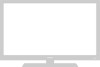 |
View all Samsung TSL3295HF manuals
Add to My Manuals
Save this manual to your list of manuals |
Page 58 highlights
SPECIAL FEATURES Selecting a Signal Source (External A/V) for PIP Press the Source button repeatedly to cycle through all of the available signal sources: "TV," "Video 1," "Video 2," "Video 3," "Video 4," "S-Video 1," "S-Video 2" and "DVD". M For more information about external A/V components and signals, see "Viewing a VCR or Camcorder Tape" on page 3.17. If you select "TV", the PIP image is the same as the main image. Swapping the Contents of the PIP image and Main image When you press the Swap button: The image in the PIP window will appear on the main screen, and vice versa. Changing the PIP Channel Press the PIP CHL or CHM button to change the channel that appears in the PIP window. Changing the Location (Rotating) the PIP Window When you press the Locate button repeatedly, the PIP window moves from corner to corner on the TV screen. Changing the Size of the PIP Window Press the Size button to alternate between a smaller and larger PIP window. Scanning the Available Channels This procedure scans all of the available channels and then stores them in memory. Press the Scan button, and the memorized channels will appear in sequence for 2 to 3 seconds per channel. Press the Scan button again to stop the scanning process. When the Scan button stops, the viewing mode will return to its original setting. 4.19 CHAPTER FOUR: SPECIAL FEATURES















