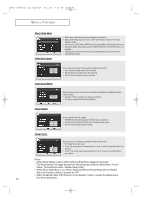Samsung TX-P3076WH User Manual (user Manual) (ver.1.0) (English) - Page 81
Rotating the Picture (JPEG), Alternate method
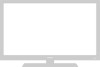 |
View all Samsung TX-P3076WH manuals
Add to My Manuals
Save this manual to your list of manuals |
Page 81 highlights
AA68-03388A-00_eng_Chapter4 4/21/04 5:19 PM Page 81 SPECIAL FEATURES Rotating the Picture (JPEG) 1 Press the ENTER button while viewing the full page image. The help menu is displayed in the lower part of the screen. ➜ 2 Press the œ or √ button to select "Rotate", then press the ENTER button. In order to display the full image on the screen, the picture size will automatically change depending on the rotational angles (90 and 270 degrees). When rotating the picture, the rotated image will be displayed in the JPEG file list. An enlarged image cannot be rotated. 90 degrees 180 degrees ➜ 270 degrees Alternate method: Simply press the ROTATE button to rotate images (90, 180, and 270 degrees clockwise). 81

81
S
PECIAL
F
EATURES
Rotating
the Picture (JPEG)
1
Press the ENTER button
while viewing the full page
image.
The help menu is displayed
in the lower part of the
screen.
2
Press the
œ
or
√
button to
select
“
Rotate
”
, then press the
ENTER button.
In order to display the full
image on the screen, the pic-
ture size will automatically
change depending on the
rotational angles (90 and 270
degrees).
When rotating the picture, the
rotated image will be dis-
played in the JPEG file list.
An enlarged image cannot be
rotated.
90 degrees
➜
➜
Alternate method:
Simply press the ROTATE
button to rotate images (90,
180, and 270 degrees clock-
wise).
180 degrees
270 degrees
AA68-03388A-00_eng_Chapter4
4/21/04
5:19 PM
Page 81