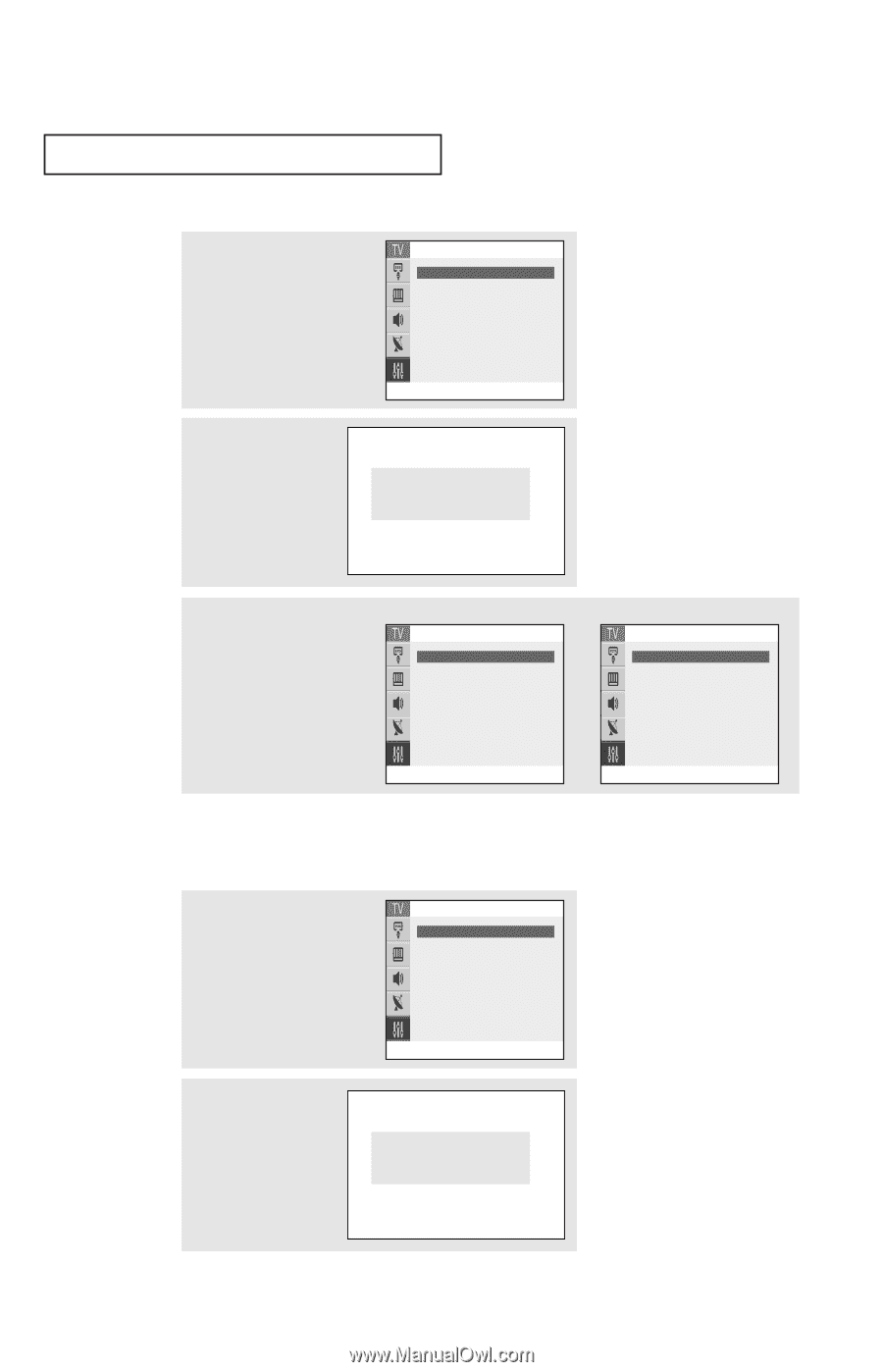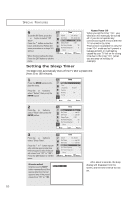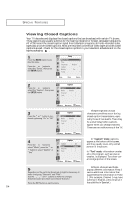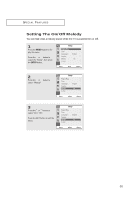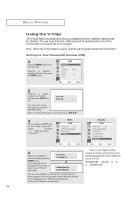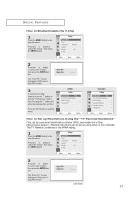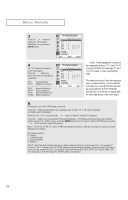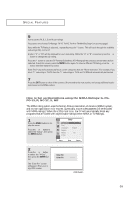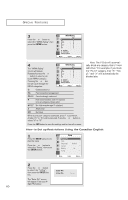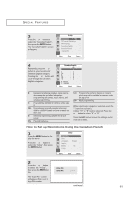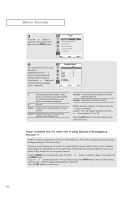Samsung TX-R2664W User Manual (user Manual) (ver.1.0) (English) - Page 57
How to Enable/Disable the V-Chip, How to Set up Restrictions Using the “TV Parental Guidelines”
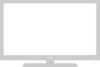 |
View all Samsung TX-R2664W manuals
Add to My Manuals
Save this manual to your list of manuals |
Page 57 highlights
SPECIAL FEATURES How to Enable/Disable the V-Chip 1 Press the MENU button to display the menu. Press the ▲ or ▼ button to select the "Setup", then press the ENTER button. Setup Plug & Play Time Language : Caption Melody : V-chip ˆ ˆ English ˆ On ˆ Move Enter Return 2 Press the ▲ or ▼ button to select the "V-Chip", then press the ENTER button. The "Enter Pin" screen will appear. Enter your 4digit PIN number. Enter Pin Enter Pin : - - - - 3 To enable the V-Chip feature, press the ˆ button so that the "V-Chip Lock" field is Yes. (Pressing the ˆ button will alternate between Yes and No.) Press the EXIT button to exit the menu. V-chip V-Chip Lock ˇ Yes ˆ TV Parental Guidelines ˆ MPAA Rating ˆ Change Pin ˆ Move Enter Return V-chip V-Chip Lock ˇ Yes ˆ TV Parental Guidelines ˆ MPAA Rating ˆ Canadian English ˆ Canadian French ˆ Change Pin ˆ Move Enter Return How to Set up Restrictions Using the "TV Parental Guidelines" First, set up a personal identification number (PIN), and enable the V-Chip. (See previous section.) Parental restrictions can be set up using either of two methods: The TV Parental Guidelines or the MPAA rating. 1 Press the MENU button to display the menu. Press the ▲ or ▼ button to select the "Setup", then press the ENTER button. Setup Plug & Play Time Language : Caption Melody : V-chip ˆ ˆ English ˆ On ˆ Move Enter Return 2 Press the ▲ or ▼ button to select the "V-Chip", then press the ENTER button. Enter Pin Enter Pin : - - - - The "Enter Pin" screen will appear. Enter your 4digit PIN number. continued... 57