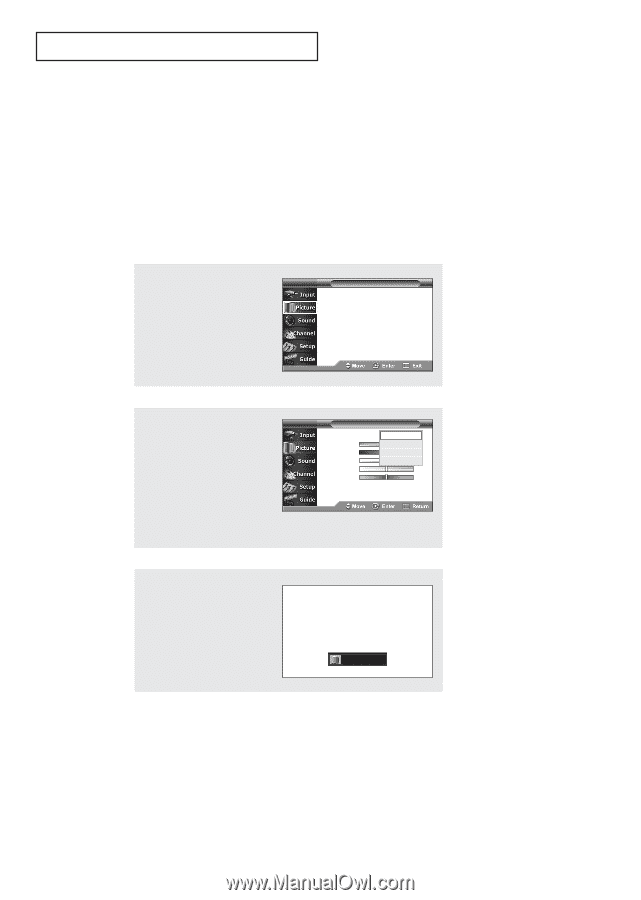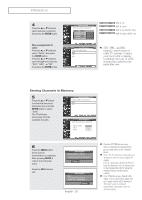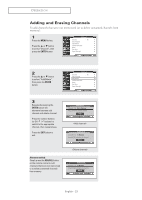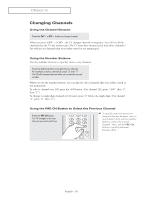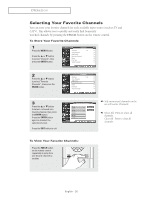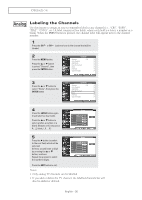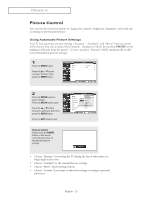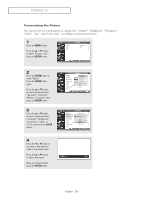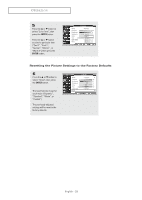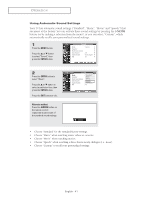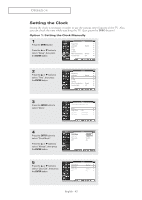Samsung TX-R2678WH User Manual (user Manual) (ver.1.0) (English) - Page 37
Picture Control, Using Automatic Picture Settings, P.MODE
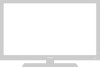 |
View all Samsung TX-R2678WH manuals
Add to My Manuals
Save this manual to your list of manuals |
Page 37 highlights
OPERATION Picture Control You can use the on-screen menus to change the contrast, brightness, sharpness, color and tint according to personal preference. Using Automatic Picture Settings Your TV has automatic picture settings ("Dynamic", "Standard", and "Movie") that are preset at the factory. You can activate either Dynamic, Standard or Movie by pressing P.MODE (or by making a selection from the menu). Or, you can select "Custom" which automatically recalls your personalized picture settings. 1 Press the MENU button. Press the ... or † button to select "Picture", then press the ENTER button. T V Mode Size Tilt Picture : Dynamic √ : 16:9 √ √ 2 Press the ENTER button to select "Mode". Press the ENTER button again. Press the ... or † button to select a particular item, then press the ENTER button. Press the EXIT button to exit. T V Custom Mode Contrast Brightness Sharpness Color Tint G50 Color Tone Reset : CDusytnoammic Standard 100 Movie 45 Custom 50 50 R50 : Cool 1 Alternate method: Simply press the P.MODE button on the remote control to select one of the standard picture settings. Dynamic • Choose "Dynamic" for viewing the TV during the day or when there is a bright light in the room. • Choose "Standard" for the standard factory settings. • Choose "Movie" when viewing a Movie. • Choose "Custom" if you want to adjust the settings according to personal preference. English - 37