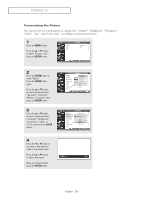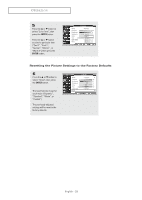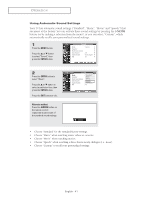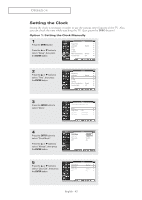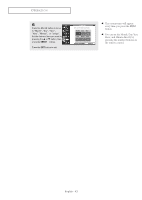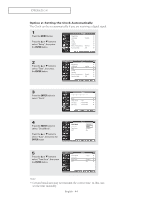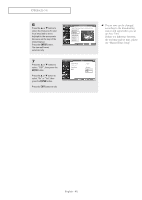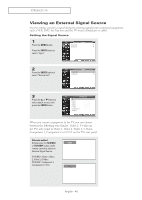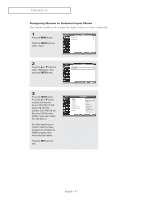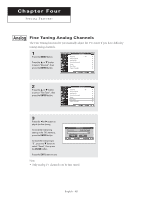Samsung TX-R2678WH User Manual (user Manual) (ver.1.0) (English) - Page 43
You can set the Month, Day, Year
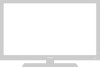 |
View all Samsung TX-R2678WH manuals
Add to My Manuals
Save this manual to your list of manuals |
Page 43 highlights
OPERATION 6 T V Press the œ or √ button to move to "Month", "Day", "Year", "Hour", "Minute", or "am/pm". Set the date and time you want by pressing the ... or † button, then press the ENTER button. Press the EXIT button to exit. Clock Set Set current date and time. Month Day Year ▲ 02 10 2003 ▼ Hour Minute am/pm 03 43 pm œ The current time will appear every time you press the INFO button. œ You can set the Month, Day, Year, Hour, and Minute directly by pressing the number buttons on the remote control. English - 43
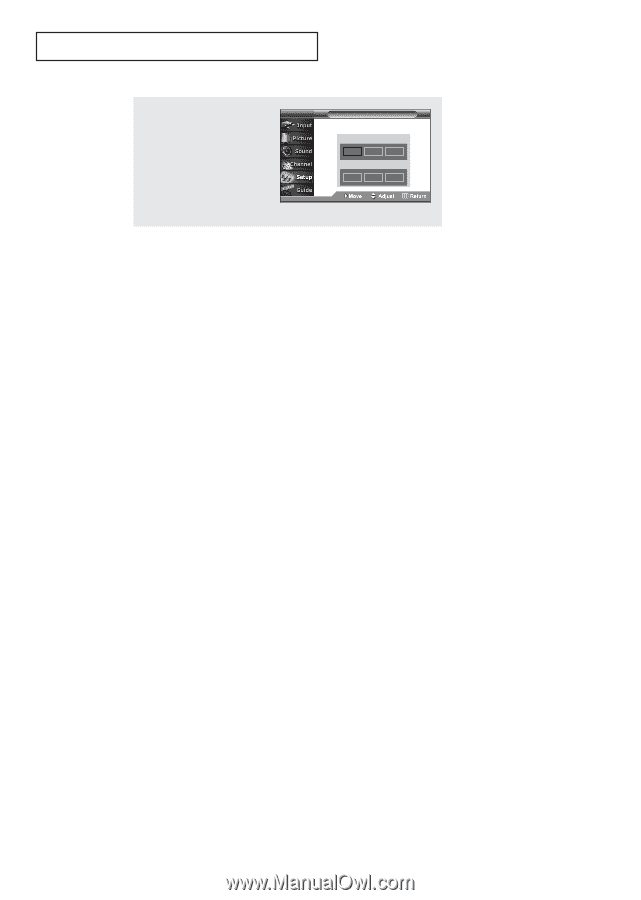
English - 43
O
PERATION
œ
The current time will appear
every time you press the
INFO
button.
œ
You can set the Month, Day, Year,
Hour, and Minute directly by
pressing the number buttons on
the remote control.
6
Press the
œ
or
√
button to move
to “Month”, “Day”, “Year”,
“Hour”, “Minute”,
or “am/pm”.
Set the date and time you want by
pressing the
…
or
†
button, then
press the
ENTER
button.
Press the
EXIT
button to exit.
Set current date and time.
T V
Clock Set
Month
Day
Year
Hour
Minute
am/pm
▲
02
10
2003
03
43
pm
▼