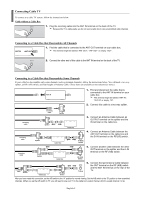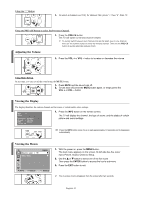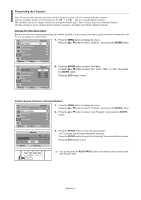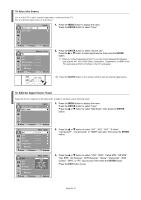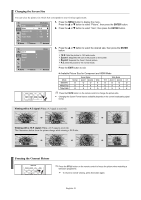Samsung TX-S3065WR User Manual (user Manual) (ver.1.0) (English) - Page 14
Changing Channels, Using the Channel Buttons, If you want to r, eset this featur
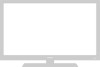 |
View all Samsung TX-S3065WR manuals
Add to My Manuals
Save this manual to your list of manuals |
Page 14 highlights
Search Air 31 Enter Stop Skip TV Clock Set Hour Minute am/pm -- -- am 4. Press the ENTER button to select "Start". The TV will begin memorizing all of the available channels. Press the ENTER button to stop. After all the available channels are stored, the "Clock Set" menu appears. ➢ Refer to "Memorizing the Channels" on page 16. 5. Press the œ or √ button to move to the Hour, Minute or am/pm. Set these by pressing the ... or † button. ➢ Refer to "Setting the Time" on page 25. ➢ You can set the hour and minute directly by pressing the numeric buttons on the remote control. √ Move Adjust Skip Plug & Play Enjoy your watching. OK 6. When you have finished, press the MENU button. The message "Enjoy your watching." is displayed, then the channel which has been stored will be activated. If you want to reset this feature... TV Setup Plug & Play √ Language : English √ Time √ V-Chip √ Caption √ † More Move Enter Return Plug & Play Start Plug & Play. OK Enter Return 1. Press the MENU button to display the menu. Press the ... or † button to select "Setup", then press the ENTER button. The "Plug & Play" is selected. 2. Press the ENTER button again. This feature starts with the message "Start Plug & Play." displayed. For further details on setting up options, refer to the previous page. ➢ Plug & Play can only be accessed in the TV mode. Changing Channels Using the Channel Buttons 1. Press the CH or CH button to change channels. ➢ When you press the CH sequence. or CH button, the TV changes channels in You will see all the channels that the TV has memorized. (The TV must have memorized at least three channels). You will not see channels that were either erased or not memorized. See page 16 to memorize channels. Using the Number Buttons Use the number buttons to quickly tune to any channel. 1. Press the number buttons to go directly to a channel. For example, to select channel 27, press "2," then "7." The TV will change channels when you press the second number. English-14 Continued...