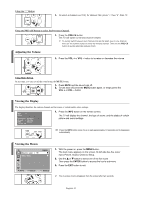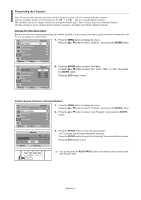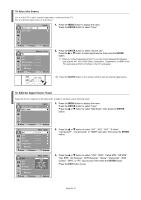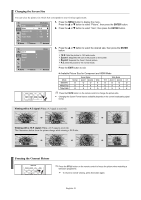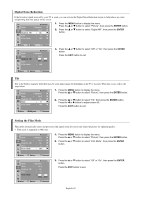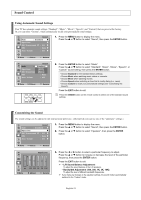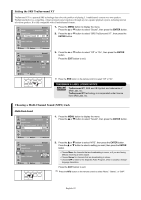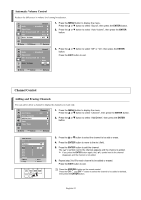Samsung TX-S3065WR User Manual (user Manual) (ver.1.0) (English) - Page 18
Picture Control, Using Automatic Picture Settings, ENTER
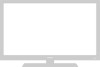 |
View all Samsung TX-S3065WR manuals
Add to My Manuals
Save this manual to your list of manuals |
Page 18 highlights
Picture Control Using Automatic Picture Settings Your TV has four automatic picture settings ("Dynamic", "Standard", "Movie", "Custom") that are preset at the factory. You can activate either Dynamic, Standard, Movie, or Custom by making a selection from the menu. TV Picture Mode : Dynamic √ Size : 16:9 √ Digital NR : On √ Tilt :0 √ Film Mode : Off √ 1. Press the MENU button to display the menu. Press the ... or † button to select "Picture", then press the ENTER button. Move Enter Return TV Picture Mode : DynDaymniacmic Standard Contrast 16:M9ovie Brightness : Cu4s0tom Sharpness : 65 Color : 50 † More Move Enter Return 2. Press the ENTER button twice to select "Mode". Press the ... or † button to select the "Dynamic", "Standard", "Movie", or "Custom" picture setting, then press the ENTER button. Choose Dynamic to increase the clarity and sharpness of the picture. Choose Standard for the standard factory settings. Choose Movie when watching movies. Choose Custom if you want to adjust the settings according to personal preference. Press the P.MODE button on the remote control to select one of the standard picture settings. Move Contrast 100 œ √ Adjust TV ... More Tint Color Tone Reset Mode : G 50 R 50 : Cool2 Cool1 : 4N0ormal Warm1 Warm2 Move Enter Return TV ... More Tint Color Tone Reset Mode : G 50 R 50 √ : Normal √ 3. Press the ... or † button to select "Contrast", "Brightness", "Sharpness", "Color" or "Tint" then press the ENTER button. ➢ After adjusting an item, the gauge will automatically disappear (after about 10 seconds). 4. Press the œ or √ button to decrease or increase the value of a particular item. ➢ • Each adjusted setting will be stored separately according to its input mode. • When you make changes to Contrast, Brightness, Sharpness, Color, or Tint, OSD color will also be adjusted accordingly. 5. Press the ENTER button to return to "Mode". 6. Press the ... or † button to select "Color Tone", then press the ENTER button. 7. Press the ... or † button to select "Cool2", "Cool1", "Normal", "Warm1", or "Warm2", then press the ENTER button. ➢ Only TV, AV and S-Video can activate Tint in picture mode. Resetting the Picture Settings to the Factory Defaults 8. Press the ... or † button to select "Reset", then press the ENTER button. Press the EXIT button to exit. ➢ Each picture mode can be reset. Move Enter Return English-18