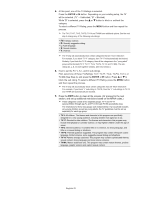Samsung TX-S3065WR User Manual (user Manual) (ver.1.0) (English) - Page 34
Selecting a Menu Language, Setting the Blue Screen Mode, Setting the On/Off Melody, Plug & Play
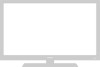 |
View all Samsung TX-S3065WR manuals
Add to My Manuals
Save this manual to your list of manuals |
Page 34 highlights
Selecting a Menu Language TV Setup Plug & Play Language Time V-Chip Caption : English Español Português Français † More Move Enter Skip 1. Press the MENU button to display the menu. Press the ... or † button to select "Setup", then press the ENTER button. 2. Press the ... or † button to select "Language", then press the ENTER button. Press the ... or † button to select the appropriate language: "English", "Español", "Português", or "Français", then press the ENTER button. Press the EXIT button to exit. Setting the Blue Screen Mode If no signal is being received or the signal is very weak, a blue screen automatically replaces the noisy picture background. If you wish to continue viewing the poor picture, you must set the "Blue Screen" mode to "Off" TV ... More Blue Screen Melody Setup : On √ : On √ 1. Press the MENU button to display the menu. Press the ... or † button to select "Setup", then press the ENTER button. Move Enter Return TV ... More Blue Screen Melody Setup : OnOff : OnOn 2. Press the ... or † button to select "Blue Screen", then press the ENTER button. Press the ... or † button to select "Off" or "On", then press the ENTER button. Press the EXIT button to exit. Move Enter Return Setting the On/Off Melody A melody sound can be set to come on when the TV is powered On or Off. TV ... More Blue Screen Melody Setup : On √ : On √ 1. Press the MENU button to display the menu. Press the ... or † button to select "Setup", then press the ENTER button. Move Enter Return TV ... More Blue Screen Melody Setup : On : OnOff On 2. Press the ... or † button to select "Melody", then press the ENTER button. Press the ... or † button to select "Off" or "On", then press the ENTER button. Press the EXIT button to exit. Move Enter Return English-34