Samsung UE40C7000WW User Manual - Page 26
Software Upgrade - firmware
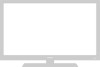 |
View all Samsung UE40C7000WW manuals
Add to My Manuals
Save this manual to your list of manuals |
Page 26 highlights
Basic Features Software Upgrade Software Upgrade can be performed via a broadcasting signal or by network connection or downloading the latest firmware from "www.samsung.com," to a USB memory device. Current Version the software already installed in the TV. ✎✎Software is represented as "Year/Month/Day_Version". Software Upgrade Current Version 2010/01/18_000001 By USB ► By Online By Channel Standby Mode Upgrade : Off Alternative Software 2010/01/15_00000 ■■ By Channel: Upgrade the software using the broadcasting signal. ✎✎ If the function is selected during the software transmission period, software will be automatically searched and downloaded. ✎✎ The time required to download the software is determined by the signal status. ■■ Standby Mode Upgrade: A manual upgrade will be automatically performed at selected time. Since the power of the unit is turned on internally, the screen may be turned on slightly for the LED product. This phenomenon may continue for more than 1 hour until the software upgrade is complete. ■■ Alternative Software (backup): Displays the software version downloaded through By Online. During the software upgrading, When the Upgrade will discontinue from last step, this function be activated. U Move E Enter R Return Installing the Latest Version ■■ By USB t: Insert a USB drive TV Rear Panel containing the firmware upgrade file, downloaded from or "www.samsung.com," into the TV. Please be careful not to USB Drive disconnect the power or remove the USB drive until upgrades are complete. The TV will be turned off and on automatically after completing the firmware upgrade. When software is upgraded, video and audio settings you have made will return to their default settings. We advise you to to write down your settings so that you can easily reset them after the upgrade. ■■ By Online: Upgrade the software using the Internet. ✎✎ First, configure your network. For detailed procedures on using the Network Setup, refer to the "Network Connection" instructions. ✎✎ If the internet connection doesn't operate properly, the connection may be broken. Please retry downloading. If the problem persists, download by USB and upgrade. HD Connection Guide Refer to this information when connecting external devices to the TV. Contact Samsung View this information when your TV does not work properly or when you want to upgrade the software. You can find information regarding our call centres, and how to download products and software. 26 English















