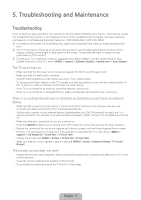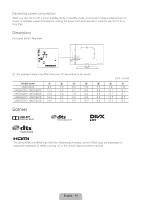Samsung UN50J6200AF User Manual - Page 11
Intermittent Wi-Fi, Netflix problems, Smart Hub error messages
 |
View all Samsung UN50J6200AF manuals
Add to My Manuals
Save this manual to your list of manuals |
Page 11 highlights
Intermittent Wi-Fi • Check the distance between the TV and the Modem/Router. The distance should not exceed 50ft (15.2 m). • Verify that there are no obstacles between the TV and the Modem/Router. (The Wi-Fi strength can be decreased by appliances, cordless phones, stone walls/fireplaces, etc.) • Check the cable that connects the Modem to the Router (if you use a separate Modem and Router) to see if it is in good condition. If it is not, replace the cable. • Connect the TV to your Modem/Router using a CAT 7 cable and try to set up a wired network connection. (MENU > Network > Network Settings). • Check Network Status (MENU > Network > Network Status) to see if the IP address is invalid, for example, 169.x.x.x. If it is, call your ISP to get a valid IP address, and then ask them to check the connection not only between your Modem and Router but also between the Modem / Router and the Internet. • If you see a valid Mac address, call your ISP and ask them to reset your network circuit to re-register the Mac addresses of your new Modem/Router and the TV. Netflix problems • Change the DNS to 8.8.8.8. Select MENU > Network > Network Status > IP Settings > DNS setting > Enter manually > DNS Server > enter 8.8.8.8 > OK • Verify that the ESN for Netflix is valid. (Go to MENU > Support > Contact Samsung) Reset Netflix by selecting MENU > Smart Hub > Smart Hub Reset. Smart Hub error messages • Reset Smart Hub by selecting MENU > Smart Hub > Smart Hub Reset. • Update the TV's software (MENU > Support > Software Update). English - 11