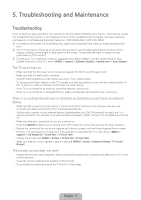Samsung UN50J6200AF User Manual - Page 9
Getting remote support for your TV - stand
 |
View all Samsung UN50J6200AF manuals
Add to My Manuals
Save this manual to your list of manuals |
Page 9 highlights
The cable or satellite box remote control doesn't turn the TV on or off or adjust the volume. • Program the cable or satellite box remote control to operate the TV. Refer to the cable or satellite box user manual for the SAMSUNG TV code. The TV cannot connect to your network or apps (for Internet compatible models only). • Make sure the TV has a network connection (MENU > Network > Network Status). • Contact your Internet service provider. The picture quality is low. • Select high definition (HD) channels or programs. The TV settings are lost after 5 minutes. • Change to Home Use mode. (MENU > Support > Use Mode > Home Use). "Weak or No Signal" displayed in TV mode/cannot find channel. • Press the SOURCE button on your remote and confirm that the correct input source has been selected. • If the TV is not connected to a cable or satellite box, run Auto Program to search for channels (MENU > Broadcasting > Auto Program). The stand is wobbly or crooked. • Make sure the indicator arrows on the stand and stand holder are properly aligned. The remote control, gestures, and/or voice does not work. • The TV ships with protective stickers covering some of the sensors. Make sure all of the stickers have been removed. Getting remote support for your TV Samsung Remote Support service offers you one-on-one support with a Samsung Technician who can remotely: • Diagnose your TV • Adjust the TV settings for you • Perform a factory reset on your TV • Install recommended firmware updates How does remote support work? You can easily have a Samsung Tech service your TV remotely: 1. Call the Samsung Contact Center and ask for remote support. 2. Open the menu on your TV and go to the Support section. 3. Select Remote Management, then read and agree to the service agreements. When the PIN screen appears, provide the PIN number to the agent. 4. The agent will then access your TV. That's it! English - 9