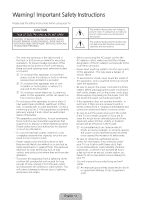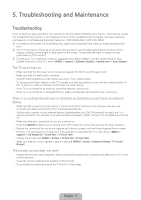Samsung UN50J6200AF User Manual - Page 7
Smart Hub, The e-Manual
 |
View all Samsung UN50J6200AF manuals
Add to My Manuals
Save this manual to your list of manuals |
Page 7 highlights
3. Smart Hub Smart Hub is the control center of your TV and its most important feature. You can use Smart Hub to surf the web, download and play apps. When you press the SMART HUB button on the remote control, the SAMSUNG APPS icon will be displayed at the bottom of the screen. To launch the SAMSUNG APPS service, select its icon. For more information about Smart Hub, see the e-Manual. NN You must have the TV connected to the Internet to access Smart Hub. 4. The e-Manual The embedded e-Manual contains information about the key features of your TV. NN You can download and view a printable version of the e-Manual on the Samsung website. Displaying the e-Manual: • On the remote control, press the E-MANUAL button. • In the TV's menu, select Support > e-Manual. Using the buttons available on the main screen of the e-Manual (Search): Select an item from the search results to load the corresponding page. (Index): Select a keyword to navigate to the relevant page. (Opened page): A list of previously read pages is shown. Accessing the associated menu screen from an e-Manual topic page (Try Now): Access the associated menu item and try out the feature directly. (Link): Access a topic referred to on an e-Manual topic page. Accessing the associated e-Manual topic from a menu screen Press the E-MANUAL button on the remote control to read the e-Manual topic about a current screen menu function. NN The e-Manual cannot be accessed from some menu screens. Updating the e-Manual to the latest version You can update the e-Manual in the same way you update apps. English - 7