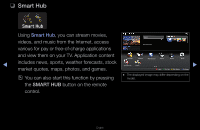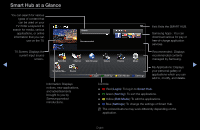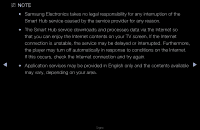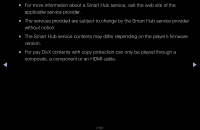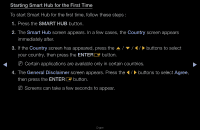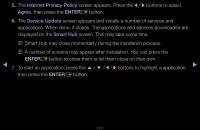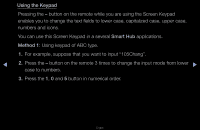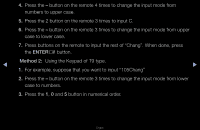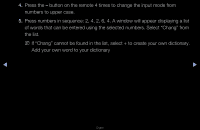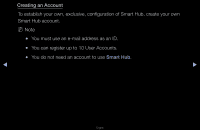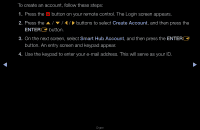Samsung UN65D8000XF User Manual (user Manual) (ver.1.0) (English) - Page 186
Internet Privacy Policy, Agree, Service Update, Smart Hub
 |
View all Samsung UN65D8000XF manuals
Add to My Manuals
Save this manual to your list of manuals |
Page 186 highlights
5. The Internet Privacy Policy screen appears. Press the l / r buttons to select Agree, then press the ENTERE button. 6. The Service Update screen appears and installs a number of services and applications. When done, it closes. The applications and services downloaded are displayed on the Smart Hub screen. This may take some time. NN Smart Hub may close momentarily during the installation process. NN A number of screens may appear after installation. You can press the ENTERE button to close them or let them close on their own. ◀ 7. To start an application, press the u / d / l / r buttons to highlight a application, ▶ then press the ENTERE button. English
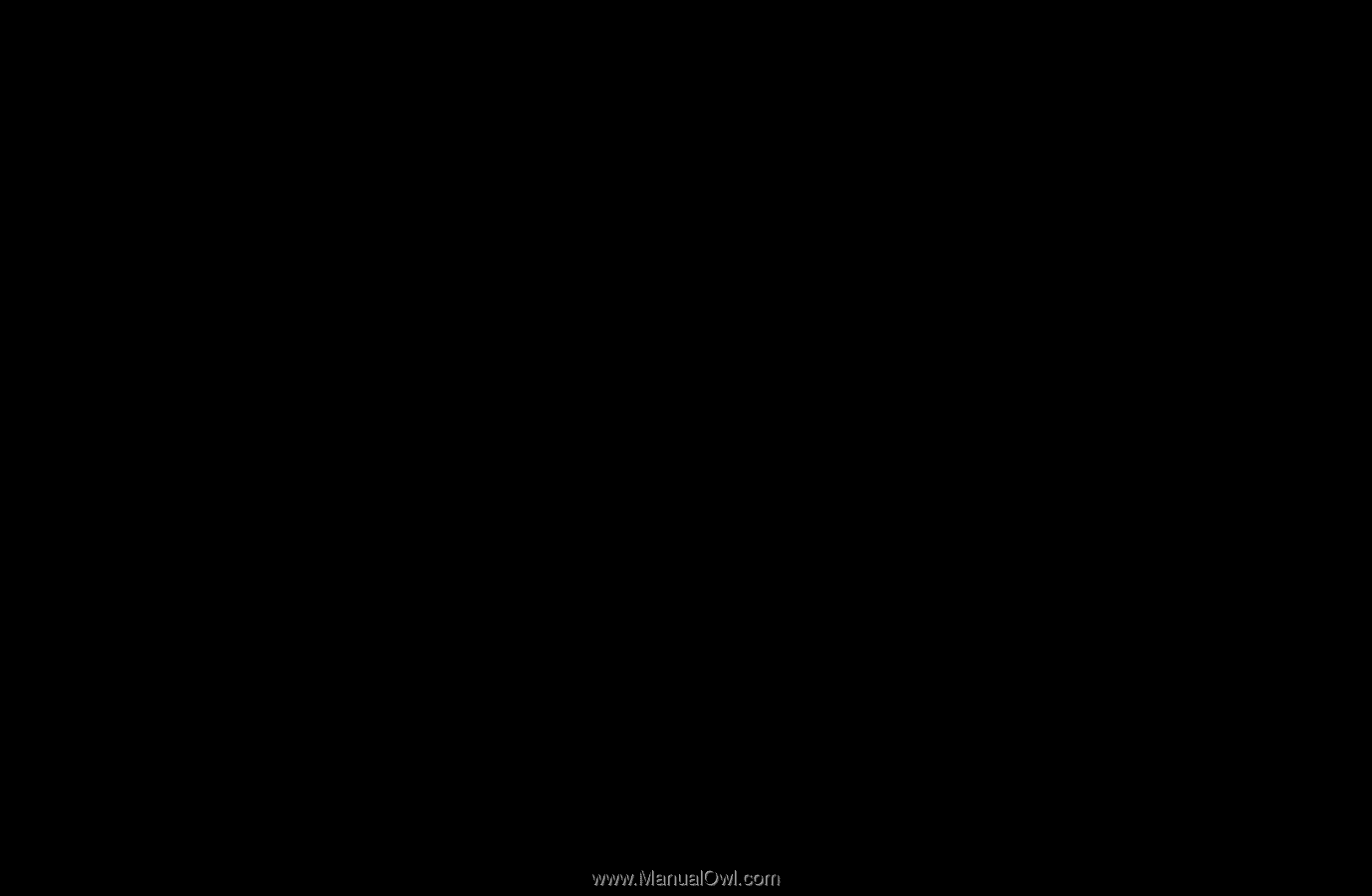
◀
▶
English
5.
The
Internet Privacy Policy
screen appears. Press the
l
/
r
buttons to select
Agree
, then press the
ENTER
E
button.
6.
The
Service Update
screen appears and installs a number of services and
applications. When done, it closes. The applications and services downloaded are
displayed on the
Smart Hub
screen. This may take some time.
N
Smart Hub may close momentarily during the installation process.
N
A number of screens may appear after installation. You can press the
ENTER
E
button to close them or let them close on their own.
7. To start an application, press the
u
/
d
/
l
/
r
buttons to highlight a application,
then press the
ENTER
E
button.