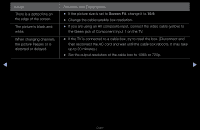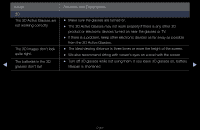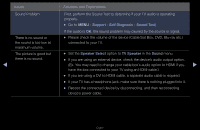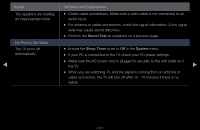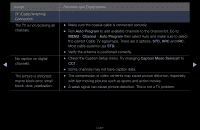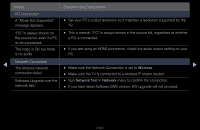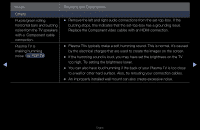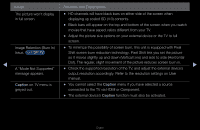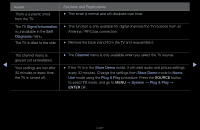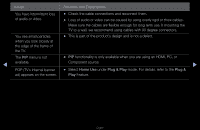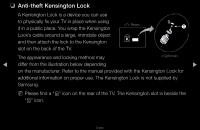Samsung UN65D8000XF User Manual (user Manual) (ver.1.0) (English) - Page 317
A Mode Not Supported
 |
View all Samsung UN65D8000XF manuals
Add to My Manuals
Save this manual to your list of manuals |
Page 317 highlights
Issues Solutions and Explanations PC Connection A "Mode Not Supported" message appears. •• Set your PC's output resolution so it matches a resolution supported by the TV. "PC" is always shown on the source list, even if a PC is not connected. The video is OK but there is no audio. •• This is normal. "PC" is always shown in the source list, regardless of whether a PC is connected. •• If you are using an HDMI connection, check the audio output setting on your PC. ◀ Network Connection The wireless network •• Make sure the Network Connection is set to Wireless. ▶ connection failed. •• Make sure the TV is connected to a wireless IP sharer (router). Software Upgrade over the network fails. •• Run Network Test in Network menu to confirm the connection. •• If you have latest Software (SW) version, SW upgrade will not proceed. English