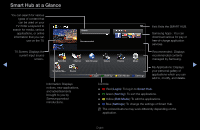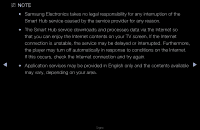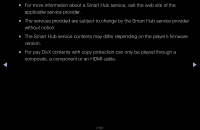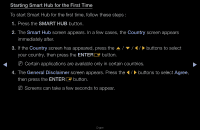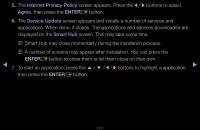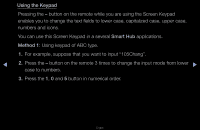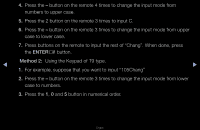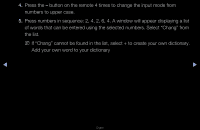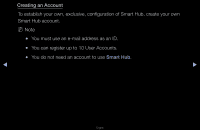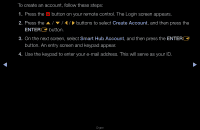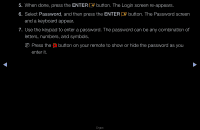Samsung UN65D8000XF User Manual (user Manual) (ver.1.0) (English) - Page 187
Using the Keypad, Method 1
 |
View all Samsung UN65D8000XF manuals
Add to My Manuals
Save this manual to your list of manuals |
Page 187 highlights
Using the Keypad Pressing the - button on the remote while you are using the Screen Keypad enables you to change the text fields to lower case, capitalized case, upper case, numbers and icons. You can use this Screen Keypad in a several Smart Hub applications. Method 1: Using keypad of ABC type. 1. For example, suppose that you want to input "105Chang". ◀ 2. Press the - button on the remote 3 times to change the input mode from lower ▶ case to numbers. 3. Press the 1, 0 and 5 button in numerical order. English
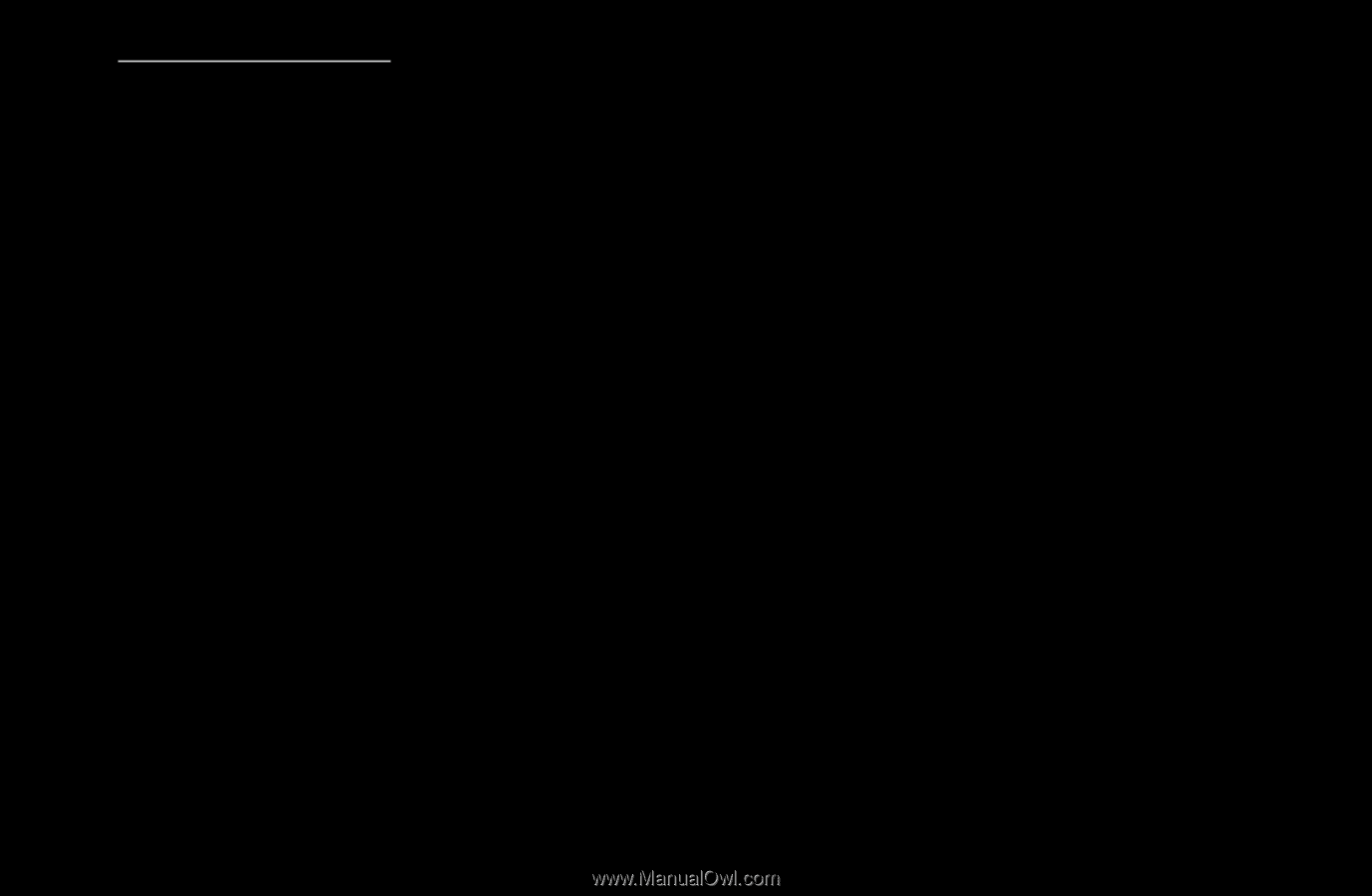
◀
▶
English
Using the Keypad
Pressing the
–
button on the remote while you are using the Screen Keypad
enables you to change the text fields to lower case, capitalized case, upper case,
numbers and icons.
You can use this Screen Keypad in a several
Smart Hub
applications.
Method 1
: Using keypad of ABC type.
1.
For example, suppose that you want to input “105Chang”.
2.
Press the
–
button on the remote 3 times to change the input mode from lower
case to numbers.
3.
Press the
1
,
0
and
5
button in numerical order.