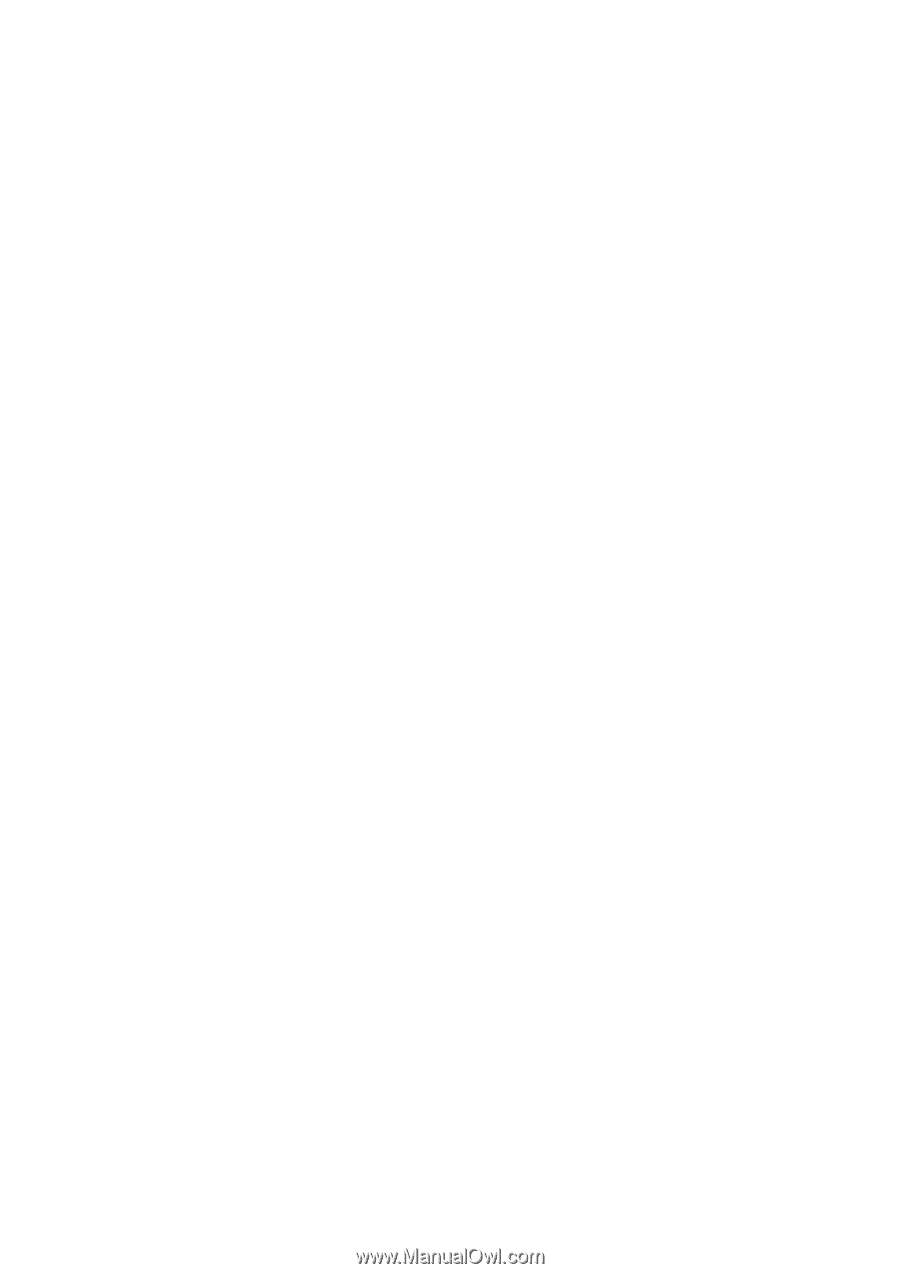Samsung UN65J630DAF User Manual - Page 3
Remote Control and Peripherals, Smart Features, Using Smart Hub with a Samsung Account
 |
View all Samsung UN65J630DAF manuals
Add to My Manuals
Save this manual to your list of manuals |
Page 3 highlights
Remote Control and Peripherals Using the Tools menu on the TV screen Controlling the TV with a Keyboard 22 Connecting a keyboard 23 Using the keyboard Controlling the TV with a Mouse 24 Connecting a mouse 24 Using a mouse Entering Text using the On-Screen QWERTY Keyboard 25 Using additional functions Smart Features Smart Hub 26 Removing or pinning an item in the Recent group 26 Launching Smart Hub automatically 26 Testing Smart Hub connections 27 Using the Smart Hub tutorial 27 Resetting Smart Hub Using Smart Hub with a Samsung Account 28 Creating a Samsung account 29 Signing in to a Samsung account 29 Linking your Samsung account to external service accounts 30 Changing and adding information to a Samsung account 30 Deleting a Samsung account from the TV Using the APPS Service 31 Managing Apps with the pop-up Options menu 31 Viewing the Detailed Information screen 32 Installing an app 32 Enabling automatic apps updates 33 Removing an app from the TV 33 Locking and unlocking apps 33 Updating apps 33 Rearranging apps 33 Rating purchased apps 33 Using other app features and functions Using the e-Manual 34 Launching the e-Manual 34 Using the buttons in the e-Manual Using the Web Browser 35 Browsing preferences Using the MY CONTENT Service 36 Read before playing media content 37 Playing multimedia content in a computer or mobile device 37 Playing media content saved on a USB device 38 Buttons and functions available while viewing photos 39 Buttons and functions available while viewing videos 41 Buttons and functions available while playing music 42 Functions on the media content list screen Using the Soccer Service 43 Configuring the Soccer service screen to display your favorite soccer teams 43 Using additional functions 44 Viewing soccer videos