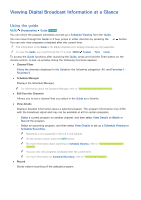Samsung UN65J630DAF User Manual - Page 53
Recording Programs
 |
View all Samsung UN65J630DAF manuals
Add to My Manuals
Save this manual to your list of manuals |
Page 53 highlights
Recording Programs The appears next to programs and channels for which a Schedule Recording has been set. "" This function is not available in the U.S.A. and Canada. "" Read all precautions before using the recording feature. Refer to "Before Using the Recording and Timeshift Functions" for more information. Recording programs You can record current and upcoming programs. Instant recording To begin recording the current program right away, press the button. Using the instant and schedule recording options from the guide To start instant recording of a current program, select that program from the Guide, and then select Record. To start a schedule recording of a program that will air in the future, select that program from the Guide, press and hold the Enter button, select View Details, and then select Schedule Recording. Using the instant and schedule recording options from program info window To start instant recording or a schedule recording of a program, press the Enter or INFO button. The Program Info window appears. To start instant recording of a current program, select . To start a schedule recording of a program that will air in the future, press the left or right directional button to move to that program, press the Enter button, and then select . Using schedule recording to record on a specified date and time MENU Broadcasting Schedule Manager Schedule. 1. Select Schedule Recording. 2. Specify the Source, Channel, Repeat, Start Time, and End Time options for the program you want to record, and then select OK to finish.