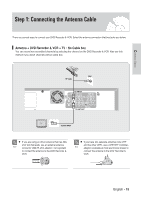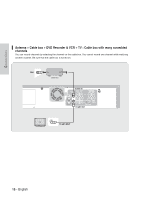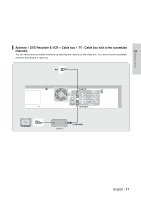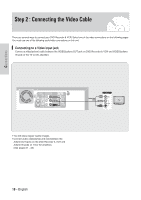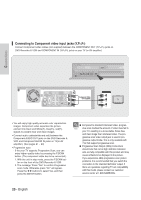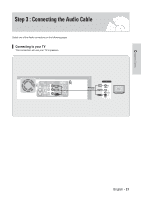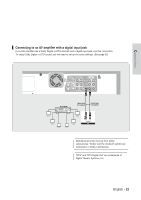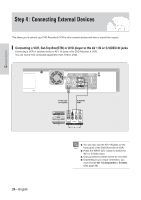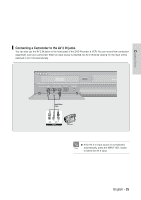Samsung VR330 Instruction Manual - Page 20
Connecting to Component video input jacks (Y,PB ,PR - problem
 |
UPC - 036725603325
View all Samsung VR330 manuals
Add to My Manuals
Save this manual to your list of manuals |
Page 20 highlights
Connecting to Component video input jacks (Y,PB,PR) Connect Component video cables (not supplied) between the COMPONENT OUT (Y,PB,PR) jacks on DVD Recorder & VCR and COMPONENT IN (Y,PB,PR) jacks on your TV (or AV amplifier). Connections green blue Component Cable (not supplied) red COMPONENT green Y blue PB red PR • You will enjoy high quality accurate color reproduction images. Component video separates the picture element into black and White(Y), blue(PB), red(PR) signals to present clear and clean images. • Connect audio cables(white and red) between the Component AUDIO OUT jacks on the DVD Recorder & VCR and Component AUDIO IN jacks on TV(or AV amplifier). (See pages 21 ~ 23) • Progressive scan - If the your TV supports Progressive Scan, you can enjoy higher quality video by pressing the P.SCAN button. (The component cable has to be connected.) 1. With the unit in stop mode, press the P.SCAN button on the front of the DVD Recorder & VCR. 2. The message 'Press "Yes" to confirm Progressive scan mode. Otherwise press "No"' will appear. Press the œ √ buttons to select Yes, and then press the ENTER button. I Compared to standard interlaced video, progresNote sive scan doubles the amount of video lines fed to your TV, resulting in a more stable, flicker-free, and clear image than interlaced video. The progressive scan video output jack is used in progressive output mode. This is only available with TVs that support progressive scan. I Progressive Scan Output (480p) Consumers should note that not all high definition television sets are fully compatible with this product and may cause artifacts to be displayed in the picture. If you experience 480p progressive scan picture problems, it is recommended that you switch the connection to the 'standard definition' output. If there are questions regarding TV set compatibility with this model, please contact our customer service center at 1-800-SAMSUNG. 20 - English