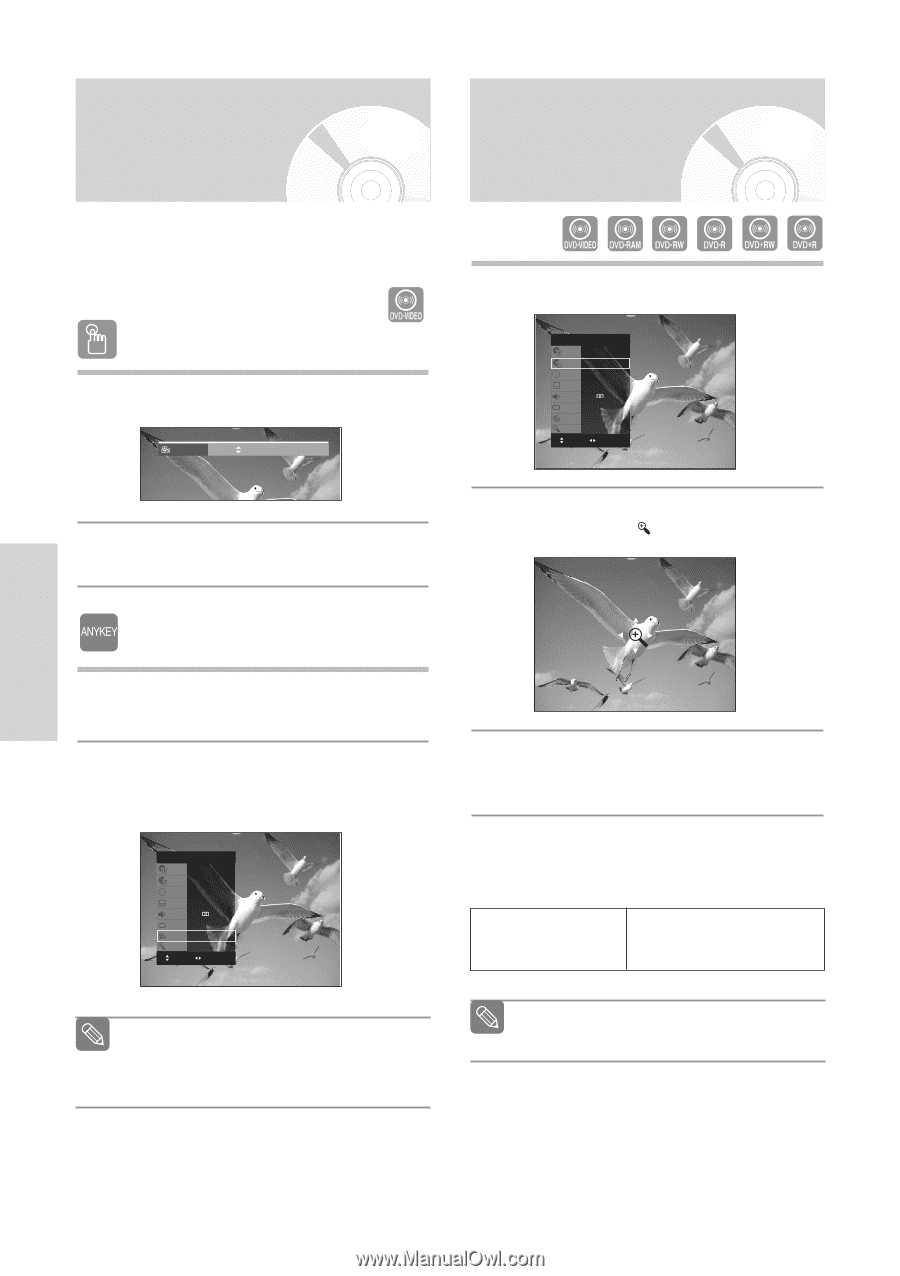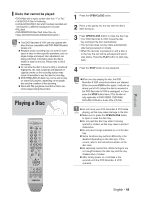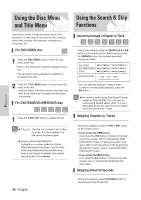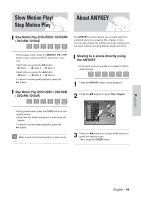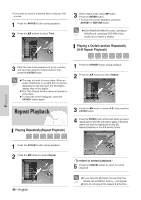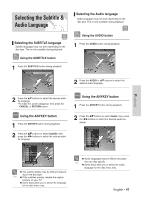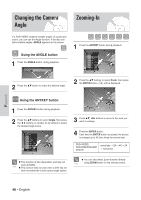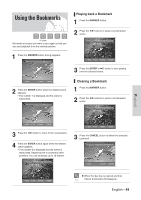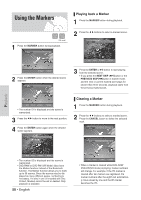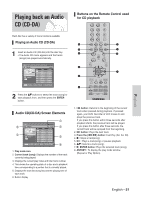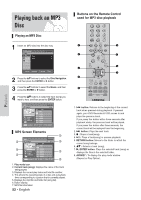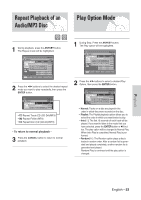Samsung VR330 Instruction Manual - Page 48
Changing the Camera Angle, Zooming-In
 |
UPC - 036725603325
View all Samsung VR330 manuals
Add to My Manuals
Save this manual to your list of manuals |
Page 48 highlights
Changing the Camera Angle Zooming-In If a DVD-VIDEO contains multiple angles of a particular scene, you can use the Angle function. If the disc contains multiple angles, ANGLE appears on the screen. Using the ANGLE button 1 Press the ANGLE button, during playback. Angle 1/3 1 Press the ANYKEY button during playback. DVD-VIDEO Title 1/2 Chapter 1/28 Time 00:00:01 Subtitle ENG Audio ENG D 5.1CH Repeat Off Angle 1/1 Zoom Off MOVE CHANGE 2 Press the ...† button to select the desired angle. 2 Press the ...† buttons to select Zoom, then press the ENTER button. ( ) will be displayed. Using the ANYKEY button 1 Press the ANYKEY button during playback. 2 Press the ...† buttons to select Angle, then press the œ √ buttons or number (0~9) buttons to select the desired angle scene. DVD-VIDEO Title 1/2 Chapter 1/28 Time 00:00:01 Subtitle ENG Audio ENG D 5.1CH Repeat Off Angle 1/1 Zoom Off MOVE CHANGE 3 Press buttons to move to the area you want to enlarge. 4 Press the ENTER button. Each time the ENTER button is pressed, the picture is enlarged up to 4X (four times the normal size). DVD-VIDEO/ normal size ➝ 2X ➝ 4X ➝ 2X DVD-RAM/DVD±RW/ DVD±R ➝ normal size This function is disc-dependent, and may not work all DVDs. Note This function does not work when a DVD has not been recorded with a multi-camera angle system. You can also select Zoom function directly Note using ZOOM button on the remote control. Playback 48 - English