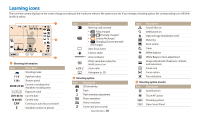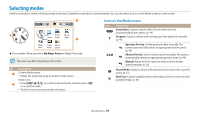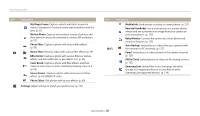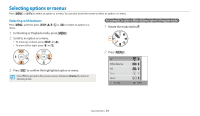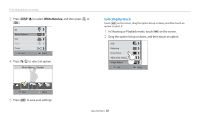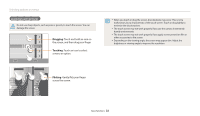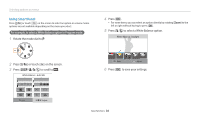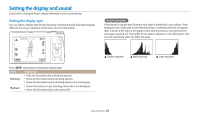Samsung WB350F User Manual Ver.1.0 (English) - Page 34
Learning touch gestures, Touching, Dragging, Flicking - camera accessories
 |
View all Samsung WB350F manuals
Add to My Manuals
Save this manual to your list of manuals |
Page 34 highlights
Selecting options or menus Learning touch gestures Do not use sharp objects, such as pens or pencils, to touch the screen. You can damage the screen. Dragging: Touch and hold an area on the screen, and then drag your finger. Touching: Touch an icon to select a menu or option. • When you touch or drag the screen, discolorations may occur. This is not a malfunction, but a characteristic of the touch screen. Touch or drag lightly to minimize the discolorations. • The touch screen may not work properly if you use the camera in extremely humid environments. • The touch screen may not work properly if you apply screen protection film or other accessories to the screen. • Depending on the viewing angle, the screen may appear dim. Adjust the brightness or viewing angle to improve the resolution. Flicking: Gently flick your finger across the screen. Basic functions 33