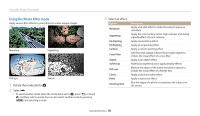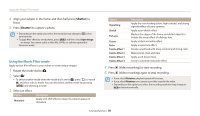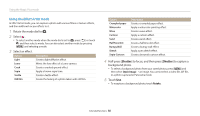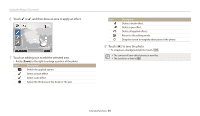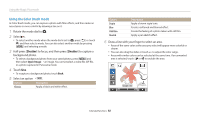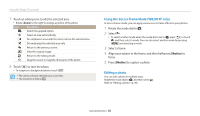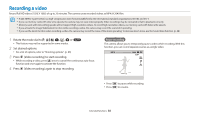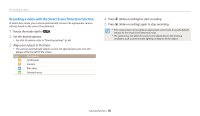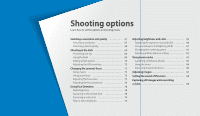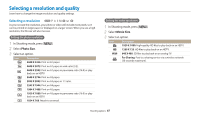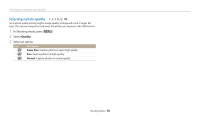Samsung WB350F User Manual Ver.1.0 (English) - Page 64
Editing a photo, Using the Soccer Frame Mode, to capture a photo.
 |
View all Samsung WB350F manuals
Add to My Manuals
Save this manual to your list of manuals |
Page 64 highlights
Using the Magic Plus mode 7 Touch an editing icon to edit the selected area. • Rotate [Zoom] to the right to enlarge a portion of the photo. Icon Description Switch the applied option. Select an area automatically. De-emphasize areas with the same color as the selected area. De-emphasize the selected area only. Return to the previous screen. View the original image. Return to the editing mode. Drag the screen to magnify other parts of the photo. 8 Touch to save the photo. • To recapture a background photo, touch . • The camera will save edited photos as new files. • The resolution is fixed at . Using the Soccer Frame Mode (WB2014F only) In Soccer Frame mode, you can apply various soccer frame effects to your photos. 1 Rotate the mode dial to g. 2 Select . • To select another mode when the mode dial is set to g, press [b] or touch , and then select a mode. You can also select another mode by pressing [m] and selecting a mode. 3 Select a frame. 4 Align your subject in the frame, and then half-press [Shutter] to focus. 5 Press [Shutter] to capture a photo. Editing a photo You can edit a photo in multiple ways. Rotate the mode dial to g, and then select . Refer to "Editing a photo". (p. 99) Extended functions 63