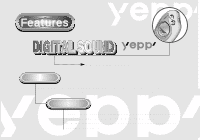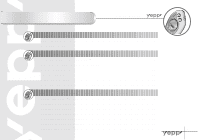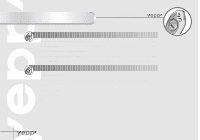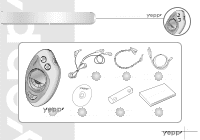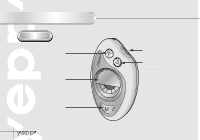Samsung YP-20T User Guide
Samsung YP-20T - YEPP Digital Player Manual
 |
View all Samsung YP-20T manuals
Add to My Manuals
Save this manual to your list of manuals |
Samsung YP-20T manual content summary:
- Samsung YP-20T | User Guide - Page 1
YP-20T MP3 music file playback Real time clock 4-mode equalizer 32MB Built-In Flash memory Data transfer with USB - Samsung YP-20T | User Guide - Page 2
to MPEG1 LAYER3. MP3 is a music file made of audio data from compression technology with no degradation of the original sound. What is yepp'? "yepp'" is an advanced digital audio player which doesn't need a cassette tape or CD. You can download MP3 files from the Internet or PC Communications and - Samsung YP-20T | User Guide - Page 3
Time/Date 11 Setting the Mode...13 Using the Equalizer 15 Hold Function...16 SOFTWARE INSTALLATION AND OPERATION Connecting yepp' TM to PC 19 Installing software on PC 21 Installing USB Driver 23 Installing software on Mac 25 Formatting flash memory (PC 27 Listening to music on your PC - Samsung YP-20T | User Guide - Page 4
CONTENTS Digital Sound- CREATING AND DELETING MP3 FILES Making MP3 files from an audio CD 33 Deleting files ...35 Formatting flash memory (Mac 36 Sending files to yepp'TM (Mac 37 Deleting files ...39 OTHERS Safety Precautions 40 Troubleshooting ...41 Security...42 Technical Specifications 43 - Samsung YP-20T | User Guide - Page 5
Checking Parts Digital Sound- Player Earphone yepp Holder PC connecting USB port cable User's Guide Software Installation CD AAA alkaline battery(1.5V) User's Guide 4 - Samsung YP-20T | User Guide - Page 6
Parts Description Front Panel Reverse button (Volume Down) LCD Mode button 5 Play / Pause / Stop button Forward button (Volume up) - Samsung YP-20T | User Guide - Page 7
Sound- MMaaiinn SSyysstteemm Battery Installation Earphone jack SAMSUNG DIGITAL AUDIO PLAYER YP-20T SAMSUNG DIGITAL AUDIO PLAYER YP-20T DIGITSALAAYMUPS-D2UI0ONTPGLAYER Battery Cover Lock USB port Battery Case 1 Remove the battery door pushing on the thumb recess in the direction of the arrow - Samsung YP-20T | User Guide - Page 8
few sample MP3 files. Insert the Battery in the Battery compartment, and then connect the earphone correctly. Turn on the Power 1 Insert the battery. SAMSUNG yepp 12/30 12:00P 7 Playback 1 Press the button on the front panel. 2 Press the button to start playback. WHEN I DREAM.MP3 01 • Press the - Samsung YP-20T | User Guide - Page 9
Digital Sound- BBaassiicc FFuunnccttiioonn Control Volume 1 Press the button. Control volume with the volume control button / . Stop Music 2 Press the Stop button playback. to stop 0:20 - Samsung YP-20T | User Guide - Page 10
Searching the MP3 files at a faster speed Press the and buttons to move to the next track. Reverse button Foward button 1 To search within a song being played back: Press and hold the button while a song is being played back to fast forward. Release the button to resume playback. 0:20 0:59 01 - Samsung YP-20T | User Guide - Page 11
Digital Sound- Basic Function 2 To skip to the next song while a song is being played: Press the button to move one track forward. 3To search a song - Samsung YP-20T | User Guide - Page 12
Changing the Time/Date To check the Time/Date 1 The time appears when the battery is installed. 2 If no buttons are pressed when in the MP3 Mode for one minute, the system reverts to Clock Mode. 3 If the button is pressed in the MP3 Mode, the system reverts to Clock Mode. 4 Press the ( / ) - Samsung YP-20T | User Guide - Page 13
To Change Date/Time Digital Sound- Basic Function 1 Press and hold the ( ) button long in the clock Mode, The mode will be changed to the [1] Date, [2] Time Set up mode. 2 - Samsung YP-20T | User Guide - Page 14
[1] Repeat 01 [2] EQ 01 [3] Hold 01 [4] Erase 01 Repeat mode: Repeats current track. EQ mode : To use the Equalizer. Hold mode : No buttons on the yepp work. Erase mode : Erase the file. (You can only erase files in the Stop mode.) 13 - Samsung YP-20T | User Guide - Page 15
Digital Sound- Repeat Mode 1 Press and hold the button in the MP3 Mode to change to set-up mode. Press the / button to enter [1] REPEAT mode, - Samsung YP-20T | User Guide - Page 16
Using the Equalizer 1 Each time the button is pressed, the modes will be changed in the order of Jazz, Classic, Rock and Normal. Press the / button to choose EQ mode then press button. 2 Press the with the / button to cycle through NORMAL ¡ CLASSIC ¡ JAZZ ¡ ROCK modes, then s button. JAZZ - Samsung YP-20T | User Guide - Page 17
Digital Sound- Hold Function 1 Press and hold the button in the MP3 mode. Press the Hold mode, then press button. / 2 When "HOLD ON?" appears on the - Samsung YP-20T | User Guide - Page 18
Erase Mode 1 Select a track to be erased. 2 Press and hold the button in the MP3 Mode to change to setup mode. Press the / button to select Erase, then press the button. The message "ERASE?" will appear, then press the button. [4] ERASE ERASE? ERASING..... ERASED • After erasing a track, - Samsung YP-20T | User Guide - Page 19
Digital Sound- Turning off the power. When the Time mode comes on, it means your yepp is turned Off. Your yepp battery can last for about 30 days in Time mode without button operation. Please take the battery out when the player will not be used for awhile. 18 - Samsung YP-20T | User Guide - Page 20
Mac OS 8.6~9.0.4 19 1 Connect the USB cable to the USB port of the computer. 2 Turn the player on and connect the other end of the cable to the download connector. Be sure to install the yepp'TM Audio Manager for the PC and Yepp Explorer for the Mac before connecting your yepp'TM to your PC or Mac - Samsung YP-20T | User Guide - Page 21
Digital Sound- PC-connecting USB port cable Warning : Please use the PC-connecting USB port cable which was provided in the box. 20 - Samsung YP-20T | User Guide - Page 22
Installing Software on PC Insert the Installation CD into the CD-ROM drive. The picture to YP-20T the right appears when inserting the CD. This software lets you listen to MP3 music on your computer digitally and enables you to encode your CDs into MP3 Files. 21 1 Click - Samsung YP-20T | User Guide - Page 23
Digital Sound- 2 Click the Next button on each successive window. Install the other program or download files depending on your requirements. 22 - Samsung YP-20T | User Guide - Page 24
Installing the USB Driver After the software is installed, connect a USB cable to the PC. Then, the USB driver is automatically installed. If the driver is not automatically installed and the message "Add New Hardware Wizard" appears on the screen, proceed as follows: 1 When using Windows98 Click - Samsung YP-20T | User Guide - Page 25
2 When using Windows2000 Click the Next button on each successive window. Digital Sound- After the installation is completed, re-boot the PC. 24 - Samsung YP-20T | User Guide - Page 26
Installing Software on Mac Insert the Installation CD into the CD-ROM drive. The picture to the right appears when inserting the CD. 1 Execute the yepp'TM Explorer. Double-click the yepp'TM Explorer icon. MusicMatch Jukebox software is used for the Mac. Download software from www. 25 - Samsung YP-20T | User Guide - Page 27
Digital Sound- 2 Click the button on each successive window. w yepp'TM Explorer Folder After all installations are completed, the yepp explorer folder is created. Execute the yepp'TM Explorer. 26 - Samsung YP-20T | User Guide - Page 28
Formatting flash memory(PC) Digital Sound- 1 Execute the yepp Audio Manager. Double-click the yepp Audio Manager icon on the desktop. 2 Click on [Copy to devices]. 3 Click on [Format Media]. After format is complete, the Create New Folder window appears. Input - Samsung YP-20T | User Guide - Page 29
Listening to music on your PC Digital Sound- Click [make a playlist]. Select a title from the [File], [Add Tracks] and add to the [Select Tracks From Database]. PC 1 Click on [Make a Playlist]. Double-click the yepp Audio Manager icon on the desktop. 2 Click on [Select Tracks From Database]. 3 - Samsung YP-20T | User Guide - Page 30
Listening to music on your PC When you want to listen to a folder of tracks stored on your PC 1 Click on [Select Playlists From Database]. 2 Select the folder that contains the track or tracks you want to hear. Check the selection box. 1 Click [OK]. all the tracks in the folder are added on to - Samsung YP-20T | User Guide - Page 31
Digital Sound- 3 Select a track from the playlist and click [play]. Listening to a CD 1 Click on [Make a Playlist]. 2 Click on [Get Tracks From CD]. The songs on the CD are added to the play list. 3 Select a track from the playlist and then click [Play]. 30 - Samsung YP-20T | User Guide - Page 32
from your PC 1 Click on [Copy to Devices]. 2 Select the file you would like to send to your yepp'TM. 1 Click on [Select Tracks From Database] to select the file to be transferred. 2 Click on [Select Playlists From Database] to select a folder and press [ - Samsung YP-20T | User Guide - Page 33
3 Click on [Copy to Portable]. 1 2 Digital Sound- The selected file has been saved. Now you can listen to music with yepp'TM after removing the USB cable. The yepp'TM uses around 1MB of memory for each minute of music. 32 - Samsung YP-20T | User Guide - Page 34
Making MP3 files from an audio CD 1 Execute yepp audio manager. Double-click the yepp audio manager icon on the desktop. 2 Click on [Read CD]. 3 Select [Get Tracks Title]. This displays the track information. Making MP3 files from a CD is limited - Samsung YP-20T | User Guide - Page 35
Digital Sound- 4 Click on [Start Reading]. The Audio CD contents are converted into MP3 files. 1 [Write audio CD] -Record the music files on your PC to a CD. 2 [Samsungyepp.com] -You are taken to the yepp homepage. 1 2 2 This function is limited to 25 tracks. Please refer to "write a custom - Samsung YP-20T | User Guide - Page 36
Deleting files Digital Sound- On PC 1 Click the file you would like to delete. 2 Click on trash icon. You can also delete the file by pressing the right button on the mouse and selecting Delete. 35 - Samsung YP-20T | User Guide - Page 37
Formatting flash memory(Mac) Digital Sound- 1 Execute the yepp TM Explorer. Double-click the yepp TM Explorer icon in the HDD. 2 Click [File], [Format] and select [Flash Memory]. Formatting Flash memory will delete all existing files. 36 - Samsung YP-20T | User Guide - Page 38
Sending Files to TM (Mac) Before sending files to your yepp TM, connect the yepp TM to your Mac and click Refresh ([file]) on the yepp'TM Explorer. 1 Execute the yepp TM Explorer Double-click the yepp TM Explorer icon in the HDD. 2 Click [file] [Refresh] on the yepp'TM Explorer. 37 - Samsung YP-20T | User Guide - Page 39
Digital Sound- 3 Click[Copy to] and [Flash Memory]. 4 Select the file you would like to send to your yepp TM The selected file has been saved. Now you can listen to music with yepp TM after removing the USB cable. 5 Click [Open]. The yepp TM uses around 1MB of memory for each minute of music. 38 - Samsung YP-20T | User Guide - Page 40
Deleting files Digital Sound- Connect your yepp TM to Mac and execute the yepp TM Explorer before deleting. On Mac 1 Click the file you would like to delete. 2 Click [File] and select [Delete]. You can also delete the file by pressing the right button on the mouse and selecting Delete. 39 - Samsung YP-20T | User Guide - Page 41
Safety Precautions Digital Sound- Do not drop your player or leave it under heavy objects. Do not allow any liquids to contact the player. If this happens, wipe the player with dry cloth and call a Samsung Electronics service center. Avoid areas of high humidity, strong magnetic fields, or sources - Samsung YP-20T | User Guide - Page 42
, the buttons do not work There is no audio produced when the button is pressed in MP3 mode. Check that MP3 files are stored in the built-in memory MP3 files cannot be downloaded. Check and/or replace the batteries. Check the connection between the USB port of your PC and the USB cable. 41 - Samsung YP-20T | User Guide - Page 43
can be adapted to various types of digital contents. For further details on SecuMAX, please visit www.samsungyepp.com To listen to MP3 files encoded with SecuMAX, you must download the key file from the internet and register it on the yepp TM Audio Manager. Rio and MusicMatch is either a registered - Samsung YP-20T | User Guide - Page 44
Technical Specifications Digital Sound- Model Processor Memory Capacity Power Battery Dimensions(W x H x D) Case File Transmission Speed Noise Ratio Earphone Output Power Output Frequency Range YP-20T 12MHz, 16bit CISC Built-in Memory 32 MB 1.5V ONE AAA-size/4-hr or longer playing time(with - Samsung YP-20T | User Guide - Page 45
with the limits for a Class B digital device, pursuant to Part 15 of the FCC Rules. These limits by tuning the equipment off and on, the user is encouraged to try one or more of the that the product Trade Name: Samsung Electronics Co., Ltd Model Number: YP-20T has been tested acoording to the - Samsung YP-20T | User Guide - Page 46
Digital Sound- EMI/EMC : AnSI C63.4 1992, FCC Part 15 Subpart B This device complies with part 15 of the FCC Fules. operation is subject to the following two conditions: 1. This device may not cause harmful interference, and 2. This device must accept - Samsung YP-20T | User Guide - Page 47
this information has been removed or changed after the original purchase of the product from the dealer. 2. Samsung's obligations are to the repair of the defective part, and at its discretion, replacement of the product(service exchange unit) 3. Warranty repairs must be carried out by an Authorized - Samsung YP-20T | User Guide - Page 48
service exchange parts due to normal wear and tear. x Abuse or misuse, including but not solely limited to the failure to use this product for its normal purposed or in accordance with Samsung s instructions manual instructions. x Accidents, Acts of God or any cause beyond the control of Samsung - Samsung YP-20T | User Guide - Page 49
Digital Sound- THERE ARE NO EXPRESS WARRANTIES OTHER THAN THOSE LISTED only for use in compliance with the limitations of copyright and other laws. To obtain warranty service, please contact SAMSUNG at: Samsung Electronics Amerca, Inc. 400 Valley Road, Suite 201 Mount Arlington, NJ 07856 Tel: (973 - Samsung YP-20T | User Guide - Page 50
MEMO Digital Sound- 49 - Samsung YP-20T | User Guide - Page 51
Samsung Electronics American inc. 105 Challenger Road, Ridgefield Park, N.J. 07660 SERVICE DIVISION TEL: 1-800-SAMSUNG (1-800-726-7864) AH68-00830A Digital Audio Player www.samsungyepp.com

MP3 music file playback
Real time clock
4-mode equalizer
32MB Built-In Flash memory
Data transfer with USB
YP-20T