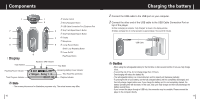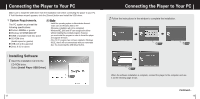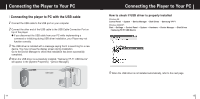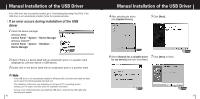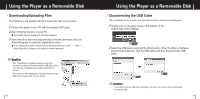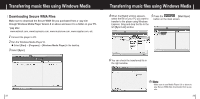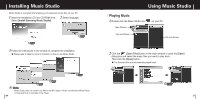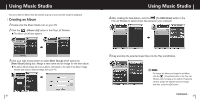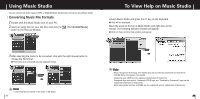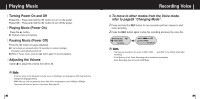Samsung YP-F1V Quick Guide (easy Manual) (ver.1.0) (English) - Page 11
Using the Player as a Removable Disk
 |
View all Samsung YP-F1V manuals
Add to My Manuals
Save this manual to your list of manuals |
Page 11 highlights
Using the Player as a Removable Disk I Downloading/Uploading Files The following is the easiest method to load music files to your player. 1 Connect the player to your PC with the supplied USB cable. 2 Open Windows Explorer on your PC. G Removable Disc is displayed in Windows Explorer. 3 Select the file to save and drag-and-drop it into the removable disc icon. (Files will appear In numerical, alphabetical order) G If you change the name of music files in Windows Explorer to 001* * * , 002* * *..., music files will be played in the order of number indicated. ✍ Caution - The "Transferring" message will appear during file download or upload. Disconnecting the USB cable while "Transferring" is displayed may cause malfunction of the unit. - The music file order displayed in Windows Explorer may differ from the play order on your device. 20 Using the Player as a Removable Disk I Disconnecting the USB Cable After completing the file transfer, you must disconnect the cable in the following way: 1 Double-click on the green arrow in the taskbar on the bottom right of the Desktop. 2 Select the USB device and click the [Stop] button. When the [Stop a Hardware Device] screen appears, click the [OK] button and then disconnect the USB cable. ✍ Caution - If you disconnect the USB cable improperly, the files on the device may be damaged and will not play. 21