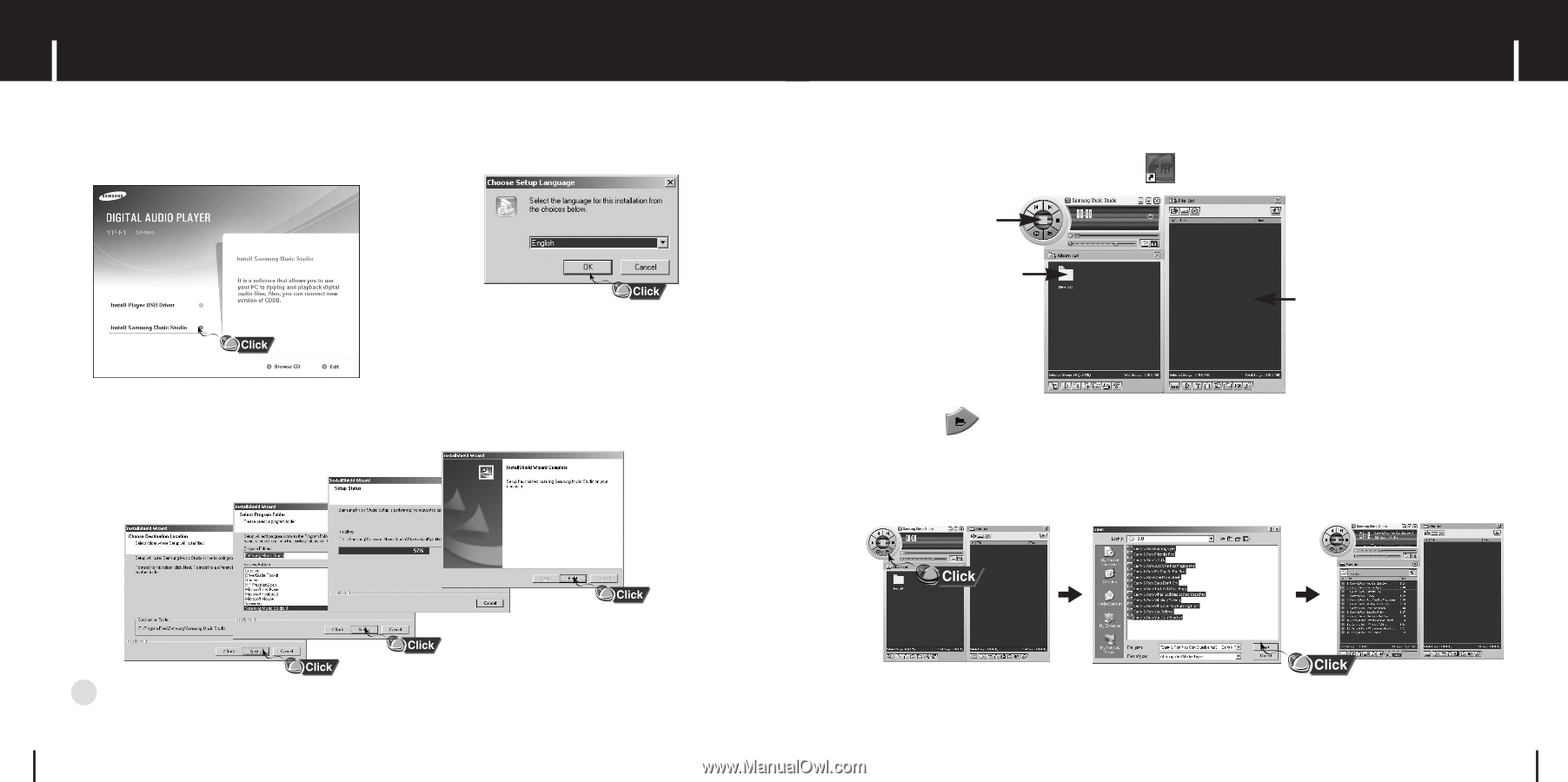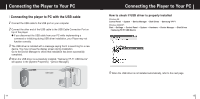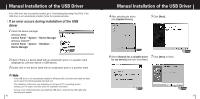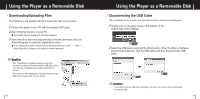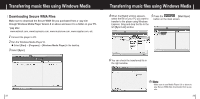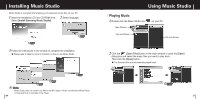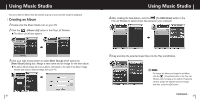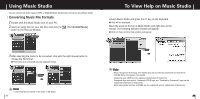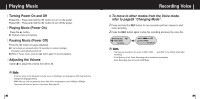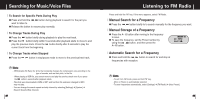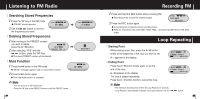Samsung YP-F1V Quick Guide (easy Manual) (ver.1.0) (English) - Page 13
Using Music Studio, Installing Music Studio - mp3
 |
View all Samsung YP-F1V manuals
Add to My Manuals
Save this manual to your list of manuals |
Page 13 highlights
Installing Music Studio Music Studio is a program that enables you to play back music files on your PC. 1 Insert the Installation CD into CD-ROM drive. 2 Select language. Select [Install Samsung Music Studio]. 3 Follow the instructions in the window to complete the installation. G Please refer to Help for more in formation on how to use Music Studio. Using Music Studio I Playing Music 1 Double click the Music Studio icon Main Window Play List Window on your PC. File List Window 2 Click the [Open Files] button in the main window to open the [Open] dialog box and select the music files you want to play back. Then click the [Open] button. G The Selected files are automatically played back. ✍ Note - Music Studio does not transfer any files to the MP3 player. Please use Windows Media Player or Drag and Drop to load files to the Player. 24 25