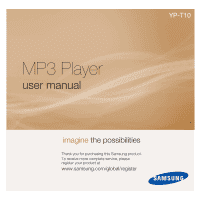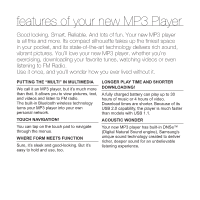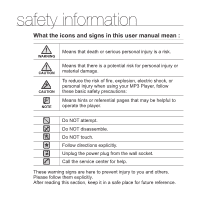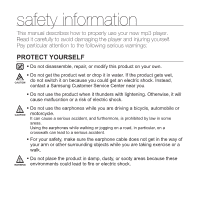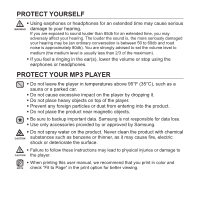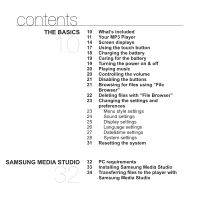Samsung YP-T10JQB User Manual (ENGLISH)
Samsung YP-T10JQB Manual
 |
View all Samsung YP-T10JQB manuals
Add to My Manuals
Save this manual to your list of manuals |
Samsung YP-T10JQB manual content summary:
- Samsung YP-T10JQB | User Manual (ENGLISH) - Page 1
YP-T10 MP3 Player user manual imagine the possibilities Thank you for purchasing this Samsung product. To receive more complete service, please register your product at www.samsung.com/global/register - Samsung YP-T10JQB | User Manual (ENGLISH) - Page 2
30 hours of music or 4 hours of video. Download times are shorter. Because of its USB 2.0 capability, the player is much faster than models with USB 1.1. ACOUSTIC WONDER Your new MP3 player has built-in DNSe™ (Digital Natural Sound engine), Samsung's unique sound technology created to deliver richer - Samsung YP-T10JQB | User Manual (ENGLISH) - Page 3
in this user manual mean : WARNING CAUTION CAUTION NOTE Means that death or serious personal injury is a risk. Means that there is a potential risk for personal injury or material damage. To reduce the risk of fire, explosion, electric shock, or personal injury when using your MP3 Player, follow - Samsung YP-T10JQB | User Manual (ENGLISH) - Page 4
information This manual describes how to properly use your new mp3 player. Read it carefully to avoid damaging the player and injuring on because you could get an electric shock. Instead, CAUTION contact a Samsung Customer Service Center near you. ƒ Do not use the product when it thunders with - Samsung YP-T10JQB | User Manual (ENGLISH) - Page 5
or headphones. PROTECT YOUR MP3 PLAYER ƒ Do not leave the player in temperatures above 95°F Samsung is not responsible for data loss. ƒ Use only accessories provided by or approved by Samsung instructions may lead to physical injuries or damage to CAUTION the player. ƒ When printing this user manual - Samsung YP-T10JQB | User Manual (ENGLISH) - Page 6
BASICS 10 What's included 10 11 14 17 Your MP3 Player Screen displays Using the touch button 18 Charging the battery settings 31 Resetting the system SAMSUNG MEDIA STUDIO 32 PC requirements 32 33 34 Installing Samsung Media Studio Transferring files to the player with Samsung Media Studio - Samsung YP-T10JQB | User Manual (ENGLISH) - Page 7
the next track 39 Creating a playlist using Samsung Media Studio 39 Creating a Playlist 40 Adding music files to a playlist you've created 41 Transferring a playlist to your player using media studio 42 Creating a playlist on your MP3 player 43 Playing a playlist 44 Deleting a file from - Samsung YP-T10JQB | User Manual (ENGLISH) - Page 8
contents VIEWING PICTURES 57 Viewing pictures 57 58 Using the picture Menu LISTENING TO FM RADIO 62 To use the mute function 62 63 64 To search for fm stations Using the FM radio menu USING THE DATACAST 71 Registering a channel 71 72 72 Creating a new channel group Transferring a datacast - Samsung YP-T10JQB | User Manual (ENGLISH) - Page 9
? 87 Using a Bluetooth stereo headset 90 Using a Bluetooth mobile phone 96 Transferring files to/from a bluetooth device 101 Using the Bluetooth menu 102 Bluetooth settings TROUBLESHOOTING 104 Troubleshooting 104 APPENDIX 108 108 Menu Tree 109 Product Specifications 111 License - Samsung YP-T10JQB | User Manual (ENGLISH) - Page 10
the basics WHAT'S INCLUDED Your new mp3 player comes with these accessories. If you're missing any of these items, contact Samsung Customer Service Center. Player Earphones USB Cable Installation CD The accessories in your box may look slightly different than these. 10 _ the basics - Samsung YP-T10JQB | User Manual (ENGLISH) - Page 11
YOUR MP3 PLAYER Screen display Power & Hold switch Slide and hold in the opposite direction of the arrow for power on/off. Slide in the direction of the arrow to lock the button functions. Reset Hole If a player malfunction occurs, press the reset hole with a pointed object to re-initialize the - Samsung YP-T10JQB | User Manual (ENGLISH) - Page 12
YOUR MP3 PLAYER (Continued) These buttons are 'Touch' buttons. Menu button Tap to display the menu screen. Up volume button Tap to increase the volume or move to - Samsung YP-T10JQB | User Manual (ENGLISH) - Page 13
YOUR MP3 PLAYER (Continued) Earphone connection jack Neck string hole USB connection port Microphone Earphones Labeled "L" for the left earpiece and "R" for the right earpiece. Also serves as an antenna for FM Radio in the MP3 player. the basics _ 13 - Samsung YP-T10JQB | User Manual (ENGLISH) - Page 14
SCREEN DISPLAYS Music 8 9 Songs 10 11 12 13 14 15 1 Bluetooth/Lock Indicator 1 2 Parent Menu Indicator 2 3 Battery Status 3 Current track playing / Total 4 4 number of tracks Indicator 5 5 Play Speed Indicator 6 6 Current Time 7 Total Play Time 7 8 Play/Pause, Search Indicator 9 Music Mode - Samsung YP-T10JQB | User Manual (ENGLISH) - Page 15
SCREEN DISPLAYS (Continued) Video 5 1 6 Video Track 1 2 7 3 8 9 4 1 Bluetooth/Lock Indicator 2 Battery Status 3 Current Time 4 Total Play Time Play/Pause, Search 5 Indicator 6 Video Mode Indicator 7 File Name 8 Play Status Bar 9 Current Play Time the basics _ 15 - Samsung YP-T10JQB | User Manual (ENGLISH) - Page 16
5 Music Play Status 6 Picture Mode Indicator 7 Parent Menu Indicator 8 File Name [Preview Screen] FM Radio 4 5 MANUAL 6 1 1 Bluetooth/Lock Indicator 2 2 Battery Status 3 3 Current Time 4 Radio Mode Indicator 5 Manual/Preset Indicator 6 Current Frequency(MHz) Indicator 16 _ the basics - Samsung YP-T10JQB | User Manual (ENGLISH) - Page 17
USING THE TOUCH BUTTON Tap on touch screen with your fingertip. ƒ To avoid damage to the touch screen, do not use any object other than your fingers NOTE to operate it. ƒ Do not tap on the touch screen if your fingers are not clean. ƒ Do not tap on the touch screen with gloves on. ƒ The touch screen - Samsung YP-T10JQB | User Manual (ENGLISH) - Page 18
for the first time and when you haven't used it for a long time. The battery for your mp3 player will fully charge in about 3 hours, although total charging time varies depending on your PC environment. ƒ Before you start - Remove the earphones before connecting the - Samsung YP-T10JQB | User Manual (ENGLISH) - Page 19
life naturally shortens slowly over time. ƒ If you are charging the player while it is connected to a laptop computer, make sure NOTE the is turned off. switch in the opposite switch in the opposite ƒ Your mp3 player will be automatically turned off when none of the buttons have NOTE been pressed - Samsung YP-T10JQB | User Manual (ENGLISH) - Page 20
PLAYING MUSIC Load music files onto your new mp3 player using Samsung Media Studio. Learn more about Media Studio on page 34. 1. Press and briefly hold [ ] to move to the main menu screen. Music 2. Tap [ ] to select < - Samsung YP-T10JQB | User Manual (ENGLISH) - Page 21
DISABLING THE BUTTONS The hold function disables all the other buttons on the mp3 player, so that if you accidentally bump one-while working out, for example-your music won't be interrupted. 1. Slide the switch in the direction of the - Samsung YP-T10JQB | User Manual (ENGLISH) - Page 22
DELETING FILES WITH "File Browser" 1. Press and briefly hold [ ] to move to the main menu screen. 2. Tap [ ] to select and tap [ ]. ƒ The folder list appears. 3. Tap [ ] to select a desired folder and tap [ ]. 4. Tap [ [ ]. ] to select the file that you want to - Samsung YP-T10JQB | User Manual (ENGLISH) - Page 23
CHANGING THE SETTINGS AND PREFERENCES Your mp3 player comes with settings and preferences that were set up at the factory, but you can change these pre-set values to truly customize your player. ƒ Tap [ ] to move to the previous screen. NOTE Press and briefly hold [ ] to move to the main menu - Samsung YP-T10JQB | User Manual (ENGLISH) - Page 24
is 30. Even if you have selected , the volume will be set back to 15 to avoid hearing damage when you turn the player back on. 24 _ the basics - Samsung YP-T10JQB | User Manual (ENGLISH) - Page 25
CHANGING THE SETTINGS AND PREFERENCES (Continued) Display Settings Change the display off time and brightness of your screen. 1. Press and briefly hold [ ] to move to the main menu screen. 2. Tap [ ] to select and tap [ ]. ƒ The menu appears. 3. Tap [ ] to select - Samsung YP-T10JQB | User Manual (ENGLISH) - Page 26
AND PREFERENCES (Continued) Language Settings The menus on your new mp3 player can be set to appear in any one of multiple languages. >, , . 4. Tap [ ] to select a desired language and tap [ ]. ƒ The supported languages can be changed or added. NOTE 26 _ the basics - Samsung YP-T10JQB | User Manual (ENGLISH) - Page 27
CHANGING THE SETTINGS AND PREFERENCES (Continued) Date&Time Settings You can set the current time and date. 1. Press and briefly hold [ ] to move to the main menu screen. 2. Tap [ ] to select and tap [ ]. ƒ The menu appears. 3. Tap [ ] to select and tap [ ]. ƒ The - Samsung YP-T10JQB | User Manual (ENGLISH) - Page 28
CHANGING THE SETTINGS AND PREFERENCES (Continued) System Settings Choose the sleep timer, start mode, auto power off, default setting that's right for you. 1. Press and briefly hold [ ] to move to the main menu screen. 2. Tap [ ] to select and tap [ ]. ƒ The menu appears. 3. - Samsung YP-T10JQB | User Manual (ENGLISH) - Page 29
>. ƒ Start Mode : You can set the start screen displayed when you turn on the player. Select from and . Select to start the to check the firmware version, memory capacity and file number. displays the current firmware version. - - Samsung YP-T10JQB | User Manual (ENGLISH) - Page 30
and to number. ƒ [ ] : You can delete the characters one at a time. ƒ [ ] : Confirm your change. YP-T10_ ƒ Once you completed the name setting, you will see your name when you turn on or off the player. My Birthday Settings ƒ Before you start - First, you should set the clock for the current time - Samsung YP-T10JQB | User Manual (ENGLISH) - Page 31
RESETTING THE SYSTEM If your mp3 player won't turn on, won't play music, or isn't recognized by your computer when you connect it, you may have to reset the system. Press the Reset hole at the rear of the player with a pointed object such as a safety clip. ƒ The system will be initialized. ƒ Your - Samsung YP-T10JQB | User Manual (ENGLISH) - Page 32
media studio Samsung Media Studio is the easy-to-use software application that helps you organize your files on your PC. With your files already sorted and organized in Media Studio, you can quickly transfer them to your mp3 without searching your entire hard drive for the right file. PC REQUIREMENTS - Samsung YP-T10JQB | User Manual (ENGLISH) - Page 33
not be installed. To find the administrator account, please refer to your PC's user manual. 1. Insert the Installation CD provided with the player into the CD-ROM drive. 2. Click . ƒ Follow the instruction to start installation. ƒ installation starts and then creates an - Samsung YP-T10JQB | User Manual (ENGLISH) - Page 34
PLAYER WITH SAMSUNG MEDIA STUDIO enables you to select and organize files and folders before transferring them to your player. This will make scanning files on your mp3 player easier and faster. file transfer is the easiest way to get files from your PC to your mp3 player - Samsung YP-T10JQB | User Manual (ENGLISH) - Page 35
TRANSFERRING FILES TO THE PLAYER WITH SAMSUNG MEDIA STUDIO (Continued) 3. Click the icon for the type of file you want to transfer. ƒ Click to display music from the list on the left side. 4 5 7. Click the icon. ƒ The file you selected is transferred to the player. 6 7 samsung media studio _ 35 - Samsung YP-T10JQB | User Manual (ENGLISH) - Page 36
are disabled during connection. ƒ If you connect the USB cable to the PC in the Low Battery condition, the player will be charged for several minutes before connecting to the PC. ƒ Samsung Media Studio has a thorough Help function. If you can't find the answer to your question about Media Studio - Samsung YP-T10JQB | User Manual (ENGLISH) - Page 37
files. Music Browser : Shows all the music files stored in the Music Folder. ƒ MP3, WMA and AAC music files are compatible with the player. NOTE ƒ MP1 or MP2 files which only have a changed extension to MP3, may not play on the player. ƒ What is an ID3 Tag? This is what is attached to an - Samsung YP-T10JQB | User Manual (ENGLISH) - Page 38
PAUSING 1. Tap [ ] while the music is playing. ƒ The music playback will be paused. 2. Tap [ ] again. ƒ The music will play from the point where it stopped. SEARCHING WITHIN A TRACK 1. Press and briefly hold [ ] while the selected track is playing. ƒ It searches to the beginning or the end of the - Samsung YP-T10JQB | User Manual (ENGLISH) - Page 39
CREATING A PLAYLIST USING SAMSUNG MEDIA STUDIO With , you can create your own collection, or playlist, of audio files. ƒ Before you start - Connect the player to your PC. Media Studio must be installed on your PC. Creating a Playlist 1 3 OK 2 1. Click on the top of - Samsung YP-T10JQB | User Manual (ENGLISH) - Page 40
CREATING A PLAYLIST USING SAMSUNG MEDIA STUDIO (Continued) Adding music files to a Playlist you've created 1 4 2 5 3 1. Click on the top of . ƒ The window appears. 2. - Samsung YP-T10JQB | User Manual (ENGLISH) - Page 41
CREATING A PLAYLIST USING SAMSUNG MEDIA STUDIO (Continued) Transferring a Playlist to your player using Media Studio 1 2 3 1. Click on the top of . ƒ The window appears. 2. Select a playlist in the section. 3. Click . ƒ The selected playlist - Samsung YP-T10JQB | User Manual (ENGLISH) - Page 42
CREATING A PLAYLIST ON YOUR MP3 PLAYER If you've already downloaded files to your mp3 player, you can create a "Favorites" playlist without Media Studio or your PC. 1. Press and briefly hold [ ] to move to the main menu screen. Add to Playlist 2. - Samsung YP-T10JQB | User Manual (ENGLISH) - Page 43
PLAYING A PLAYLIST 1. Press and briefly hold [ ] to move to the main menu screen. 2. Tap [ ] to select and tap [ ]. ƒ The music list appears. 3. Tap [ ] to select and tap [ ]. ƒ The playlist(s) will appears. 4. Tap [ ] to select the playlist of your choice and tap [ ]. ƒ Music fi - Samsung YP-T10JQB | User Manual (ENGLISH) - Page 44
DELETING A FILE FROM THE PLAYLIST 1. Press and briefly hold [ ] to move to the main menu screen. 2. Tap [ ] to select and tap [ ]. ƒ The music list appears. 3. Tap [ ] to select and tap [ ]. ƒ The playlist(s) will appears. Delete from Playlist Delete All from Playlist 4. Tap [ - Samsung YP-T10JQB | User Manual (ENGLISH) - Page 45
USING THE MUSIC MENU The Music menu allows you manage all facets of listening - from repeating tracks and albums to choosing the background on the screen as you listen. To set the sound effect You can enjoy clearer sound. 1. Tap [ ] while listening to music. ƒ The menu appears. 2. Tap [ ] - Samsung YP-T10JQB | User Manual (ENGLISH) - Page 46
> and when you have selected . Sound Effect DNSe Play Mode Music Play Screen Play Speed Skip Interval Connect to Headset ƒ What is DNSe? NOTE Digital Natural Sound Engine (DNSe) is a sound effect function for MP3 players developed by Samsung. It provides various sound settings to - Samsung YP-T10JQB | User Manual (ENGLISH) - Page 47
]. ƒ The setting is completed. You can set the 3D surround sound and bass boost level. 1. Tap [ ] in the DNSe menu to select and tap [ ]. 2. Tap [ ] to select and tap [ ]. EQ 3D & BASS ƒ The setting screen appears. 3. Tap [ ] to select or - Samsung YP-T10JQB | User Manual (ENGLISH) - Page 48
USING THE MUSIC MENU (Continued) To set the play mode Select playback mode such as repeat settings. 1. Tap [ ] while listening to music. ƒ The menu appears. 2. Tap [ ] to select and tap [ ]. ƒ The menu appears. 3. Tap [ ] to select the desired mode and tap [ ]. ƒ - Samsung YP-T10JQB | User Manual (ENGLISH) - Page 49
Cover images less than 200 pixel (horizontal) x 200 pixel(vertical) in size are supported. ƒ Album Info. : Information on the artist name, album and genre displays if is an ID3 Tag? This is what is attached to an MP3 to carry information relevant to the file, such as the title, artist, album, year, - Samsung YP-T10JQB | User Manual (ENGLISH) - Page 50
USING THE MUSIC MENU (Continued) To set the play speed Speed up or slow down your favorite music by adjusting the play speed. 1. Tap [ ] while listening to music. ƒ The menu appears. 2. Tap [ ] to select and tap [ ]. ƒ The menu appears. 3. Tap [ ] to select a - Samsung YP-T10JQB | User Manual (ENGLISH) - Page 51
Disconnect Headset> and tap [ ]. ƒ The Bluetooth headset is disconnected. ƒ You can not select , and NOTE while the player is connecting to the Bluetooth stereo headset in music mode. Sound Effect DNSe Play Mode Music Play Screen Play Speed Skip Interval Disconnect - Samsung YP-T10JQB | User Manual (ENGLISH) - Page 52
. TO PAUSE PLAYING DURING THE PLAYBACK 1. Tap [ ] during a video playback. ƒ The player pauses playing. 2. Tap [ ] again. ƒ The player resumes playing from the last played point. ƒ When transferring a video file to the player using , it is automatically NOTE converted into SVI format - Samsung YP-T10JQB | User Manual (ENGLISH) - Page 53
TO MOVE TO A SPECIFIC FRAME 1. In horizontal view, press and briefly hold [ ]. ƒ This enables you to move backwards or forwards in the current video file. 2. Release the button when - Samsung YP-T10JQB | User Manual (ENGLISH) - Page 54
or Add Bookmark Go to Bookmark Delete Bookmark and tap [ ]. Brightness ƒ When you selected then the player will move to the selected bookmark in the file and start playback. DNSe Connect to Headset ƒ will remove the selected - Samsung YP-T10JQB | User Manual (ENGLISH) - Page 55
Go to Bookmark Delete Bookmark Brightness DNSe Connect to Headset ƒ What is DNSe? NOTE Digital Natural Sound Engine (DNSe) is a sound effect function for MP3 players developed by Samsung. It provides various sound settings to enhance the type of music you're listening to. watching a video _ 55 - Samsung YP-T10JQB | User Manual (ENGLISH) - Page 56
> and tap [ ]. ƒ The Bluetooth headset is disconnected. Add Bookmark Go to Bookmark Delete Bookmark Brightness DNSe Disconnect Headset ƒ You can not select while the player is connecting to the Bluetooth NOTE stereo headset in video mode. 56 _ watching a video - Samsung YP-T10JQB | User Manual (ENGLISH) - Page 57
file including incorrect thumbnail data will be displayed in . NOTE ƒ Some picture can be displayed slowly. ƒ When transferring a picture file to the player using , it is automatically converted into JPG format before transfer. The file size is automatically adjusted, too. ƒ You can also - Samsung YP-T10JQB | User Manual (ENGLISH) - Page 58
while viewing your picture. To watch a slideshow How To 1 1. Tap [ ] while viewing a picture. ƒ You will see on the screen and then the player will start the slideshow. Start Slideshow How To 2 1. In the picture preview mode, tap [ ]. ƒ The Start Slideshow window appears. 2. Tap [ ]. ƒ You - Samsung YP-T10JQB | User Manual (ENGLISH) - Page 59
USING THE PICTURE MENU (Continued) To stop the slideshow How To 1 1. In the slideshow mode, tap [ ]. ƒ The slideshow stops. How To 2 1. In the slideshow mode, tap [ ]. Music Stop Slideshow Slideshow Speed Zoom Rotate Select as My Skin ƒ The menu appears. 2. Tap [ ] to select - Samsung YP-T10JQB | User Manual (ENGLISH) - Page 60
USING THE PICTURE MENU (Continued) To enlarge a picture You can zoom in a picture. 1. Tap [ ] while viewing a picture. ƒ The menu appears. 2. Tap [ ] to select and tap [ ]. ƒ The menu appears. 3. Tap [ ] to select a desired scale factor and tap [ ]. ƒ Select from , < - Samsung YP-T10JQB | User Manual (ENGLISH) - Page 61
USING THE PICTURE MENU (Continued) To rotate a picture You can rotate a picture for your convenience. 1. Tap [ ] while viewing a picture. ƒ The menu appears. 2. Tap [ ] to select and tap [ ]. ƒ The menu appears. 3. Tap [ ] to select a desired angle and tap [ ]. ƒ Select - Samsung YP-T10JQB | User Manual (ENGLISH) - Page 62
USE THE MUTE FUNCTION Tap [ ] while listening to FM Radio. ƒ Sound is muted. Tap [ ] once again to resume listening. ƒ Always connect your earphones to the player when searching or setting NOTE frequencies. The earphones serve as antennas to receive FM Radio reception. ƒ In poor reception areas, the - Samsung YP-T10JQB | User Manual (ENGLISH) - Page 63
FOR FM STATIONS 1. Press and briefly hold [ ] and then release in Manual mode. ƒ appears on the display. The search will stop at the frequency nearest from the point the button is released. MANUAL Auto Seaching... OR, 1. Tap [ ] to progress through the frequencies one by - Samsung YP-T10JQB | User Manual (ENGLISH) - Page 64
to search through your saved FM presets one preset at a time. 1. Tap [ ] in Manual mode. ƒ The menu appears. PRESET 2. Tap [ ] to select - Samsung YP-T10JQB | User Manual (ENGLISH) - Page 65
You can store up to 30 stations in your MP3 player's memory and return to them with the press of just one number. Have the MP3 player choose only the stations you want using the manual process, or find and store the local stations automatically. Manual - choose only the stations you want to store - Samsung YP-T10JQB | User Manual (ENGLISH) - Page 66
store stations in the Preset memory (continued) Automatic - automatically store all the stations the player receives 1. Tap [ ] in FM Radio mode. ƒ The menu if you're going to listen to your NOTE MP3 player in a different city. To delete the preset stations and store new ones, - Samsung YP-T10JQB | User Manual (ENGLISH) - Page 67
ƒ The menu appears. 2. Tap [ ] to select and tap [ ]. ƒ The selected frequency will be deleted. Go to Manual Mode Delete from Preset Auto Preset Start Recording FM Sensitivity FM Region 3. To delete other preset frequencies, follow steps 1-2 above. listening to FM - Samsung YP-T10JQB | User Manual (ENGLISH) - Page 68
> and tap [ ]. ƒ The file name is displayed and the player starts recording. Go to Manual Mode Delete from Preset Auto Preset Start Recording FM Sensitivity FM Region To will be automatically specified such as "FM_000. mp3". "FM" indicates the file is a FM recording and "000" is the recording fi - Samsung YP-T10JQB | User Manual (ENGLISH) - Page 69
. 3. Tap [ ] to select the search level and tap [ ]. ƒ Select from , and . ƒ When you select , more frequencies will be received. Go to Manual Mode Delete from Preset Auto Preset Start Recording FM Sensitivity FM Region listening to FM radio _ 69 - Samsung YP-T10JQB | User Manual (ENGLISH) - Page 70
ƒ Select from , and . Go to Manual Mode Delete from Preset Auto Preset Start Recording FM Sensitivity FM Region ƒ Your the on your player. ƒ FM region can be deleted or changed according to the target region of the player. ƒ Frequency range by region - Samsung YP-T10JQB | User Manual (ENGLISH) - Page 71
player for your entertainment. ƒ What is RSS? NOTE RSS stands for Rich Site Summary or Really Simple Syndication. It is a xml-based data transmission system used to deliver information on frequently updated web sites such as news and blogs to users appears if the Web address supports RSS. 2 2 3. - Samsung YP-T10JQB | User Manual (ENGLISH) - Page 72
the top of to move to the previous screen. NOTE ƒ In of , if the post has the attachment, you can download the attachment to the player. However, the attachment may not be downloaded, depending on the policy of the applicable website. 72 _ using the datacast - Samsung YP-T10JQB | User Manual (ENGLISH) - Page 73
VIEWING DATACASTS You can view channel posts added to . ƒ Before you start - Transfer the post of a desired channel to the player using . See page 72. ƒ Tap [ ] to move to the previous screen. NOTE Press and briefly hold [ ] to move to the main menu screen. 1. - Samsung YP-T10JQB | User Manual (ENGLISH) - Page 74
the text on the screen. To move to previous/next page Tap [ ]. ƒ Press and briefly hold [ ] to move continuously to the previous / next page. ƒ Your mp3 player supports the TXT file format in Text mode. NOTE ƒ You can also use the to search for a text file. 74 _ enjoying the prime pack - Samsung YP-T10JQB | User Manual (ENGLISH) - Page 75
USING THE TEXT MENU ƒ To exit the menu, tap [ ]. NOTE To listen to music while viewing your text You can listen to the music that you last played while viewing your text. 1. Tap [ ] while viewing a text. ƒ The menu appears. 2. Tap [ ] to select and tap [ ]. ƒ The menu - Samsung YP-T10JQB | User Manual (ENGLISH) - Page 76
USING THE TEXT MENU (Continued) ƒ To exit the menu, tap [ ]. NOTE To set a bookmark Set a bookmark to return to that point in the text at any time. 1. Tap [ ] while viewing a text. ƒ The menu appears. Music 2. Tap [ ] to select and tap [ ]. ƒ The current text screen is - Samsung YP-T10JQB | User Manual (ENGLISH) - Page 77
USING THE TEXT MENU (Continued) To set the text viewer color Choose what color you'd like the text to appear. 1. Tap [ ] while viewing a text. ƒ The menu appears. 2. Tap [ ] to select and tap [ ]. ƒ The setting window appears. 3. Tap [ ] to select a - Samsung YP-T10JQB | User Manual (ENGLISH) - Page 78
USING THE TEXT MENU (Continued) To set the text view type You can view text horizontally or vertically. 1. Tap [ ] while viewing a text. ƒ The Text menu appears. 2. Tap [ ] to select and tap [ ]. ƒ The menu appears. 3. Tap [ [ ]. ] to select a desired view type and tap - Samsung YP-T10JQB | User Manual (ENGLISH) - Page 79
>, , , , , , , , , . 3. Tap [ ] to select a desired language and tap [ ]. ƒ You can view text in the selected language. ƒ The supported languages can be changed or added. NOTE enjoying the prime pack_ 79 - Samsung YP-T10JQB | User Manual (ENGLISH) - Page 80
screen. 2. Tap [ ] to select and tap [ ]. ƒ The list appears. 3. Tap [ ] to select and tap [ ]. 4. Tap [ ]. ƒ The player starts recording. Prime Pack Text Voice REC Games Address Book ƒ You can make a recording for up to approximately 23 NOTE hours (based on - Samsung YP-T10JQB | User Manual (ENGLISH) - Page 81
a poor recording. ƒ Voice recording does not perform properly when the battery is low. ƒ The recording file name will be automatically specified such as "VCE_000. mp3". "VCE" indicates the file is a voice recording and "000" is the recording file number. enjoying the prime pack_ 81 - Samsung YP-T10JQB | User Manual (ENGLISH) - Page 82
PLAYING VIDEO GAMES Your mp3 player comes with exciting games already loaded! ƒ Before you start - Connect the earphones, then turn on the player, and check the battery. ƒ Tap [ ] to move to the previous screen. NOTE Press and briefly hold [ ] to move to the main menu screen. 1. Press and - Samsung YP-T10JQB | User Manual (ENGLISH) - Page 83
PLAYING VIDEO GAMES (Continued) Bubble Smile You have to gain as many scores as possible by changing the order of three bubbles to fit them horizontally or diagonally. Tap [ bubbles. ] to move the combination of three Tap [ ] to change the order of bubbles clockwise. Tap [ ] to change the order - Samsung YP-T10JQB | User Manual (ENGLISH) - Page 84
call the other person on the player. ƒ Before you start - First, use the Bluetooth-based file transfer function to download the address book from an book files transferred to the player are saved in ĺ . ƒ Only the vCard file format is supported for the address book. - Samsung YP-T10JQB | User Manual (ENGLISH) - Page 85
and take a mobile phone in the other hand. ƒ When a part of the body is in contact with the receiving/transmitting system of the player or the stereo headset. ƒ Electrical variation from electrical jamming by the wall, corner or office partitioning. ƒ Electrical interference from the same frequency - Samsung YP-T10JQB | User Manual (ENGLISH) - Page 86
> to . If you stay in for NOTE , the battery usable time is reduced. ƒ The Bluetooth features of the player are optimized with Samsung products. If used with third party products, the Bluetooth features may not work properly. ƒ Do not use the Bluetooth function for illegal - Samsung YP-T10JQB | User Manual (ENGLISH) - Page 87
stereo sound, all without wires! ƒ Before you start - If the player is connected to a Bluetooth mobile phone or external device, set the Bluetooth device to connect is ready for pairing. (refer to the device's user manual) To register the Bluetooth Stereo Headset (you only need to register it once - Samsung YP-T10JQB | User Manual (ENGLISH) - Page 88
ƒ Bluetooth-compliant Headsets Company i.TECH Plantronics MOTOROLA Model Blueband PULSAR 590A HT820 Company SAMSUNG Jabra Model SBH100 BT620s ƒ Use only a Bluetooth-certified stereo headset. Mono hands-free headsets are not supported. ƒ When not in use, set the to . If you - Samsung YP-T10JQB | User Manual (ENGLISH) - Page 89
headset to connect, register it first. NOTE ƒ If you turn off the player or the headset, and then turn it on, the bluetooth communication may be to listen to the music again using the stereo headset, repeat the instructions above. ƒ When two headsets are connected, the first-connected headset - Samsung YP-T10JQB | User Manual (ENGLISH) - Page 90
player is connected to a Bluetooth stereo headset or external device, set the connection to off first. Ensure that the Bluetooth mobile phone you are going to connect is ready for pairing. (refer to the mobile phone's user manual YP-T10 in your mobile phone's menu. ƒ If you renamed the YP-T10 player, - Samsung YP-T10JQB | User Manual (ENGLISH) - Page 91
and the mobile phone, you may hear a noise from the player. ƒ We recommended using English for the device name of the mobile phone. ƒ Bluetooth-compliant Mobile Phones Company Model SAMSUNG SPH-C3250, SPH-W2700, SPH-V7400, SPH-V6900, SCH-W270, SPH-B5600, SPH-B3200, SGH-X828, SGH-I718, SGH-E908 - Samsung YP-T10JQB | User Manual (ENGLISH) - Page 92
can't find a phone to connect to, register the phone with the player NOTE first. see page 90. ƒ The mobile phone connection can be set off if you turn off and restart the player. If the connection is set off, refer to the steps above to connect - Samsung YP-T10JQB | User Manual (ENGLISH) - Page 93
BLUETOOTH MOBILE PHONE (Continued) To make a call using the player 1. Tap [ ] in the Bluetooth screen to select < the connected mobile phone has set shortcut numbers, you can directly make a call on the player by pressing and holding the last number of the shortcut. NOTE To end the phone call - Samsung YP-T10JQB | User Manual (ENGLISH) - Page 94
USING A BLUETOOTH MOBILE PHONE (Continued) To make a call using the phone number list 1. Tap [ ] in the Bluetooth screen to select and tap [ ]. ƒ The mobile phone menu appears. 2. Tap [ ] to select and tap [ ]. ƒ The phone number list appears. 3. Tap [ ] to select a - Samsung YP-T10JQB | User Manual (ENGLISH) - Page 95
have an incoming call. 2. Tap [ ] to select and tap [ ]. ƒ You can now make conversations. To switch to the mobile phone while talking on the player (YP-T10) While talking on the player, tap [ ] to select < > and tap [ ]. ƒ You can now make conversations on the mobile phone. To switch to the - Samsung YP-T10JQB | User Manual (ENGLISH) - Page 96
devices such as an MP3 player, mobile phone, etc. to the player or vice versa. ƒ Before you start - If the player is connected to a 's user manual) Check if the Bluetooth device to supports the file transfer function. (refer to the device's user manual) To register an external device on the player ( - Samsung YP-T10JQB | User Manual (ENGLISH) - Page 97
of page 98 to transfer files on the player to an external device. ƒ The password digits may differ, depending on the external device. (refer to NOTE the device's user manual) ƒ GSome functions may not work properly if you use a Bluetooth device other than YP-T10 for file transfer. listening to music - Samsung YP-T10JQB | User Manual (ENGLISH) - Page 98
- If you can't find the external device to connect to, register it with the player first. See page 96. Ensure that the Bluetooth device you are connecting is ready for pairing. (refer to the device's user manual) 1. In the Bluetooth screen, tap [ ] to select and tap [ ]. 2. Tap [ ] to - Samsung YP-T10JQB | User Manual (ENGLISH) - Page 99
. ƒ The file transfer is stopped. To exit the File Transfer mode 1. Press and briefly hold [ ] in the file list screen. ƒ Each time you tap [ ] , the player will return to the previous screen and you will see the file transfer close window. 2. Tap [ ] to select and tap [ ]. ƒ The file transfer mode - Samsung YP-T10JQB | User Manual (ENGLISH) - Page 100
you start - If the player is connected to a Bluetooth stereo headset or mobile phone, set the connection to off first. Ensure that the Bluetooth device you are going to connect is ready for pairing. (refer to the device's user manual) Check if the Bluetooth device to support the file transfer function - Samsung YP-T10JQB | User Manual (ENGLISH) - Page 101
USING THE BLUETOOTH MENU To disconnect the Bluetooth device 1. Tap [ ] in the Bluetooth screen. 2. Tap [ ] to select and tap [ ]. ƒ The Disconnect confirmation window appears. 3. Tap [ ] to select and tap [ ]. ƒ The currently connected device will be disconnected. Disconnect - Samsung YP-T10JQB | User Manual (ENGLISH) - Page 102
for the time limit you set. Select one from , , , and . ƒ Delete Device : You can delete a registered device in the player. See page 103. Select to delete all of the registered devices. ƒ My Device Info : You can check the name and address of your - Samsung YP-T10JQB | User Manual (ENGLISH) - Page 103
BLUETOOTH SETTINGS (Continued) To delete a Bluetooth device 1. Tap [ ] to select and tap [ ]. ƒ You will see the list of the registered devices. 2. Tap [ ] to select a device to delete and tap [ ]. ƒ If you want to delete all of the registered devices, select . 3. Tap [ - Samsung YP-T10JQB | User Manual (ENGLISH) - Page 104
troubleshooting If you have a problem with your new mp3 player, check for a solution in this list. If the problem persists, contact Samsung Customer Service Center near you. PROBLEM Power will not turn on. Buttons do not work. The screen will not turn on. SOLUTION • Power will not turn on if the - Samsung YP-T10JQB | User Manual (ENGLISH) - Page 105
PC to run Windows Update. Select Key Updates and Service Packs, then update all. Reboot your PC and reconnect. • If you are running multiple programs including on your PC, the file transfer rate will be slow. Exit unnecessary programs and try transferring again. troubleshooting _ 105 - Samsung YP-T10JQB | User Manual (ENGLISH) - Page 106
. You have to be extra cautious as Samsung is not responsible for data loss. • Check download the movie clip through Media Studio again. • Check if the stereo headset is Bluetooth-certified. The mono hands-free headset is not supported. • The Bluetooth connection can be set off if you turn the player - Samsung YP-T10JQB | User Manual (ENGLISH) - Page 107
PROBLEM Bluetooth connections could not be made. SOLUTION • Check if the stereo headset is Bluetooth-certified. The mono hands-free headset is not supported. • The Bluetooth connection can be set off if you turn the player or stereo headset off and on. In this case, try to connect again. • If you - Samsung YP-T10JQB | User Manual (ENGLISH) - Page 108
appendix MENU TREE Here's a quick look at how the menus and functions are organized on your new mp3 player. Menu Select Screen Music Videos Pictures FM Radio Datacasts Prime Pack File Browser Bluetooth Settings Text Voice REC Stereo Headset Menu Style Mobile Phone Sound - Samsung YP-T10JQB | User Manual (ENGLISH) - Page 109
SPECIFICATIONS Model Name Rating Built-in Battery Power File Compatibility Earphone Output Output Frequency Range Signal to Noise Ratio Play Time Temperature Range for Operation YP-T10 for music playback (based on : MP3 128kbps, Volume 15, Normal sound mode), Maximum of 4 hours for video playback -5~ - Samsung YP-T10JQB | User Manual (ENGLISH) - Page 110
channels Temperature Modulation System Communication Mode Humidity Spec Version Supported Module F1D 1.8mW 2402MHz ~ 2480MHz 2402MHz ~ 2480MHz °F) GFSK Semi-duplex Operation 95% 2.0 BTEM48B2SA The contents of this Manual are subject to change without prior notice for further improvement. This Class - Samsung YP-T10JQB | User Manual (ENGLISH) - Page 111
LICENSE The product unit accompanying this user manual is licensed under certain intellectual property rights of certain third parties. This license is limited to private non-commercial use by end-user consumers for licensed contents. No rights are granted for commercial use. The license does not - Samsung YP-T10JQB | User Manual (ENGLISH) - Page 112
at www.samsung.ca) Labour Parts one (1) year (carry-in) one (1) year On carry-in models, transportation to and from the service centre is under this warranty. Customer adjustments which are explained in the instruction manual are not covered under the terms of this warranty. This warranty - Samsung YP-T10JQB | User Manual (ENGLISH) - Page 113
If you have any questions or comments relating to Samsung products, please contact the SAMSUNG customer care centre. Samsung Electronics Canada Inc., Customer Service 1-800-SAMSUNG (7267864) www.samsung.com/ca REV.2.0
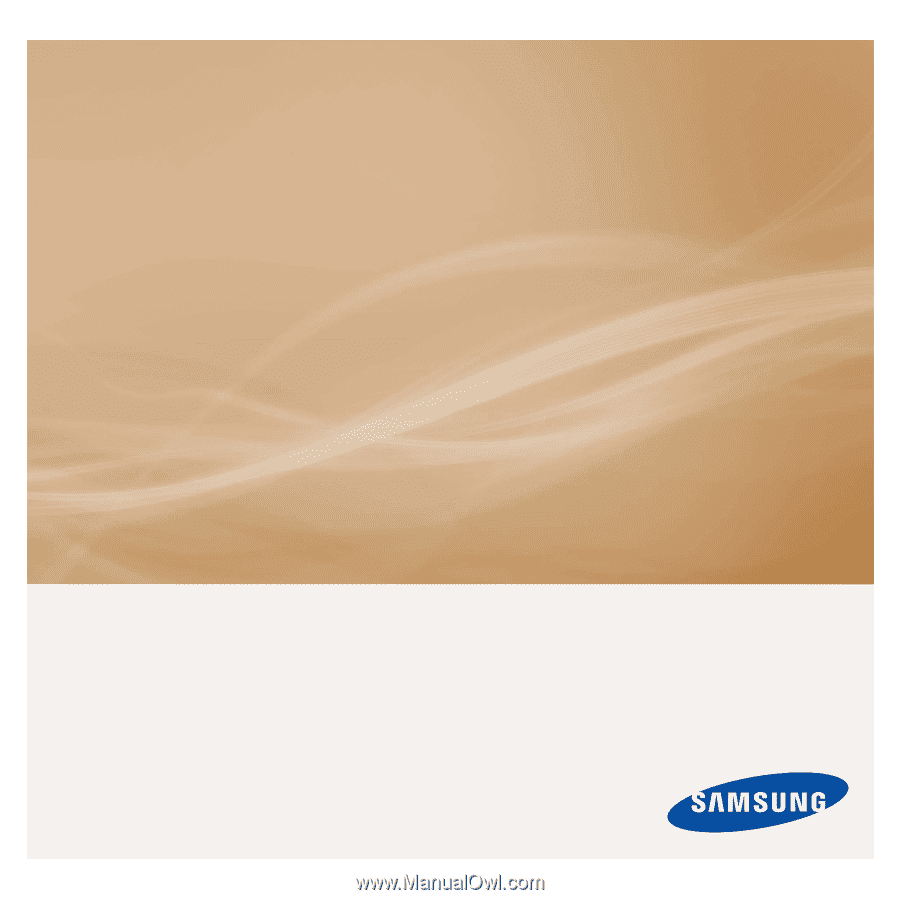
MP3 Player
user manual
imagine
the possibilities
Thank you for purchasing this Samsung product.
To receive more complete service, please
register your product at
www.samsung.com/global/register
YP-T10