Samsung YP-T10JQB User Manual (ENGLISH) - Page 27
Date&Time Settings, <Settings>, <Date&Time>, <Year, Month, Date, Hour, Min
 |
View all Samsung YP-T10JQB manuals
Add to My Manuals
Save this manual to your list of manuals |
Page 27 highlights
CHANGING THE SETTINGS AND PREFERENCES (Continued) Date&Time Settings You can set the current time and date. 1. Press and briefly hold [ ] to move to the main menu screen. 2. Tap [ ] to select and tap [ ]. ƒ The menu appears. 3. Tap [ ] to select and tap [ ]. ƒ The screen appears. 4. Tap [ ] to move to and tap [ ] to set each item. 5. Tap [ ]. 6. Tap [ ] to select and tap [ ]. ƒ The time setting is completed. Settings Menu Style Sound Display Language Date & Time System the basics _ 27

the basics
_ 27
CHANGING THE SETTINGS AND PREFERENCES (Continued)
Date&Time Settings
You can set the current time and date.
1.
Press and brie
fl
y hold
[
]
to move to the main
menu screen.
2.
Tap
[
]
to select
<Settings>
and tap
[
]
.
The <Settings> menu appears.
3.
Tap
[
]
to select
<Date&Time>
and tap
[
]
.
The <Date&Time> screen appears.
4.
Tap
[
]
to move to
<Year, Month, Date, Hour,
Min, AM/PM>
and tap
[
]
to set each item.
5.
Tap
[
]
.
6.
Tap
[
]
to select
<Yes>
and tap
[
]
.
The time setting is completed.
Menu Style
Sound
Display
Language
Date & Time
System
Settings














