Samsung YP-T10JQB User Manual (ENGLISH) - Page 50
To set the play speed, To set the skip interval, <Play Speed>, <Skip Interval>
 |
View all Samsung YP-T10JQB manuals
Add to My Manuals
Save this manual to your list of manuals |
Page 50 highlights
USING THE MUSIC MENU (Continued) To set the play speed Speed up or slow down your favorite music by adjusting the play speed. 1. Tap [ ] while listening to music. ƒ The menu appears. 2. Tap [ ] to select and tap [ ]. ƒ The menu appears. 3. Tap [ ] to select a desired play speed and tap [ ]. ƒ Select from , , , , , and . ƒ The higher the number is, the faster the speed is. Sound Effect DNSe Play Mode Music Play Screen Play Speed Skip Interval Connect to Headset ƒ The adjusted play speed may differ from the actual speed, depending on NOTE the file. To set the skip interval You can fast forward through a file at various intervals. Skip a whole track or skip several seconds at a time. 1. Tap [ ] while listening to music. ƒ The menu appears. 2. Tap [ ] to select and tap [ ]. Sound Effect DNSe Play Mode ƒ The menu appears. 3. Tap [ ] to select a desired skip interval and tap [ ]. Music Play Screen Play Speed Skip Interval Connect to Headset ƒ Select from , , , and . ƒ If the file was developed with a variable bit rate, the NOTE actual length of the skip interval may not be exactly what you select. 50 _ listening to music















