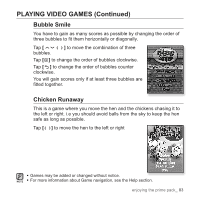Samsung YP-T10JQB User Manual (ENGLISH) - Page 78
To set the text view type, <View Type>
 |
View all Samsung YP-T10JQB manuals
Add to My Manuals
Save this manual to your list of manuals |
Page 78 highlights
USING THE TEXT MENU (Continued) To set the text view type You can view text horizontally or vertically. 1. Tap [ ] while viewing a text. ƒ The Text menu appears. 2. Tap [ ] to select and tap [ ]. ƒ The menu appears. 3. Tap [ [ ]. ] to select a desired view type and tap ƒ Select from and . ƒ Select to view the text vertically and select to rotate the text horizontally. Music Go to 1st Page Add Bookmark Go to Bookmark Delete Bookmark Text Viewer Color Font Size View Type 78 _ enjoying the prime pack

78 _
enjoying the prime pack
USING THE TEXT MENU (Continued)
To set the text view type
You can view text horizontally or vertically.
1.
Tap
[
]
while viewing a text.
The Text menu appears.
2.
Tap
[
]
to select
<View Type>
and tap
[
]
.
The <View Type> menu appears.
3.
Tap
[
]
to select a desired view type and tap
[
]
.
Select from <Normal> and <Horizontal>.
Select <Normal> to view the text vertically and select
<Horizontal> to rotate the text horizontally.
Music
Go to 1st Page
Add Bookmark
Go to Bookmark
Delete Bookmark
Text Viewer Color
Font Size
View Type