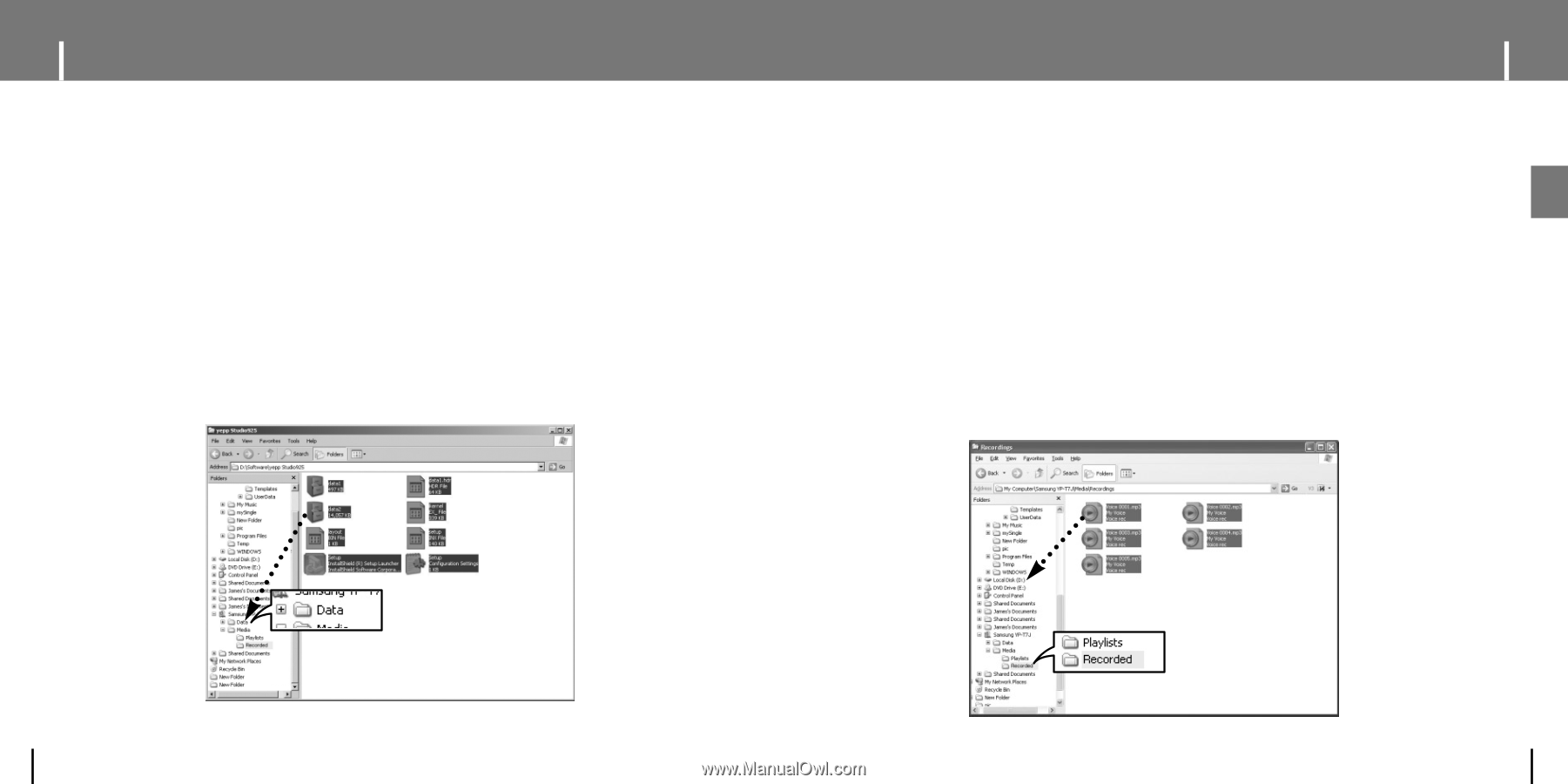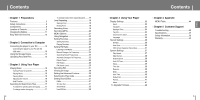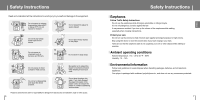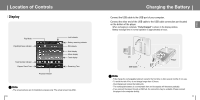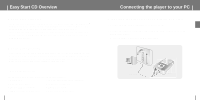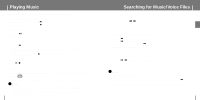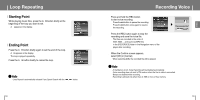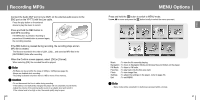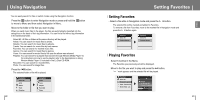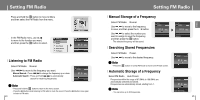Samsung YP-T7JZ Quick Guide (easy Manual) (ver.1.0) (English) - Page 8
Using the Storage Device, Uploading Recorded Files - download
 |
UPC - 036725601284
View all Samsung YP-T7JZ manuals
Add to My Manuals
Save this manual to your list of manuals |
Page 8 highlights
ENG Using the Storage Device You can easily download data files to the player using Windows Explorer and use it as a storage device to store data files. 1 Connect the player to PC. 2 Right click on the Start button, then choose Explore to Open Windows Explorer on PC. q [Samsung YP-T7J] is displayed in Windows Explorer. 3 Select the data file to save and drag-and-drop it into [Samsung YP-T7J]-[Data]. Uploading Recorded Files You can upload the files recorded in the player to your PC. 1 Connect the player to PC. 2 Right click on the Start button, then choose Explore to Open Windows Explorer on PC. 3 Select [Samsung YP-T7J]-[Media]-[Recorded] from Windows Explorer. q The recorded files are displayed. 4 Drag the recorded files to a desired folder of your PC. The selected file is transmitted to the specified folder of the PC. 14 15