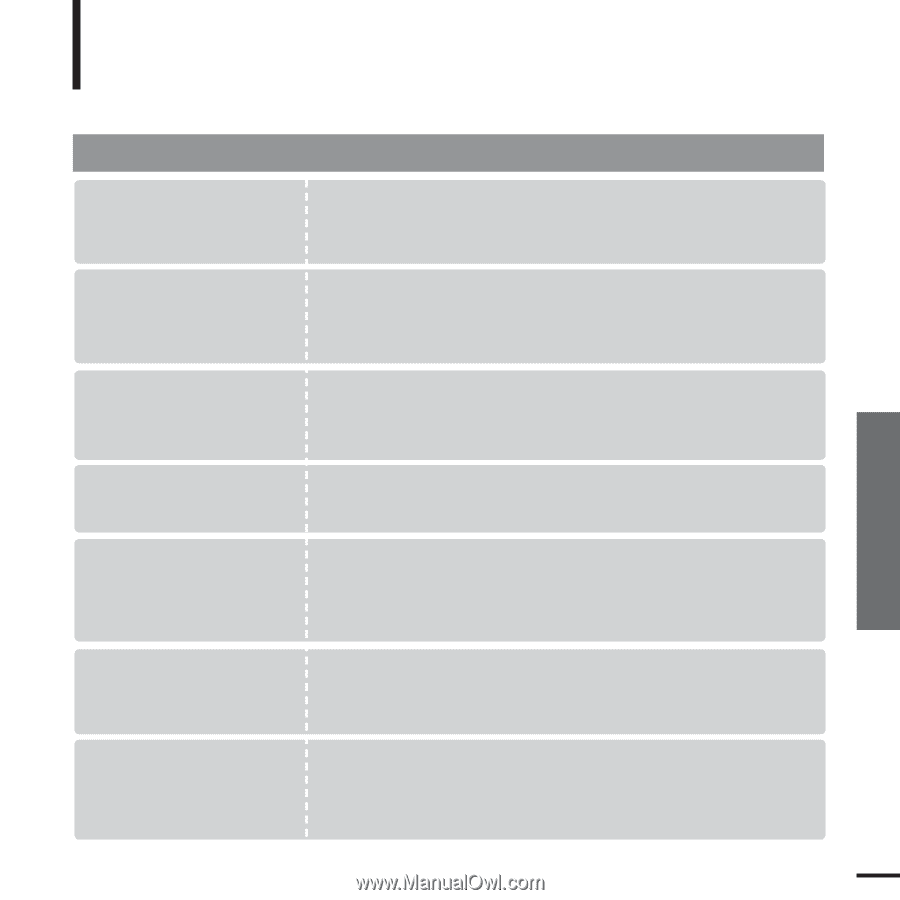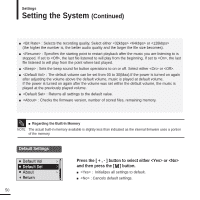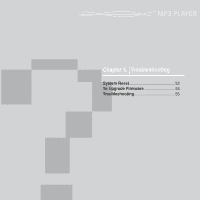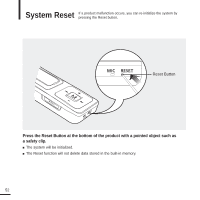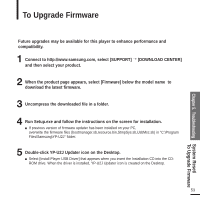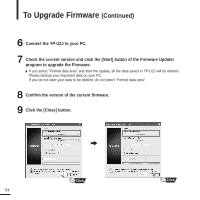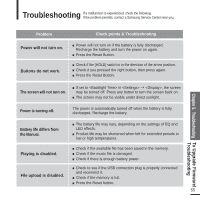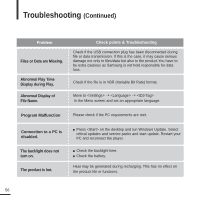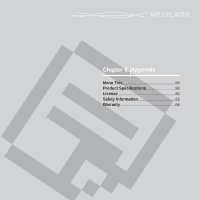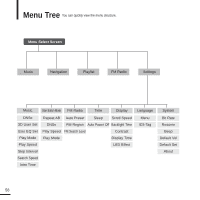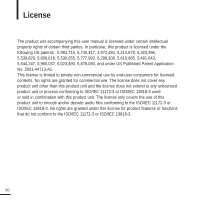Samsung YP-U2JXB User Manual (ENGLISH) - Page 55
Troubleshooting
 |
UPC - 036725601413
View all Samsung YP-U2JXB manuals
Add to My Manuals
Save this manual to your list of manuals |
Page 55 highlights
Troubleshooting If a malfunction is experienced, check the following. If the problem persists, contact a Samsung Service Center near you. Chapter 5. Troubleshooting To Upgrade Firmware/ Troubleshooting Problem Power will not turn on. Buttons do not work. Check points & Troubleshooting I Power will not turn on if the battery is fully discharged. Recharge the battery and turn the power on again. I Press the Reset Button. I Check if the [HOLD] switch is in the direction of the arrow position. I Check if you pressed the right button, then press again. I Press the Reset Button. The screen will not turn on. I If set to in ➝ , the screen may be turned off. Press any button to turn the screen back on. I The screen may not be visible under direct sunlight. Power is turning off. The power is automatically turned off when the battery is fully discharged. Recharge the battery. Battery life differs from the Manual. I The battery life may vary, depending on the settings of EQ and LED effects. I Product life may be shortened when left for extended periods in low or high temperatures. Playing is disabled. I Check if the available file has been saved in the memory. I Check if the music file is damaged. I Check if there is enough battery power. File upload is disabled. I Check to see if the USB connection plug is properly connected and reconnect it. I Check if the memory is full. I Press the Reset button. 55