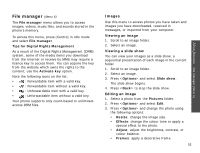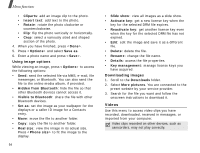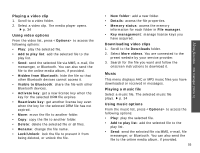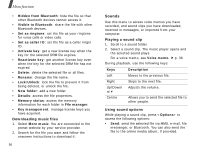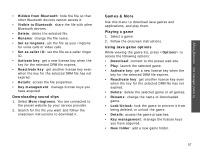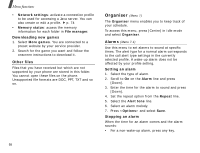Samsung Z540 User Guide - Page 56
Videos, Using image options, Downloading images
 |
View all Samsung Z540 manuals
Add to My Manuals
Save this manual to your list of manuals |
Page 56 highlights
Menu functions • Cliparts: add an image clip to the photo. • Insert text: add text to the photo. • Rotate: rotate the photo clockwise or counterclockwise. • Flip: flip the photo vertically or horizontally. • Crop: select a variously sized and shaped section of the photo. 4. When you have finished, press . 5. Press and select Save as. 6. Enter a photo name and press . Using image options While viewing an image, press to access the following options: • Send: send the selected file via MMS, e-mail, file messenger, or Bluetooth. You can also send the file to the online media album, if provided. • Hidden from Bluetooth: hide the file so that other Bluetooth devices cannot access it. • Visible to Bluetooth: share the file with other Bluetooth devices. • Set as: set the image as your wallpaper for the displays or a caller ID image for a Contacts entry. • Move: move the file to another folder. • Copy: copy the file to another folder. • Real size: view the image in its actual size. Press to fit the image to the display. 54 • Slide show: view all images as a slide show. • Activate key: get a new license key when the key for the selected DRM file expires. • Reactivate key: get another license key even when the key for the selected DRM file has not expired. • Edit: edit the image and save it as a different file. • Delete: delete the file. • Rename: change the file name. • Details: access the file properties. • Key management: manage license keys you have acquired. Downloading images 1. Scroll to the Downloads folder. 2. Select More pictures. You are connected to the preset website by your service provider. 3. Search for the file you want and follow the onscreen instructions to download it. Videos Use this menu to access video clips you have recorded, downloaded, received in messages, or imported from your computer. Video clips recorded on other devices, such as camcorders, may not play correctly.