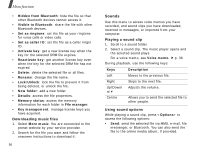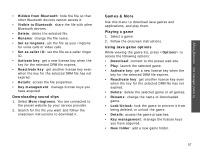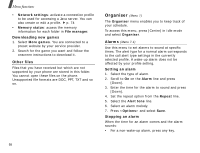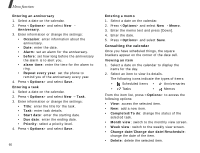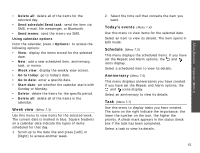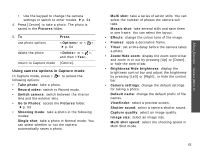Samsung Z540 User Guide - Page 63
Week view, Today's events, Schedule, Anniversary, Delete all, Send schedule, Send task, Send memo
 |
View all Samsung Z540 manuals
Add to My Manuals
Save this manual to your list of manuals |
Page 63 highlights
• Delete all: delete all of the items for the selected day. • Send schedule/Send task: send the item via SMS, e-mail, file messenger, or Bluetooth. • Send memo: send the memo via SMS. Using calendar options From the calendar, press to access the following options: • View: display the items stored for the selected date. • New: add a new scheduled item, anniversary, task, or memo. • Week view: display the weekly view screen. • Go to today: go to today's date. • Go to date: enter a specific date. • Start date: set whether the calendar starts with Sunday or Monday. • Delete: delete the items for the specific period. • Delete all: delete all of the items in the calendar. Week view (Menu 7.3) Use this menu to view items for the selected week. The current date is marked in blue. Square brackets on a calendar date indicate the types of items scheduled for that day. 1. Scroll up to the date line and press [Left] or [Right] to access another week. 2. Select the time cell that contains the item you want. Today's events (Menu 7.4) Use this menu to view items for the selected date. Select an item to view its details. The item opens in Edit mode. Schedule (Menu 7.5) This menu displays the scheduled items. If you have set the Repeat and Alarm options, the and icons display. Select a scheduled item to view its details. Anniversary (Menu 7.6) This menu displays anniversaries you have created. If you have set the Repeat and Alarm options, the and icons display. Select an anniversary to view its details. Task (Menu 7.7) Use this menu to display tasks you have created. The icons on the right indicate the importance; the lower the number on the icon, the higher the priority. A check mark appears in the status check box if the task has been completed. Select a task to view its details. 61 Menu functions Organiser (Menu 7)