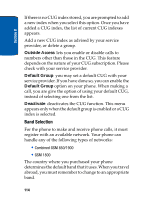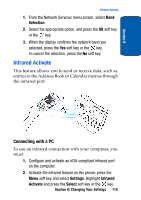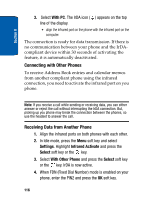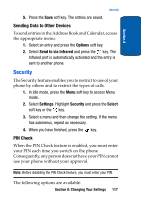Samsung p777 User Manual (ENGLISH) - Page 120
Connecting with Other Phones, Receiving Data from Another Phone, With PC, Settings, Infrared Activate
 |
View all Samsung p777 manuals
Add to My Manuals
Save this manual to your list of manuals |
Page 120 highlights
Section 8 3. Select With PC. The IrDA icon ( ) appears on the top line of the display. • align the infrared port on the phone with the infrared port on the computer. The connection is ready for data transmission. If there is no communication between your phone and the IrDAcompliant device within 30 seconds of activating the feature, it is automatically deactivated. Connecting with Other Phones To receive Address Book entries and calendar memos from another compliant phone using the infrared connection, you need to activate the infrared port on you phone. Note: If you receive a call while sending or receiving data, you can either answer or reject the call without interrupting the IrDA connection. But, picking up you phone may break the connection between the phones, so use the headset to answer the call. Receiving Data from Another Phone 1. Align the infrared ports on both phones with each other. 2. In Idle mode, press the Menu soft key and select Settings. Highlight Infrared Activate and press the Select soft key or the key. 3. Select With Other Phone and press the Select soft key or the key. IrDA is now active. 4. When FDN (Fixed Dial Number) mode is enabled on your phone, enter the PIN2 and press the OK soft key. 116