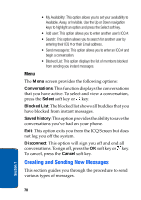Samsung p777 User Manual (ENGLISH) - Page 71
Buddy List Group, Viewing the Conversation Log, Send an Instant Message, Options, Sign Off, Buddy
 |
View all Samsung p777 manuals
Add to My Manuals
Save this manual to your list of manuals |
Page 71 highlights
Using Instant Messenger 7. Start the conversation with the person as you would on a normal messenger for a PC. 8. When you want to end the conversation, press the Options soft key and select Sign Off. Buddy List Group The first time you sign on to AIM from your phone, a special Buddy List group is created. When you sign back on to AIM from your computer, this list appears as a new group called Mobile Device. You can manage this list using your PC or your phone. Viewing the Conversation Log You can view the log of your conversations in the Instant messenger Conversation log. Online or offline, press the Options soft key and select Conversation Log. Send an Instant Message 1. From the AIM main menu, scroll to and select Buddy List. 2. Use the navigation keys to highlight a buddy and press the Select soft key or key. The following information is listed: • Send IM: This option launches the IM screen for you to begin entering text. • Buddy info: This option provides information about the buddy you have selected. It displays their status, screen name, and client type. Section 7: Messaging 67 Section 7