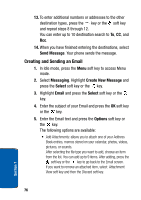Samsung p777 User Manual (ENGLISH) - Page 81
Add Destination., To add more addresses, select
 |
View all Samsung p777 manuals
Add to My Manuals
Save this manual to your list of manuals |
Page 81 highlights
Creating and Sending New Messages • Insert: allows you to add a message text from the Text Templates folder, an entry in Address Book, or a URL address in the Favorites folder. • Language: allows you to change the language to be used in T9 input mode. • Send Only: sends the Email. • Save and send: saves the Email to the Draft folder and also sends it to the recipient. • Save to: saves the Email to the Draft or to My folder. • Add Destination: allows you to add destination addresses. After adding, press the soft key or key to go back to the Email screen. • Properties: shows the Email subject, the list of the recipients you added, if any, and message text. 6. Select a destination type To, Cc, or Bcc. 7. Choose one of the following options: • Direct Enter: allows you to directly enter the Email address you want. • Phone Book: allows you to retrieve an Email address from your Address Book. • History: displays a list of Email addresses used in previous Emails sent. 8. Enter an Email address or select one from Phone Book. 9. To add more addresses, select To, Cc, or Bcc. 10. When there is an Email address already entered in the selected destination type, select Add Destination. If required, repeat steps 7 and 8. 11. When you are finished adding the destinations, select one of the following options Section 7: Messaging 77 Section 7