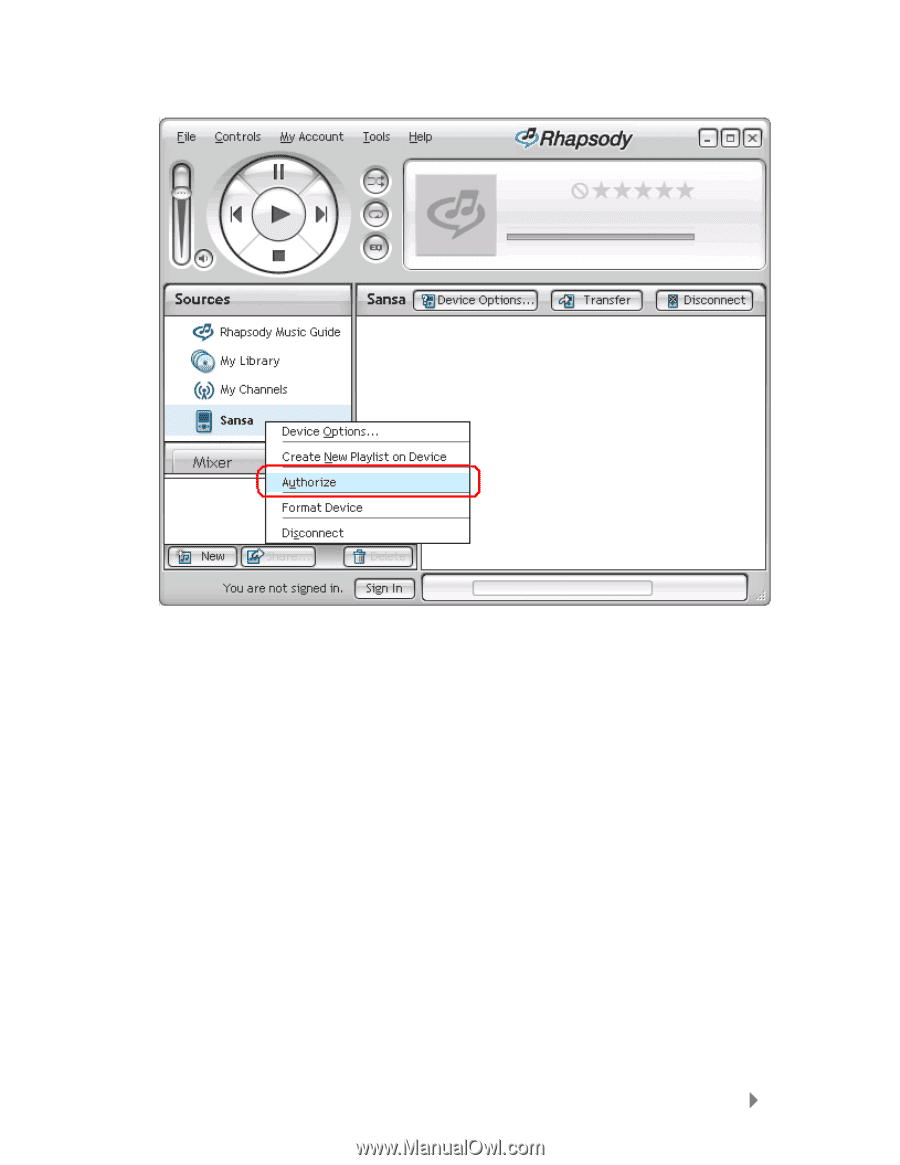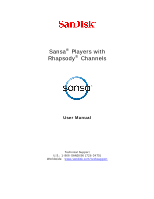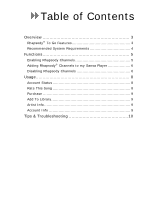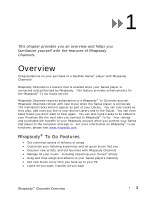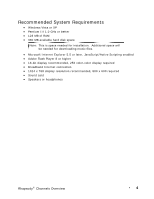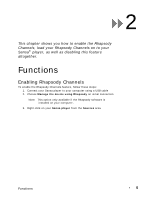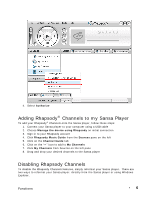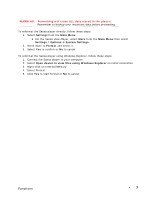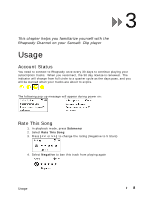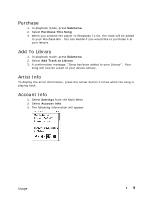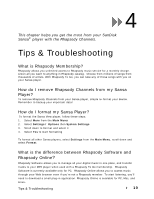SanDisk C240 User Guide - Page 6
Adding Rhapsody, Channels to my Sansa Player, Disabling Rhapsody Channels
 |
UPC - 619659029968
View all SanDisk C240 manuals
Add to My Manuals
Save this manual to your list of manuals |
Page 6 highlights
4. Select Authorize Adding Rhapsody® Channels to my Sansa Player To add your Rhapsody® Channels onto the Sansa player, follow these steps: 1. Connect your Sansa player to your computer using a USB cable 2. Choose Manage the device using Rhapsody on initial connection 3. Sign in to your Rhapsody account 4. Click Rhapsody Music Guide from the Sources pane on the left 5. Click on the Channel Guide tab 6. Click on the "+" icon to add to My Channels 7. Click My Channels from Sources on the left pane 8. Drag and drop your desired channels to the Sansa player Disabling Rhapsody Channels To disable the Rhapsody Channels features, simply reformat your Sansa player. There are two ways to reformat your Sansa player: directly from the Sansa player or using Windows Explorer. Functions 6