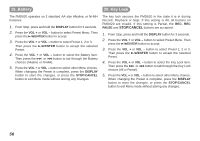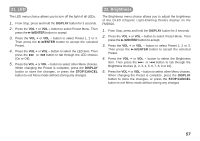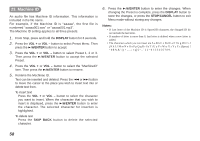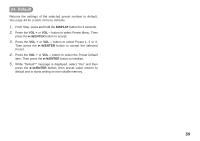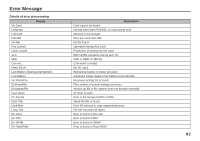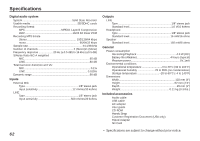SanDisk Marantz PMD620 16/24-bit Professional Handheld Rec User Guide - Page 69
Brightness
 |
UPC - 011179300549
View all SanDisk Marantz PMD620 16/24-bit Professional Handheld Rec manuals
Add to My Manuals
Save this manual to your list of manuals |
Page 69 highlights
21. LED 22. Brightness The LED menu choice allows you to turn off the light of all LEDs. 1. From Stop, press and hold the DISPLAY button for 3 seconds. 2. Press the VOL + or VOL - button to select Preset Menu. Then press the 3/8/ENTER button to accept. 3. Press the VOL + or VOL - button to select Preset 1, 2 or 3. Then press the 3/8/ENTER button to accept the selected Preset. 4. Press the VOL + or VOL - button to select the LED item. Then press the ¢ or 4 button to tab through the LED choices (On or Off). 5. Press the VOL + or VOL - button to select other Menu choices. When changing the Preset is complete, press the DISPLAY button to store the changes, or press the STOP/CANCEL button to exit Menu mode without storing any changes. The Brightness menu choice allows you to adjust the brightness of the OLED (Organic Light-Emitting Diode) display on the PMD620. 1. From Stop, press and hold the DISPLAY button for 3 seconds. 2. Press the VOL + or VOL - button to select Preset Menu. Then press the 3/8/ENTER button to accept. 3. Press the VOL + or VOL - button to select Preset 1, 2 or 3. Then press the 3/8/ENTER button to accept the selected Preset. 4. Press the VOL + or VOL - button to select the Brightness item. Then press the ¢ or 4 button to tab through the Brightness choices (1, 2, 3, 4, 5, 6, 7, 8, 9 or 10). 5. Press the VOL + or VOL - button to select other Menu choices. When changing the Preset is complete, press the DISPLAY button to store the changes, or press the STOP/CANCEL button to exit Menu mode without storing any changes. 57