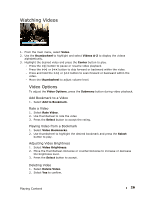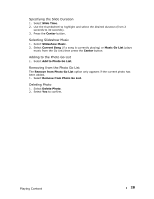SanDisk SDMX14R-008GS-A57 User Manual - Page 30
Viewing Photos and Slideshows
 |
View all SanDisk SDMX14R-008GS-A57 manuals
Add to My Manuals
Save this manual to your list of manuals |
Page 30 highlights
Viewing Photos and Slideshows The photo browser displays photos from the Menu Options, as well as slideshows (with music) converted and transferred to your player using the Sansa Media Converter. You can shuffle slideshow photos, repeat a slideshow, and specify the slide duration. 1. From the main menu, select Photos. 2. Select Photos A - Z. 3. Use the thumbwheel to highlight and select the photo or album you want to view. 4. Press the >>| or ||| button to pause or resume. 5. Press-and-hold the Select button to add current photo to the Photo Go List. 6. Use the thumbwheel to adjust the volume if music is added to the slideshow. 7. The following options are available during slideshow by pressing the Submenu button. Photo Options Shuffling Photos 1. Select Shuffle. 2. Use the thumbwheel to select Shuffle On or Off. 3. Press the Select button. Looping a Slideshow 1. Select Loop. 2. Use the thumbwheel to select Loop On or Off. 3. Press the Select button. Playing Content 27