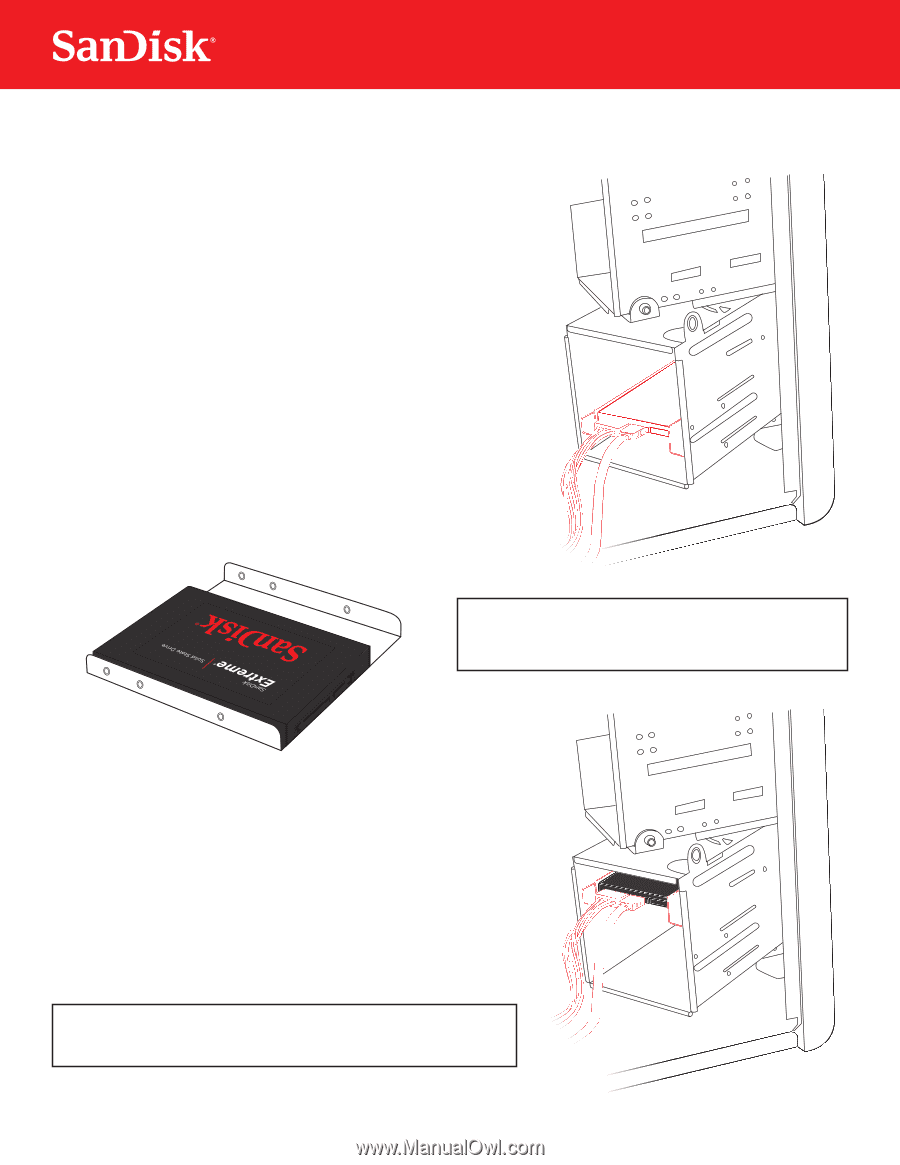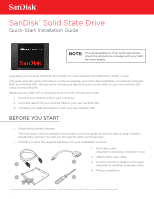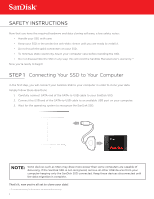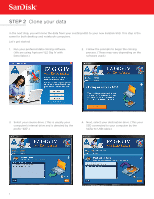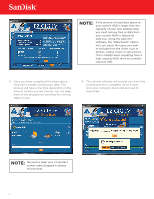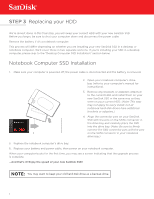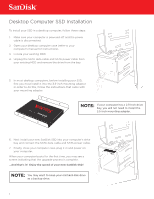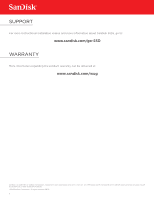SanDisk SDSSDP-128G-G25 Quick Installation Guide - Page 6
Desktop Computer SSD Installation
 |
View all SanDisk SDSSDP-128G-G25 manuals
Add to My Manuals
Save this manual to your list of manuals |
Page 6 highlights
Desktop Computer SSD Installation To install your SSD in a desktop computer, follow these steps: 1. Make sure your computer is powered off and the power cable is disconnected. 2. Open your desktop computer case (refer to your computer's manual for instructions). 3. Locate your existing HDD. 4. Unplug the SATA data cable and SATA power cable from your existing HDD and remove the drive from the bay. 5. In most desktop computers, before installing your SSD, first you must install it into the 3.5-inch mounting adapter. In order to do this, follow the instructions that came with your mounting adapter. NOTE: If your computer has a 2.5-inch drive bay, you will not need to install the 3.5-inch mounting adapter. 6. Next install your new SanDisk SSD into your computer's drive bay and connect the SATA data cable and SATA power cable. 7. Finally, close your computer case, plug it in and power on your computer. When your computer boots for the first time, you may see a screen indicating that the upgrade process is complete. ...And that's it! Enjoy the speed of your new SanDisk SSD! NOTE: You may want to keep your old hard disk drive as a backup drive. 6