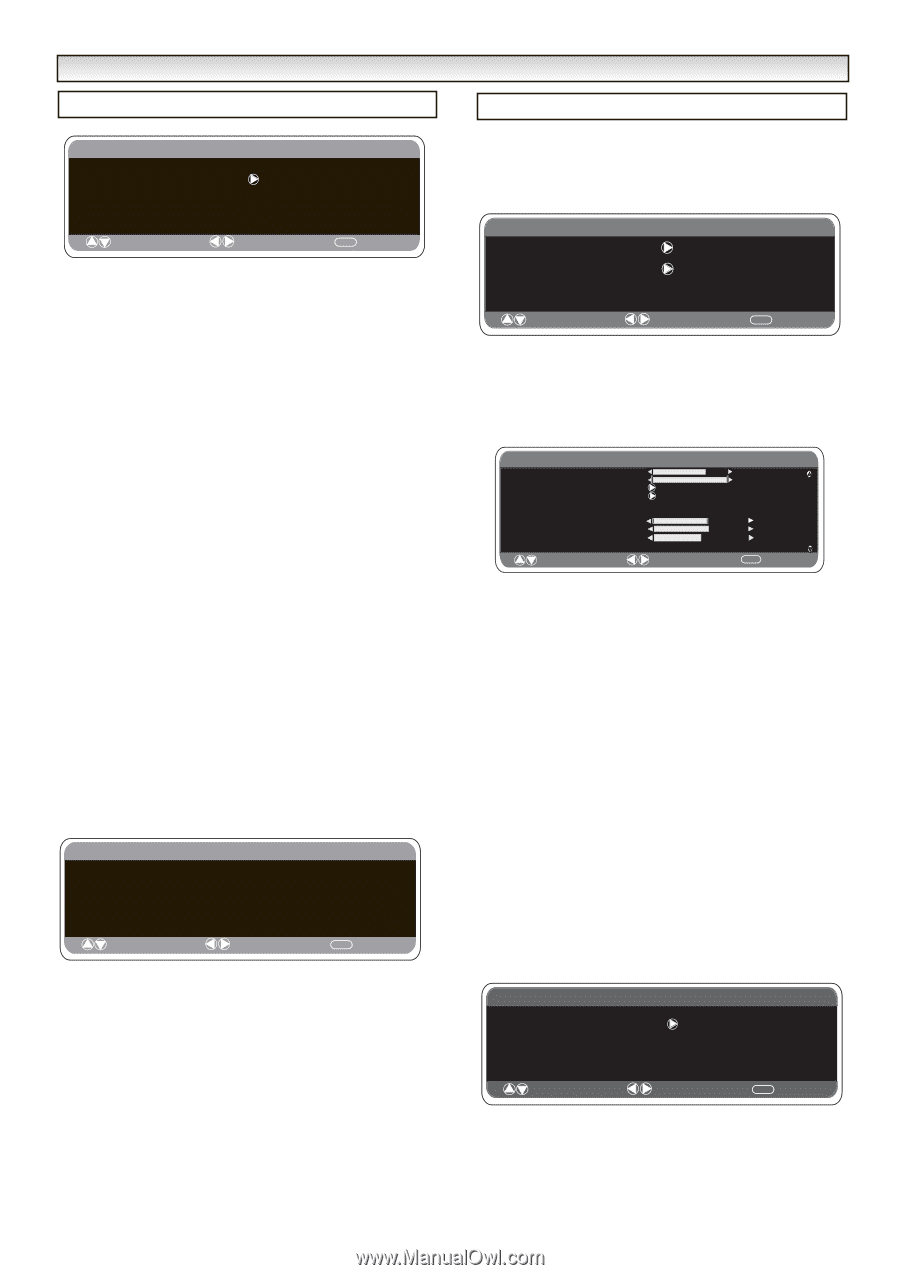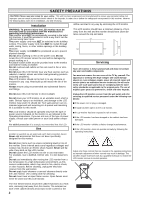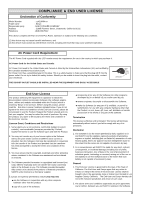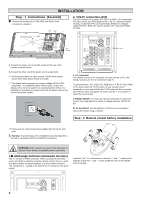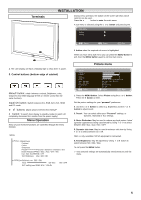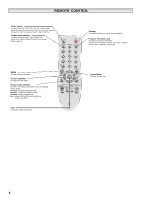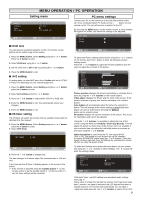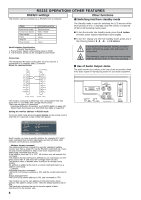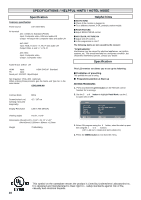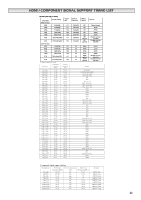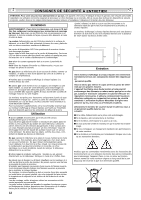Sanyo CE42LM4N-NA Owner's Manual - Page 7
Menu Opera, Tion / Pc Opera - stand
 |
UPC - 086483065149
View all Sanyo CE42LM4N-NA manuals
Add to My Manuals
Save this manual to your list of manuals |
Page 7 highlights
MENU OPERATION / PC OPERATION Setting Child lock Timer AV2 setting Setting menu OFF / ON Y,Pb,Pr/RGB, H/V : Select : Adjust MENU : Exit ■ Child lock You can prevent unwanted operation on the LCD monitor via the buttons on the bottom edge of the monitor. 1. Press the MENU button. Select Setting using the e or d button. Press the 8 button to enter. 2. Select Child lock using the e or d button. 3. Set the Child lock to Off or On by pressing the 7 or 8 button. 4. Press the MENU button to exit. ■ AV2 setting In setting menu, to select AV2 press the d button and set to Y,Pb,Pr or RGB, H/V depending on your external equipment. 1. Press the MENU button. Select Setting using the e or d button press the 8 button to enter. 2. Select AV2 setting using the e or d button. 3. Press the 7 or 8 button to select which Y,Pb,Pr or RGB, H/V. 4. Press the MENU button to exit, this automatically stores your changes. 4. Press the MENU button to exit. ■ Off-timer setting The Off timer will switch the monitor into the standby mode when the selected time has elapsed. 1. Press the MENU button. Select Setting using the e or d button press the 8 button to enter. 2. Select OFF Timer Timer OFF TIMER 5 ~ 120 : Select : Adjust MENU : Exit 3. Press the 7 or 8 button to change time. The time changes in 5 minute steps.The maximum time is 120 minutes. If you have set the off timer, a display appears in the corner of the screen. ✐ If the monitor is switched off by the standby button 4 on the remote control or by the standby switch 4 on the top of the TV set, the timer settings will be cancelled. PC menu settings Connect your PC to the connector on the left side terminal of the set. Once connected select PC mode via the v button on your remote control. The set will become a monitor for the PC. By pressing the MENU button on the remote control, a menu window will appear on screen, this allows the settings to be adjusted. Main Menu Picture Setting : Select : Adjust MENU : Exit To adjust the Picture settings select picture using the e or d buttons on the remote, then the 8 button to enter the following picture settings menu. Press the 7 or 8 buttons to adjust the Picture brightness and the same to adjust the contrast of the picture. Picture Brightness Contrast Position Video Adjust Auto Adjust Resolution White Tone R White Tone G White Tone B Native Resolution : Select 1024 X 768 @60Hz XGA / WXGA 1366 x 768 : Adjust MENU : Back Picture position changes the picture horizontally or vertically, this is done by using the 7 or 8 buttons on the remote control. Video adjust changes the Phase and the clock of the screen. If the picture is blurred or grainy, this function will adjust it to a clearer picture. Auto Adjust will automatically adjust the picture by using the 8 button. This will change all the above settings automatically.Auto rD adjust can also be achieved by pressing the button on the remote control Resolution displays the current resolution of the picture. This is just for information and cannot be adjusted. Using the 7 or 8 buttons it is possible to adjust the tone of the screen using the White tone Red (R) / Green (G)/ Blue (B). This will adjust the picture to show more of the chosen color. For example, if red is selected you can adjust the red in the picture to increase or decrease using the 7 or 8 buttons Native Resolution is used when the PC can output WXGA 1366 x 768. The setting on your Monitor set can be changed to receive XGA/WXGA signal using the 7 or 8 buttons . Once the signal has been selected, save the settings by switching the monitor off then on using the power button. To select the Settings menu press the menu button on your remote and using the e or d buttons to select Settings. The 8 button will enter the settings menu. Setting CHILD LOCK Timer AV2 Power save OFF / ON RGB, HV/ Y,Pb,Pr OFF/ON : Select : Adjust MENU : Back Child lock/ Timer and AV2 settings are described under settings menu (pg 7) Power save, if turned ON, will turn the monitor into Powersave mode after 1 minute if no signal is detected, the LED light will turn blue to indicate stand by. The monitor will automatically turn on when a signal has been detected. Use 7 or 8 buttons to select ON or OFF. 7