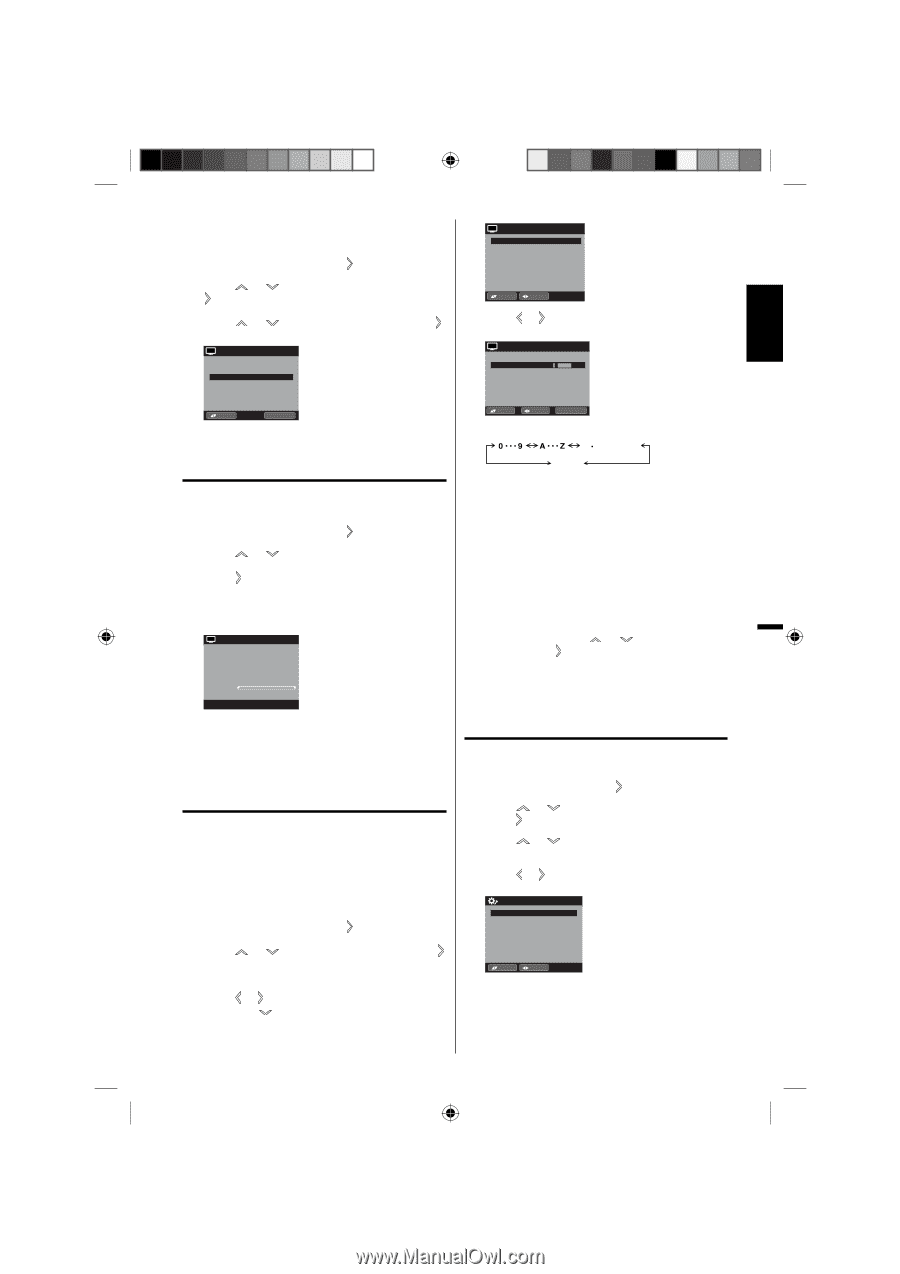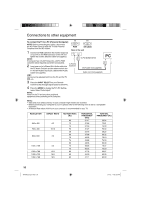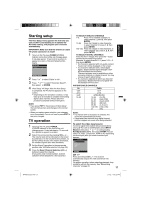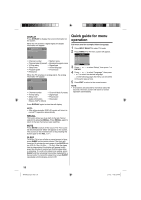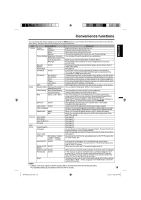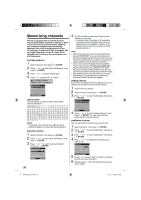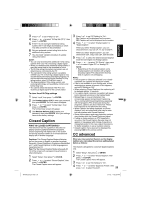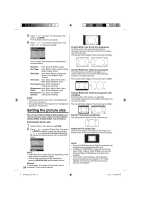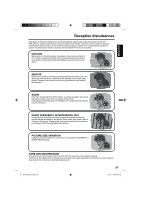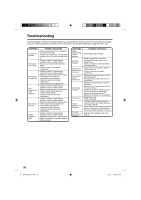Sanyo DP19241 Owners Manual - Page 21
Checking the digital, signal strength, Labeling channels, Labeling video inputs
 |
View all Sanyo DP19241 manuals
Add to My Manuals
Save this manual to your list of manuals |
Page 21 highlights
ENGLISH Clear All All channels are deleted from the channel memory. 1 Select "Channel", then press or ENTER. 2 Press or to select "Add/Delete", then press or ENTER. 3 Press or or ENTER. to select "Clear All", then press CH Add/Delete Adding Channel >> Add/Delete >> Clear All >> CH Ch Label Channel Number Ch Label Label Clear 15-1 CH-1 >> :Select :Adjust 4 Press or repeatedly until the character you want appears in the first space. CH Ch Label Channel Number Ch Label Label Clear 15-1 CH-1 >> :Select ENTER :Set Checking the digital signal strength This TV will allow you to view the digital signal meter for digital channels. 1 Select "Channel", then press or ENTER. 2 Press or to select "DTV Signal". 3 Press or ENTER to check the digital signal strength. The digital signal strength screen will appear. If necessary, adjust the direction of the antenna to obtain the maximum signal strength. CH DTV Signal 0 Signal Level 50 100 NOTE: • Signal meter feature is not available for analog channels. • After 240 seconds, DTV Signal screen will return to normal TV-operation automatically. Labeling channels Channel label appear with the channel number display each time you turn on the TV, select a channel, or press DISPLAY. You can choose any four characters to identify a channel. To create channel labels 1 Select "Channel", then press or ENTER. 2 Press or to select "Ch Label", then press or ENTER. The Ch Label menu will appear. 3 Press or to select a channel you want to label, then press . :Select :Adjust ENTER :Set The characters rotation as follows: SPACE If the character which you desire appears, press ENTER. Repeat this step to enter the rest of the characters. If you would like a blank space in the label name, you must choose the empty space from the list of characters. 5 Repeat steps 3-4 for other channel.You can assign a label to each channel. 6 When you finish inputting the label name, press EXIT to return to the normal screen. To clear a Ch Label After step 3 above, press or to select "Label Clear", then press or ENTER. NOTE: • The channel labels will be reset after "Automatic Search" on page 20. Labeling video inputs The Video Label feature allows you to label each input source for your TV. 1 Select "Setup", then press or ENTER. 2 Press or to select "Video Label", then press or ENTER. 3 Press or to select an input which you want to label. 4 Press or to select the desired label for that input source. Video Label Video - Component - HDMI - PC - :Select :Adjust - / VCR / DVD / STB / Cable / Satellite / Receiver / Game / Camcorder / PC / DVI PC / Blu-ray 3FR0321A_En.indd 21 21 1/7/11 4:32:19 PM