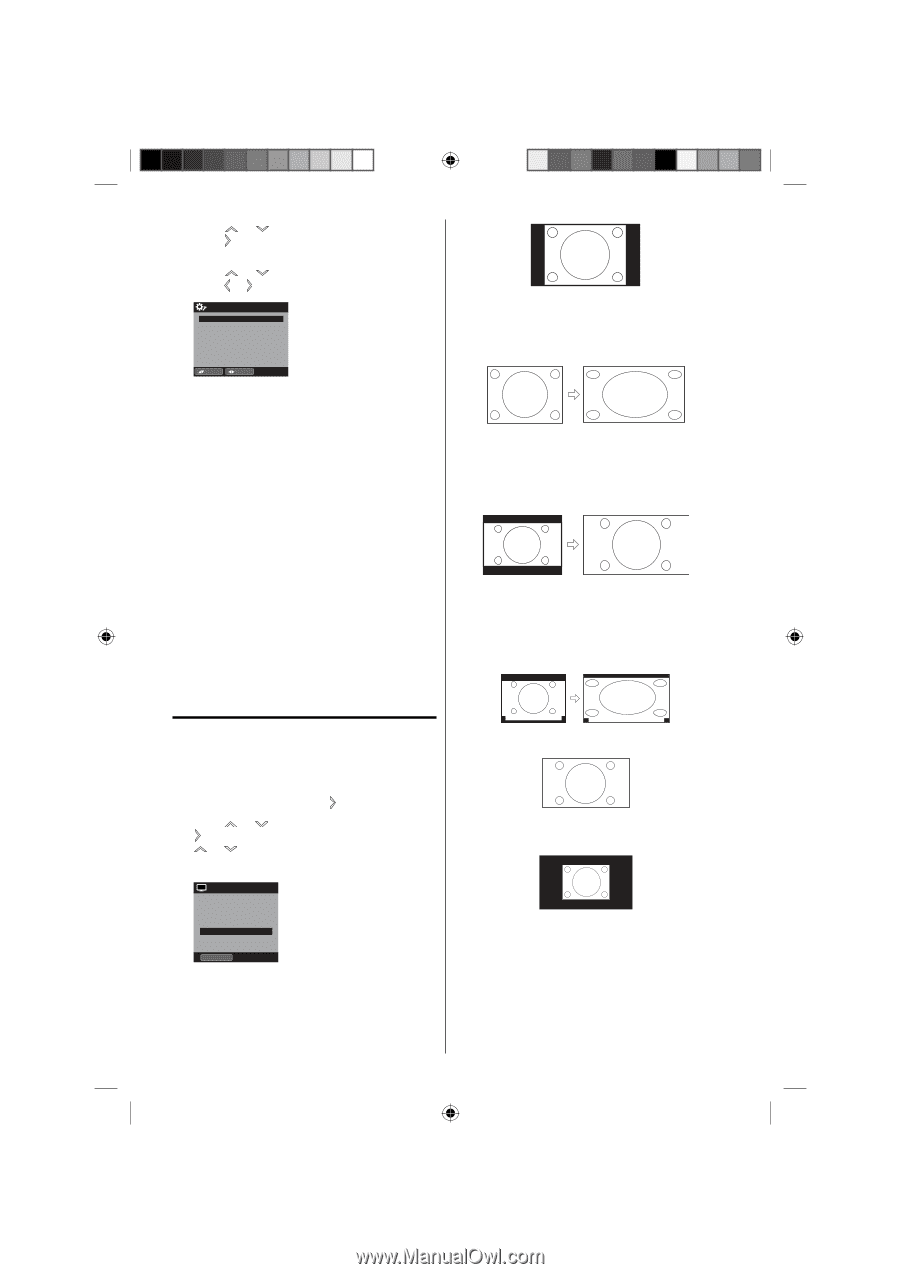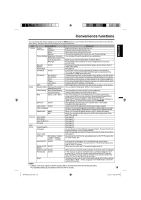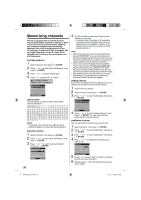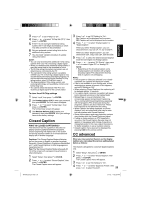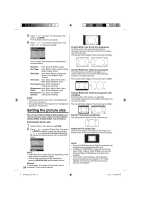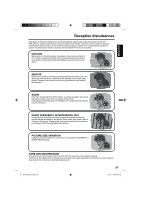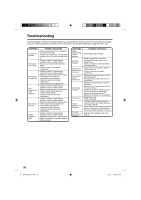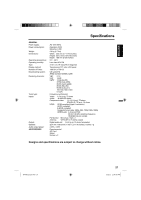Sanyo DP19241 Owners Manual - Page 24
Setting the picture size
 |
View all Sanyo DP19241 manuals
Add to My Manuals
Save this manual to your list of manuals |
Page 24 highlights
5 Press or to select "CC Advanced", then press or ENTER. The CC Advanced menu will appear. 6 Press or to select the desired item, then press or to change the setting. CC Advanced Text Size Text Type Text Edge Text Color Text Opacity Background Color Background Opacity Auto Auto Auto Auto Auto Auto Auto :Select :Adjust You can select from among the following items and parameters. Text Size: Auto, Small, Standard, Large Text Type: Auto, Style1, Style2, Style3, Style4, Style5, Style6, Style7 Text Edge: Auto, None, Raised, Depressed, Uniform, Left Shadow, Right Shadow Text Color: Auto, Black, White, Red, Green, Blue, Yellow, Magenta, Cyan Text Opacity: Auto, Solid, Transparent, Translucent, Flashing Background Auto, Black, White, Red, Green, Color: Blue, Yellow, Magenta, Cyan Background Auto, Solid, Transparent, Opacity: Translucent, Flashing NOTE: • You cannot set both "Text Color" and "Background Color" as a same color. • You cannot set both "Text Opacity" and "Background Opacity" to "Transparent". Setting the picture size You can view 480i and 480p format programs in a variety of picture sizes- Natural, Cinema Wide1, Cinema Wide2, Cinema Wide3, Full and Native. Selecting the picture size 1 Select "Picture", then press or ENTER. 2 Press or to select "Picture Size", then press or ENTER to display Picture Size menu. Press or or corresponding Number buttons (0- 4) to select the desired picture size, as described below. Picture Size 0.Natural 1.Cinema Wide1 2.Cinema Wide2 3.Cinema Wide3 4.Full [0-4] :Select NOTE: • Selectable picture sizes may vary depending on the input source or broadcast signal. • Picture Size menu also can be displayed by pressing SCREEN SIZE on the remote control. Natural In some cases, this image will display the size of 24 standard 4:3 with a black side bar. Cinema Wide1 (for 4:3 format programs) To fill the screen, the right and left edges are extended, however; the center of the picture remains near its former ratio. The top and bottom edges of the picture may be hidden. Cinema Wide2 (for letter box programs) The entire picture is uniformly enlarged-it is stretched the same amount both wider and taller (retains its original proportion). The top and bottom edges of the picture may be hidden. Cinema Wide3 (for letter box programs with subtitles) To fill the width of the screen, it is extended horizontally. However; it is only slightly extended at the top and the bottom. The top and bottom edges of the picture may be hidden. A B C D E F G A B C D E F G Full (for 16:9 source programs) Full will display the picture at the maximum size. Native (for PC mode only) Detects the resolution of the signal of the image and it will be shown on the screen with same amount of pixels. NOTE: • Some High Definition and/or Digital broadcasts may not allow you to change the picture size. • In HDMI or COMPONENT mode with a scanning rate of 720p, 1080i or 1080p (HDMI only) only the Cinema Wide2 and Full picture size feature are available. • In PC mode, only the Natural, Full and Native picture size features are available. In PC mode (WXGA), only the Full and Native picture size features are available. 3FR0321A_En.indd 24 1/7/11 4:32:28 PM