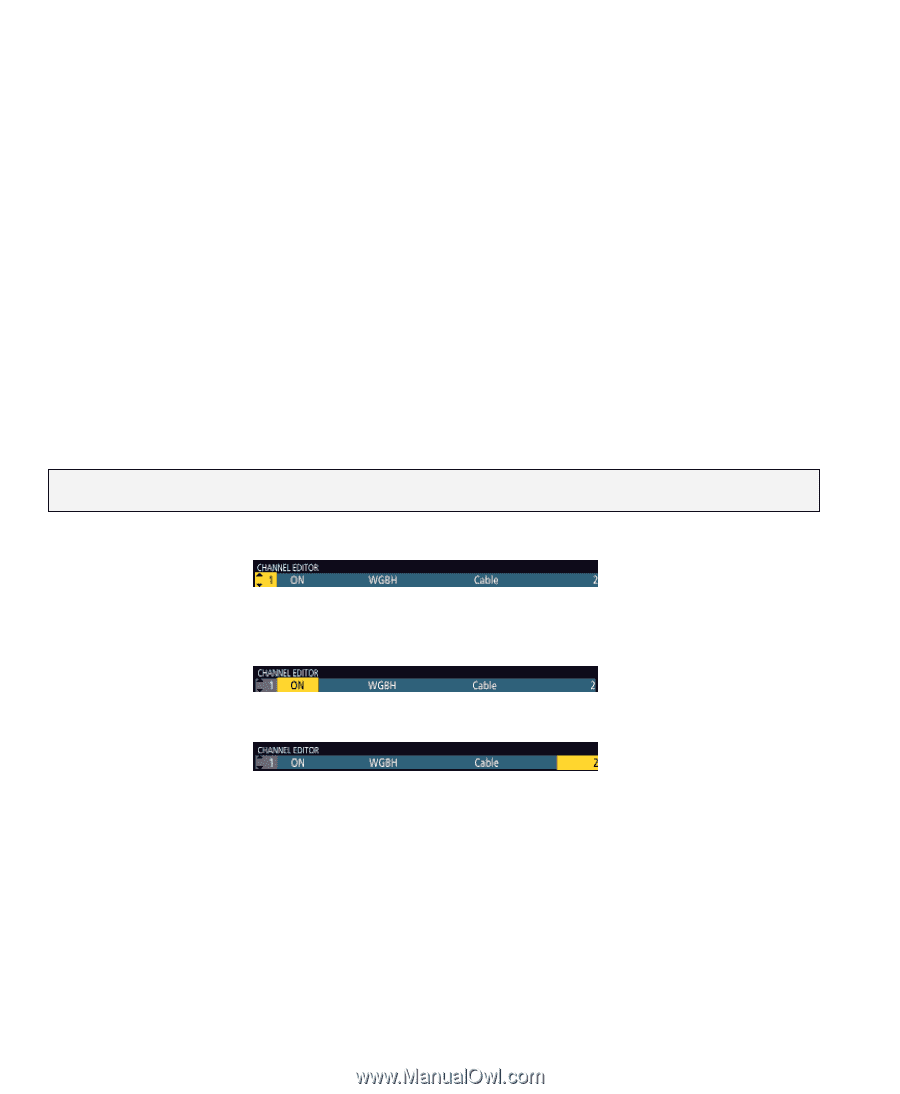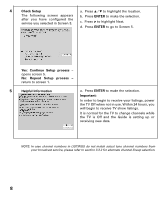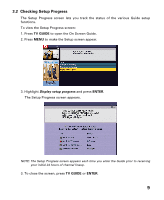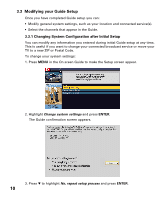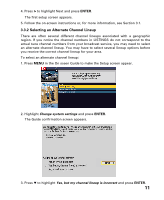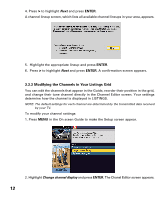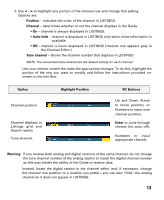Sanyo DP32649 TV Guide Manual - Page 13
Warning, Enter, Option, Highlight Position, RC Buttons, Position, Channel, Auto-hide, Tune channel - remote control
 |
View all Sanyo DP32649 manuals
Add to My Manuals
Save this manual to your list of manuals |
Page 13 highlights
3. Use < / > to highlight any portion of the channel row and change that setting. Options are: Position - indicates the order of the channel in LISTINGS. Channel - determines whether or not the channel displays in the Guide. • On - channel is always displayed in LISTINGS. • Auto-hide - channel is displayed in LISTINGS only when show information is available. • Off - channel is never displayed in LISTINGS (channel row appears gray in the Channel Editor.) Tune channel - shows the channel number that displays in LISTINGS NOTE: The transmitted data determines the default setting for each channel. Use your remote control the make the appropriate changes. To do this, highlight the portion of the row you want to modify and follow the instructions provided onscreen in the Info Box. Option Channel position Channel displays in Listings grid and Search results Tune channel. Highlight Position RC Buttons Up and Down Arrow to move position, or Numbers to input new channel position. Enter to cycle through choices (on, auto, off). Numbers to input appropriate channel. Warning: If you receive both analog and digital versions of the same channel, do not change the tune channel number of the analog station to match the digital channel number as this may hinder the ability of the Guide to receive data. Instead, locate the digital station in the channel editor and, if necessary, change the channel row position to a location you prefer-you can also "hide" the analog channel so it does not appear in LISTINGS. 13