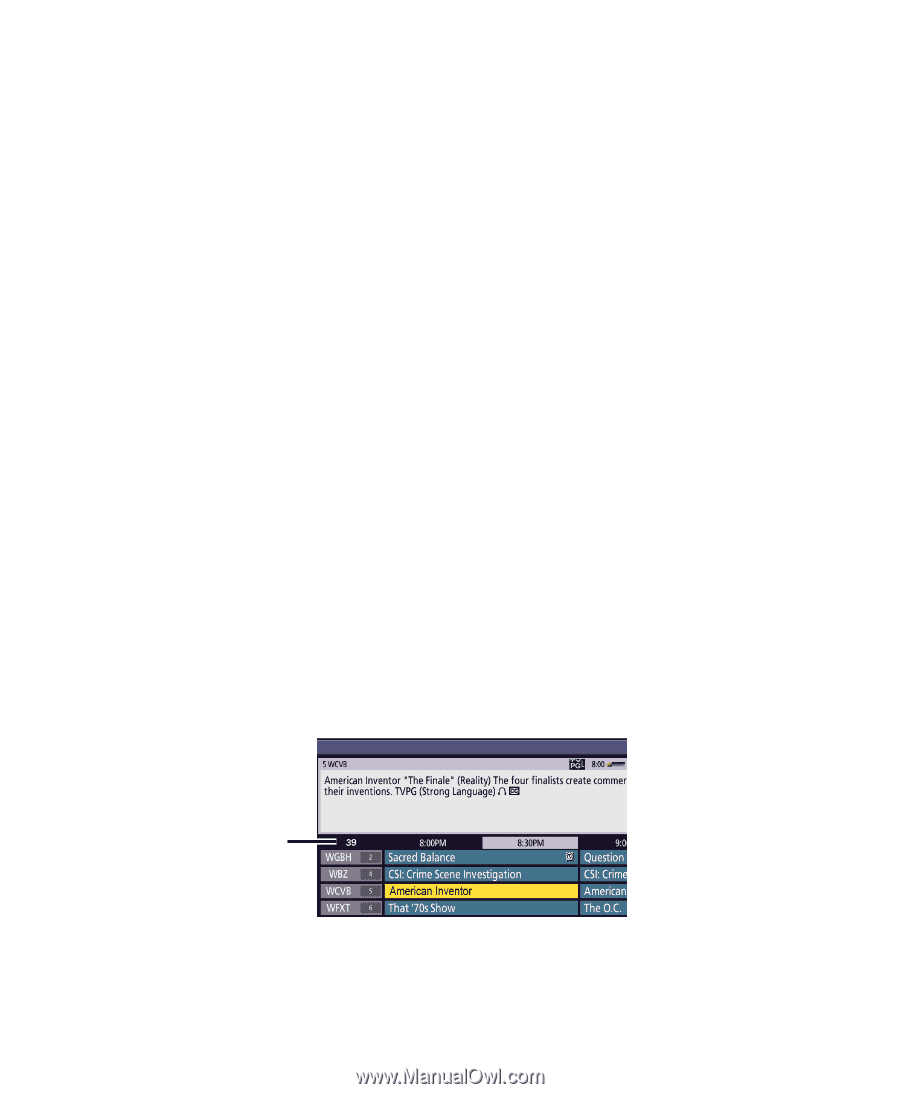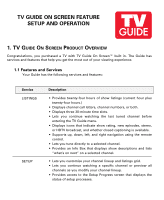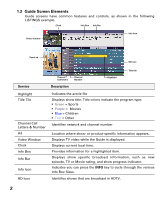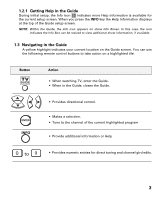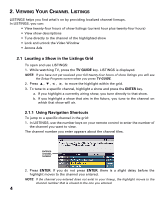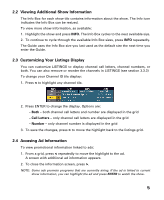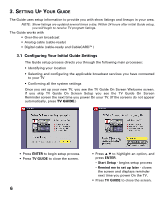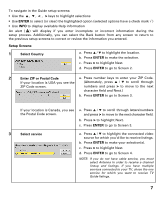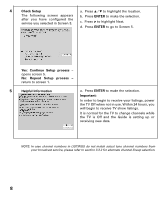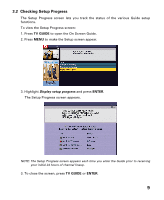Sanyo DP32649 TV Guide Manual - Page 4
IEWING, HANNEL, ISTINGS, Locating a Show in the Listings Grid, Using Navigation Shortcuts - help
 |
View all Sanyo DP32649 manuals
Add to My Manuals
Save this manual to your list of manuals |
Page 4 highlights
2. VIEWING YOUR CHANNEL LISTINGS LISTINGS helps you find what's on by providing localized channel lineups. In LISTINGS, you can: • View twenty-four hours of show listings (current hour plus twenty-four hours) • View show descriptions • Tune directly to the channel of the highlighted show • Lock and unlock the Video Window • Access Ads 2.1 Locating a Show in the Listings Grid To open and use LISTINGS: 1. While watching TV, press the TV GUIDE key. LISTINGS is displayed. NOTE: If you have not yet received your full twenty-four hours of show listings you will see the Setup Progress screen when you press TV GUIDE. 2. Press L , M , < , >, to move the highlight within the grid. 3. To tune to a specific channel, highlight a show and press the ENTER key. a. If you highlight a currently airing show, you tune directly to that show. b. If you highlight a show that airs in the future, you tune to the channel on which that show will air. 2.1.1 Using Navigation Shortcuts To jump to a specific channel in the grid: 1. In LISTINGS, use the number keys on your remote control to enter the number of the channel you want to view. The channel number you enter appears about the channel tiles. ENTERED CHANNEL NUMBER 2. Press ENTER. If you do not press ENTER, there is a slight delay before the highlight moves to the channel you entered. NOTE: If the channel you entered does not exist in your lineup, the highlight moves to the channel number that is closest to the one you entered. 4