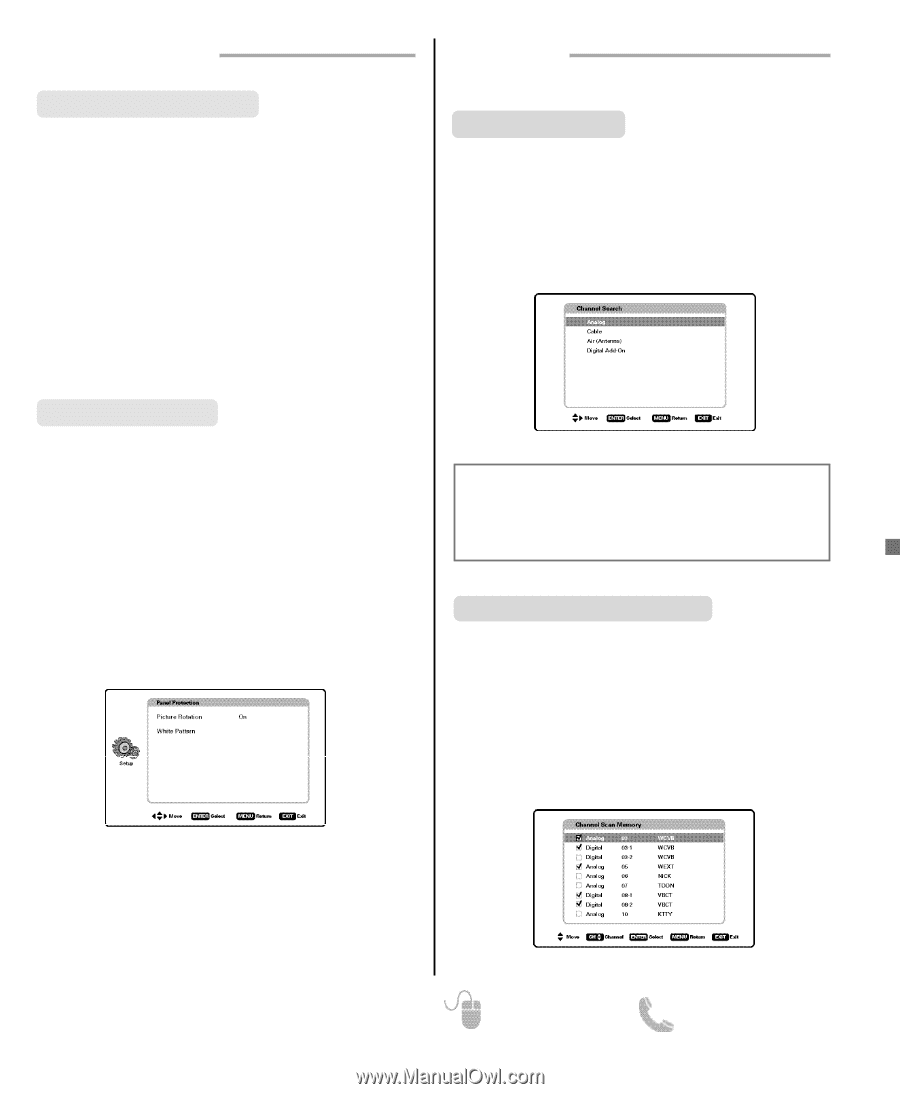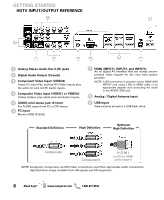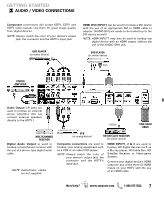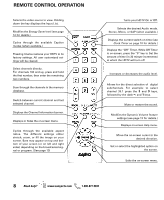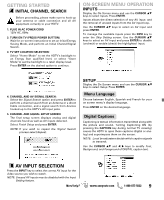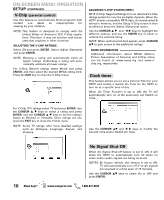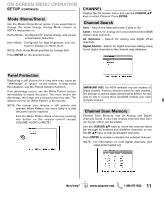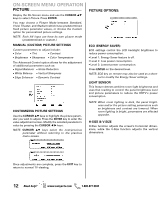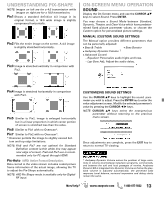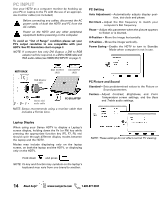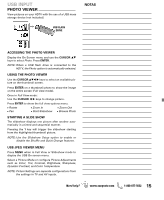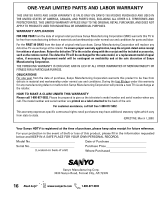Sanyo DP50741 Owners Manual - Page 11
CHANNEL, Channel Search, Channel Scan Memory, Panel Protection, SETUP, Mode Home/Store - remote control
 |
View all Sanyo DP50741 manuals
Add to My Manuals
Save this manual to your list of manuals |
Page 11 highlights
ON-SCREEN MENU OPERATION SETUP (CONTINUED) Mode (Home/Store) Use the Mode (Home/Store) option if you would like to change the initial Energy Saving Mode chosen at HDTV's first power on. Home Mode - Configured for saving energy and power consumption reduction. Store Mode - Configured for high brightness and con- trast for display at retailer store. NOTE: Only Home Mode qualifies for Energy Star. Press ENTER on the desired mode. CHANNEL Display the On Screen menu and use the CURSOR LM keys to select Channel. Press ENTER. Channel Search Auto - Search the detected mode, Cable or Air. Cable - Search for analog and unscrambled (ClearQAM) digital cable channels. Air (Antenna) - Search for analog and digital off-air channels. Digital Add-On - Search for digital channels adding newly found digital channels to the channel map database. Panel Protection Displaying a still picture for a long time may cause an "afterimage" or "ghost" on the screen. To help avoid this situation, use the Picture Rotation function. If an afterimage occurs, use the White Pattern feature immediately to repair the panel. The more severe the afterimage, the longer the curing process may take. The default on-time for White Pattern is 30 minutes. NOTE: The sooner you remove a still picture and activate White Pattern, the more likely it is that the panel can be repaired. Exit the White Pattern blank screen by pressing any button on the remote control (except VOLUME, AUDIO or MUTE.) IMPORTANT FACT: This HDTV maintains only one database of digital channels. Therefore, when you search for cable channels, the database of antenna digital channels will be deleted. You will only be able to receive those ClearQAM channels your cable company provides. Channel Scan Memory Channel Scan Memory lists all Analog and Digital channels found. It also lists Analog channels that were not found, which can be added. Use the CURSOR LM keys to move the channel select bar through all enabled and disabled channels, or use the CH LM keys to skip all disabled channels. Press ENTER to enable or disable the selected channel. NOTE: For information on local digital channels, visit www.antennaweb.org Need help? www.sanyoctv.com 1-800-877-5032 11