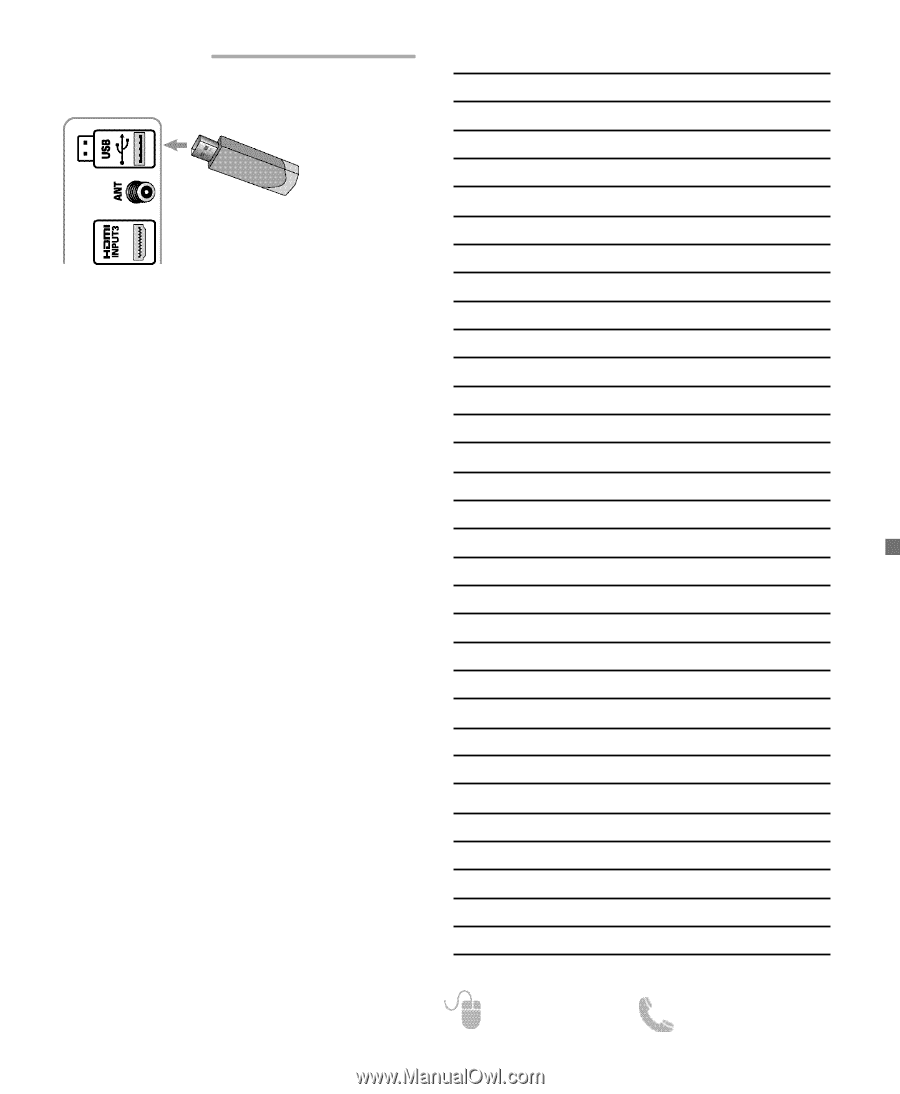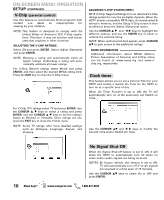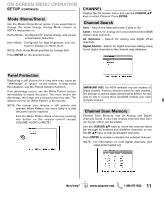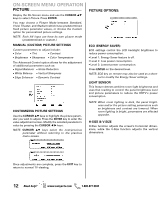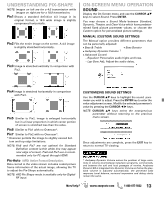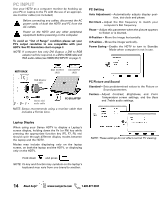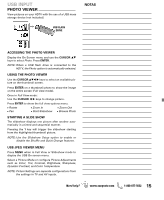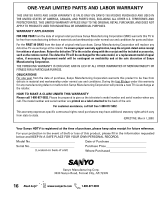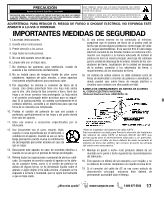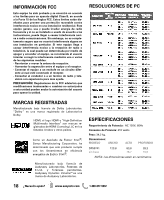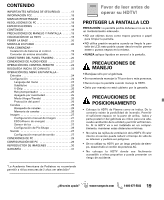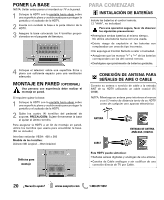Sanyo DP50741 Owners Manual - Page 15
Usb Input
 |
View all Sanyo DP50741 manuals
Add to My Manuals
Save this manual to your list of manuals |
Page 15 highlights
USB INPUT PHOTO VIEWER View pictures on your HDTV with the use of a USB mass storage device (not included.) NOTAS USB FLASH DRIVE ACCESSING THE PHOTO VIEWER Display the On Screen menu and use the CURSOR LM keys to select Photo. Press ENTER. NOTE: When a USB flash drive is connected to the HDTV, the Photo option is automatically selected. USING THE PHOTO VIEWER Use the CURSOR LM keys to select an available picture on the thumbnail screen. Press ENTER on a thumbnail photo to show the image on the entire screen (Full view mode). Once in Full View mode: Use the CURSOR keys to change picture. Press ENTER to show the full view options menu. • Rotate • Pan • Zoom In • Start Slideshow • Zoom Out • Browse Photo STARTING A SLIDE SHOW The slideshow displays one picture after another automatically in a timed and sequential manner. Pressing the 1 key will trigger the slideshow starting from the highlighted thumbnail picture. NOTE: Use the Slideshow Setup option to enable or disable the Shuffle and Quick Change features. USB JPEG VIEWER MENU Press MENU when in Full View or Slideshow mode to display the USB On screen menu. Select a Picture Mode or configure Picture Adjustments such as Color, Tint, Contrast, Brightness, Sharpness, Dynamic Contrast, and Color Temperature. NOTE: Picture Settings are separate configurations from the settings in TV and AV inputs. Need help? www.sanyoctv.com 1-800-877-5032 15