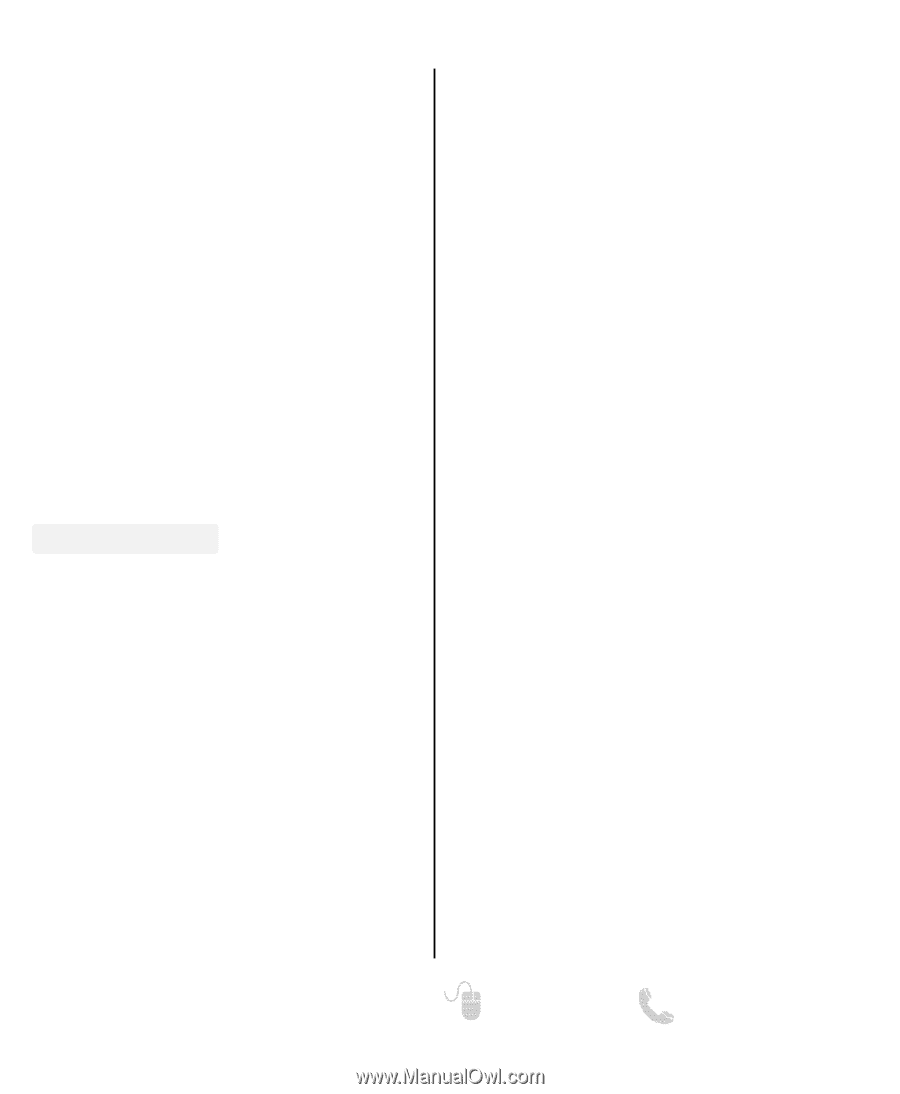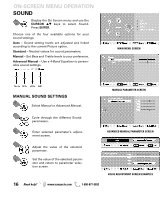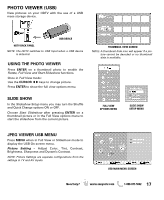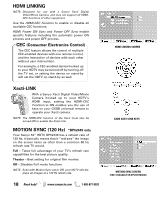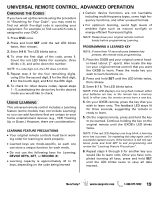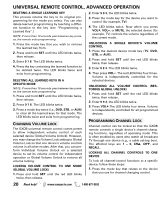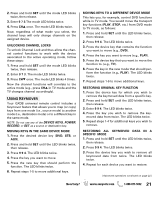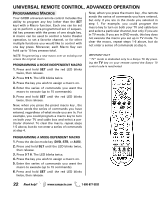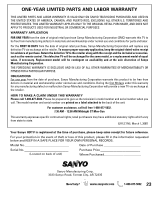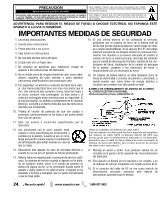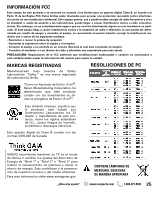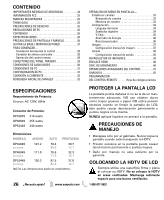Sanyo DP52449 Owners Manual - Page 21
Device Keys, Power, Record - remote control
 |
View all Sanyo DP52449 manuals
Add to My Manuals
Save this manual to your list of manuals |
Page 21 highlights
2. Press and hold SET until the mode LED blinks twice, then release. 3. Enter 9 7 3.The mode LED blinks twice. 4. Press CHL once. The mode LED blinks twice. Now, regardless of what mode you select, the channel keys will only change channels on the assigned device. UNLOCKING CHANNEL LOCKS To unlock Channel Lock and thus allow the channel control functions to work with the device associated to the active operating mode, follow these steps: 1. Press and hold SET until the mode LED blinks twice, then release. 2. Enter 9 7 3. The mode LED blinks twice. 3. Press CHM once. The mode LED blinks 4 times. Now the channel functions will correlate to the active mode (e.g., press CHL in TV mode and the TV changes channel accordingly). USING KEYMOVER Your GXDB universal remote control includes a Keymover feature that allows you to map (or copy) keys from one mode (i.e., source mode) to another mode (i.e., destination mode) or to a different key in the same mode. NOTE: Do not use any of the DEVICE KEYS, POWER, RECORD, or SET as a source or destination key. MOVING KEYS IN THE SAME DEVICE MODE 1. Press the desired device key (DVD, STB, or AUX). 2. Press and hold SET until the LED blinks twice, then release. 3. Press 9 9 4. The LED blinks twice. 4. Press the key you want to move. 5. Press the new key that should perform the function. The LED blinks twice. 6. Repeat steps 1-5 to move additional keys. MOVING KEYS TO A DIFFERENT DEVICE MODE This lets you, for example, control DVD functions while in TV mode. You would move the transport key functions (PLAY, STOP, etc.) from DVD mode to TV mode, as follows: 1. Press and hold SET until the LED blinks twice, then release. 2. Press 9 9 4. The LED blinks twice. 3. Press the device key that contains the function you want to move (e.g., DVD). 4. Press the key you want to move (e.g., PLAY). 5. Press the device key that you want to move the function to. (e.g., TV). 6. Press the key in the new mode that should per- form the function (e.g., PLAY). The LED blinks twice. 7. Repeat steps 1-6 to move additional keys. RESTORING ORIGINAL KEY FUNCTION 1. Press the device key for which you wish to remove the keymoved data from a specific key. 2. Press and hold SET until the LED blinks twice, then release. 3. Enter 9 9 4. The LED blinks twice. 4. Press the key you wish to remove the key- moved data from twice. The LED blinks twice. 5. Repeat steps 1-4 for additional keys you wish to remove. RESTORING ALL KEYMOVED DATA IN A SPECIFIC MODE 1. Press and hold SET until the LED blinks twice, then release. 2. Press 9 9 4. The LED blinks twice. 3. Press the device key you wish to remove all keymoved data from twice. The LED blinks twice. 4. Repeat for each device you want to restore. (Advanced operations continued on page 22.) Need help? www.sanyoctv.com 1-800-877-5032 21