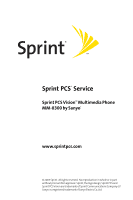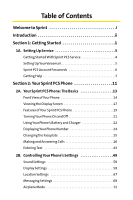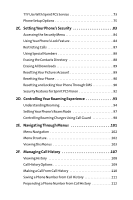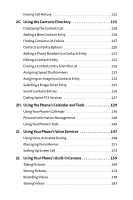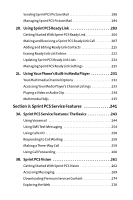Sanyo MM-8300 User Guide
Sanyo MM-8300 - Cell Phone 2 MB Manual
 |
View all Sanyo MM-8300 manuals
Add to My Manuals
Save this manual to your list of manuals |
Sanyo MM-8300 manual content summary:
- Sanyo MM-8300 | User Guide - Page 1
Service Sprint PCS VisionSM Multimedia Phone MM-8300 by Sanyo® www.sprintpcs.com © 2005 Sprint. All rights reserved. No reproduction in whole or in part without prior written approval. Sprint, the logo design, Sprint PCS and Sprint PCSVision are trademarks of Sprint Communications Company L.P. Sanyo - Sanyo MM-8300 | User Guide - Page 2
- Sanyo MM-8300 | User Guide - Page 3
Your Sprint PCS Phone 11 2A. Your Sprint PCS Phone: The Basics 13 Front View of Your Phone 14 Viewing the Display Screen 17 Features of Your Sprint PCS Phone 19 Turning Your Phone On and Off 21 Using Your Phone's Battery and Charger 22 Displaying Your Phone Number 24 Changing the Faceplate - Sanyo MM-8300 | User Guide - Page 4
TTY Use With Sprint PCS Service 73 Phone Setup Options 75 2C. Setting Your Phone's Security 83 Accessing the Security Menu 84 Using Your Phone's Lock Feature 84 Restricting Calls 87 Using Special Numbers 88 Erasing the Contacts Directory 88 Erasing All Downloads 89 Resetting Your Pictures - Sanyo MM-8300 | User Guide - Page 5
125 Secret Contacts Entries 126 Dialing Sprint PCS Services 127 2H. Using the Phone's Calendar and Tools 129 Using Your Phone's Calendar 130 Personal Information Management 140 Using Your Phone's Tools 142 2I. Using Your Phone's Voice Services 147 Using Voice-Activated Dialing 148 Managing - Sanyo MM-8300 | User Guide - Page 6
Entries 222 Updating Sprint PCS Ready Link Lists 224 Managing Sprint PCS Ready Link Settings 225 2L. Using Your Phone's Built-In Forwarding 260 3B. Sprint PCS Vision 261 Getting Started With Sprint PCS Vision 262 Accessing Messaging 269 Downloading Premium Services Content 274 Exploring - Sanyo MM-8300 | User Guide - Page 7
of Your Reception 296 Maintaining Safe Use of and Access to Your Phone 298 Caring for the Battery 300 Acknowledging Special Precautions and the FCC Notice . . . . .301 Owner's Record 303 Phone Guide Proprietary Notice 303 4B. Manufacturer's Warranty 305 Manufacturer's Warranty 306 Index 311 - Sanyo MM-8300 | User Guide - Page 8
- Sanyo MM-8300 | User Guide - Page 9
all your services - whether it's Voicemail, Caller ID, email, or Sprint PCS Picture Mail - will work the same wherever you go on the Nationwide Sprint PCS Network. This guide will familiarize you with our technology and your new Sprint PCS Phone through simple, easy-to-follow instructions. It's all - Sanyo MM-8300 | User Guide - Page 10
Introduction This Phone Guide introduces you to Sprint PCS Service and all the features of your new phone. It's divided into four sections: ࡗ Section 1: Getting Started ࡗ Section 2: Your Sprint PCS Phone ࡗ Section 3: Sprint PCS Service Features ࡗ Section 4: Safety Guidelines and Warranty Information - Sanyo MM-8300 | User Guide - Page 11
Section 1 Getting Started - Sanyo MM-8300 | User Guide - Page 12
2 - Sanyo MM-8300 | User Guide - Page 13
This Section ࡗ Getting StartedWith Sprint PCS Service ࡗ Setting UpYourVoicemail ࡗ Sprint PCS Account Passwords ࡗ Getting Help Setting up service on your new Sprint PCS Phone is quick and easy.This section walks you through the necessary steps to unlock your phone, set up your voicemail, establish - Sanyo MM-8300 | User Guide - Page 14
is not visible as you type.) Tip: If you can't recall your lock code, try using the last four digits of either your Social Security number or Sprint PCS Phone number or try 0000 or NATL (6285). If none of these work, call Sprint Customer Service at: 1-888-211-4PCS (4727). 4 Section 1A: Setting Up - Sanyo MM-8300 | User Guide - Page 15
Setting Up Service Setting UpYour Voicemail All unanswered calls to your Sprint PCS Phone are automatically transferred to your voicemail, even if your phone is in use or turned off. Therefore, you will want to set up your voicemail and personal greeting as soon as your Sprint PCS Phone is - Sanyo MM-8300 | User Guide - Page 16
on your voicemail password. Sprint PCSVision Password With your MM-8300 by Sanyo, you may elect to set up a Sprint PCS Vision Password. This optional password may be used to authorize purchase of Premium Services content and to protect personal information on multi-phone accounts. For more - Sanyo MM-8300 | User Guide - Page 17
minutes used (depending on your Sprint PCS Service Plan) ⅷ View and pay your bill ⅷ Make your life easier by enrolling in Sprint PCS Online Billing and Automatic Payment ⅷ Purchase accessories ⅷ Shop for the latest Sprint PCS Phones ⅷ View available Sprint PCS Service Plans and options ⅷ Learn more - Sanyo MM-8300 | User Guide - Page 18
Information For your convenience, your phone gives you access to invoicing information on your Sprint PCS Account. This information includes service may not be available in all Affiliate areas. Sprint PCS Directory Assistance You have access to a variety of services and information through Sprint - Sanyo MM-8300 | User Guide - Page 19
a local telephone calling card or third party. To access Sprint PCS Operator Services: ᮣ Press . For more information or to see the latest in products and services, visit us online at www.sprintpcs.com. Note: Sprint PCS Operator Services may not be available in all Affiliate areas. Section 1A - Sanyo MM-8300 | User Guide - Page 20
10 - Sanyo MM-8300 | User Guide - Page 21
Section 2 Your Sprint PCS Phone - Sanyo MM-8300 | User Guide - Page 22
12 - Sanyo MM-8300 | User Guide - Page 23
ࡗ Viewing the Display Screen ࡗ Features ofYour Sprint PCS Phone ࡗ TurningYour Phone On and Off ࡗ UsingYour Phone's Battery and Charger ࡗ DisplayingYour Phone Number ࡗ Changing the Faceplate ࡗ Making and Answering Calls ࡗ EnteringText Your Sprint PCS Phone is packed with features that simplify your - Sanyo MM-8300 | User Guide - Page 24
Key 5. MENU/OK 6. Camera Key 7. TALK Key 8. Microphone 9. Accessories Connector Sprint Aug 29, 05 (Mon) 10:30am Memo Web 17. Softkey (right) 16. Side Call Key 15. BACK Key 14. Side Camera Key 13. END/POWER Key 12. SPEAKER Key 11. Keypad 10. Standard Charger Jack 23. Antenna 18. Speaker 19. LED - Sanyo MM-8300 | User Guide - Page 25
Contacts, Left: Shortcut, Up: Messaging, and Down: Downloads. 5. MENU/OK lets you access the phone's menus and select menu options. 6. Camera Key lets 9. Accessories Connector connects accessories such as travel charger (included). 10. Standard Charger Jack connects the Sprint Standardized Charger ( - Sanyo MM-8300 | User Guide - Page 26
page or clear characters from the screen. 16. Side Call Key lets you place calls without opening the phone. 17. Softkey (right) lets you select the menu corresponding to the bottom right line on the Main navigate through the different menu options. 16 Section 2A: Your Sprint PCS Phone - The Basics - Sanyo MM-8300 | User Guide - Page 27
more lines you have, the stronger your signal. means your phone cannot find a signal. indicates the call is on hold. tells you a call is in progress. indicates the Sprint PCS Ready Link service is enabled. indicates the Sprint PCS Ready Link service is enabled and the speakerphone mode is set to on - Sanyo MM-8300 | User Guide - Page 28
shows the level of your battery charge. The more black you see, the more power you have left. shows your battery is charging. indicates you have the Location Service of your phone is enabled. indicates the Location Service of your phone is disabled. 18 Section 2A: Your Sprint PCS Phone - The - Sanyo MM-8300 | User Guide - Page 29
Roaming Experience on page 93.) Features ofYour Sprint PCS Phone Congratulations on the purchase of your Sprint PCS Multimedia Phone. The MM-8300 by Sanyo is lightweight, easy-to-use, and reliable, and it also offers many significant features and service options. The following list previews some of - Sanyo MM-8300 | User Guide - Page 30
digits of their phone number (page 287). ⅷ Games, ringers, screen savers, and other applications can be downloaded to make your Sprint PCS Phone as unique using the phone's display, and instantly send them to family and friends using Sprint PCS Picture MailSM service (page 159). ⅷ Sprint PCS Ready - Sanyo MM-8300 | User Guide - Page 31
searches for a signal periodically without your intervention. You can also initiate a search for Sprint PCS Service by pressing any key (when your phone is turned on). Tip: The Power Save feature helps to conserve your battery power when you are in an area where there is no signal. Turning Your - Sanyo MM-8300 | User Guide - Page 32
Phone's Battery and Charger Battery Capacity Your Sprint PCS Phone is equipped with a Lithium Ion (LiIon) battery. It allows you to recharge your battery before it is fully drained. The battery provides up to 3.5 hours of continuous digital talk time (up to 2 hours in analog). When the battery - Sanyo MM-8300 | User Guide - Page 33
getting too low, the battery icon appears and the phone displays a warning message. Always use a Sprint-approved desktop charger, travel charger, or vehicle power adapter to charge your battery. Warning: Using the wrong battery charger could cause damage to your phone and void the warranty. Section - Sanyo MM-8300 | User Guide - Page 34
the battery before it becomes completely run down. DisplayingYour Phone Number Just in case you forget your phone number, your Sprint PCS Phone can remind you. To display your phone number: ᮣ Press to access the main menu, then select Settings > Phone Info > Phone#/User ID. (Your phone number - Sanyo MM-8300 | User Guide - Page 35
Phone Basics Changing the Faceplate Removing the Faceplate ᮣ Press down on both edges of the faceplate and slide it to remove. Installing the Faceplate ᮣ Fit the hooks into the notches and slide the faceplate until it snaps into place. Section 2A: Your Sprint PCS Phone - The Basics 25 - Sanyo MM-8300 | User Guide - Page 36
when you are finished. Tip: When making calls off the Nationwide Sprint PCS Network, always dial using 11 digits (1 + area code + phone number). You can also place calls from your Sprint PCS Phone by using Sprint PCS Voice CommandSM (page 287), Speed Dialing (page 41), and using your Call History - Sanyo MM-8300 | User Guide - Page 37
dial the phone number. ⅷ Call:Speaker On to dial the phone number in Phone# to save the phone number in your Contacts list. (See "Saving a Phone Phone Number"on page 38.) ⅷ H Hard Pause to insert a hard pause. (See "Dialing and Saving Phone Tip: To speed dial a phone number, press and hold the - Sanyo MM-8300 | User Guide - Page 38
will not answer the call. (See "Setting the Open/Close Flip Option"on page 77.) Your Sprint PCS Phone notifies you of incoming calls in the following ways: ⅷ The phone rings and/or vibrates. ⅷ The indicator light flashes. ⅷ The backlight illuminates. ⅷ The screen displays an incoming call message - Sanyo MM-8300 | User Guide - Page 39
answer the call by using a pre-recorded announcement. (Appears when you are in a Sprint PCS Service area or digital roaming area. See "Setting Up Screen Call"on page 153.) ⅷ Note: When your phone is off, incoming calls go directly to voicemail. Section 2A: Your Sprint PCS Phone - The Basics 29 - Sanyo MM-8300 | User Guide - Page 40
are finished: With the Flip open: ᮣ Close the phone or press . With the Flip closed: ᮣ Press and hold . phone will not end the call. (See "Setting the Open/Close Flip Option"on page 77.) Tip: Time/Date is displayed when you press while the phone is in use. 30 Section 2A: Your Sprint PCS Phone - Sanyo MM-8300 | User Guide - Page 41
. Tip: You can adjust the speakerphone volume using the SideVolume key or the navigation key. Warning! Due to higher volume levels, do not place the phone near your ear during speakerphone use. Section 2A: Your Sprint PCS Phone - The Basics 31 - Sanyo MM-8300 | User Guide - Page 42
the ringer volume from the main menu, see "Adjusting the Phone'sVolume Settings"on page 54. Adjusting Volume During a Conversation When a call: ᮣ Press Options (right softkey), highlight Mute, and press . (When the phone is muted, "Muted"appears on the display.) To unmute a call: ᮣ Press Options - Sanyo MM-8300 | User Guide - Page 43
Phone Basics Missed Call Notification When an incoming call is not answered, the Missed Call log and the icon are displayed on right softkey) to display the notification list.To call the entry, highlight the entry and press Call (left softkey). Section 2A: Your Sprint PCS Phone - The Basics 33 - Sanyo MM-8300 | User Guide - Page 44
appear as Speaker Off to deactivate.) ⅷ Unlock Phone to unlock your phone (appears only if the phone is locked). ⅷ Close Menu to close the pop-up menu (appears only if the phone is unlocked). Tip: Press MyPhone (left softkey) to display your phone number during Emergency mode. To exit Emergency - Sanyo MM-8300 | User Guide - Page 45
Off to activate or deactivate speakerphone mode. Warning! Due to higher volume levels, do not place the phone near your ear during speakerphone use. ⅷ Three-Way Call to call a third party. ⅷ Call (See "Using the Contacts Directory"on page 115.) Section 2A: Your Sprint PCS Phone - The Basics 35 - Sanyo MM-8300 | User Guide - Page 46
ⅷ Messaging to access the Messaging menu. (See "Sprint PCS Messaging"on page 269.) ⅷ Settings to access the Settings menu. (See "Controlling Your Phone's Settings"on page 49.) ⅷ Tools/Extras to access the Tools/Extras menu. (See "Using the phone's Calendar and Tools"on page 129.) Note: The Flash - Sanyo MM-8300 | User Guide - Page 47
Phone Basics Saving a Phone Number Your Sprint PCS Vision Phone can store up to 500 phone numbers in up to 300 Contacts entries (an entry may contain up to seven numbers). Each entry's name can contain 16 characters. Your phone automatically sorts the Contacts entries alphabetically. (For more - Sanyo MM-8300 | User Guide - Page 48
for phone numbers that contain a specific string of numbers. To find a phone dial. DialingandSavingPhoneNumbersWithPauses You can dial or save phone numbers with pauses for use with automated There are two types of pauses available on your phone: ⅷ Hard Pause sends the next set of numbers when you - Sanyo MM-8300 | User Guide - Page 49
a number with a hard pause, press to send the next set of numbers.) - or - To save the number in your Contacts list, press Options (right softkey), highlight Save Phone#, and press . Plus (+) Code Dialing When using Sprint PCS InternationalSM Roaming service, Plus Code Dialing automatically dials - Sanyo MM-8300 | User Guide - Page 50
icon means there is another label for the entry. Press the navigation key right or left to select the desired label. 40 Section 2A: Your Sprint PCS Phone - The Basics - Sanyo MM-8300 | User Guide - Page 51
the appropriate key and press . (See "Assigning Speed Dialing for Sprint PCS Ready Link Entries"on page 225.) The display confirms that the off the Nationwide Sprint PCS Network, you must always dial using eleven digits (1 + area code + number). Section 2A: Your Sprint PCS Phone - The Basics 41 - Sanyo MM-8300 | User Guide - Page 52
enter the appropriate digits of a phone number. (See "Setting Abbreviated Dialing 1. Dial the last 3-6 digits of a contact's phone number. 2. Press Options (right softkey) to display above. Note: If there is no matched number, your phone dials the number you set for abbreviated dial with the - Sanyo MM-8300 | User Guide - Page 53
Entering Text Selecting a Character Input Mode Your Sprint PCS Phone provides convenient ways to enter words, letters, punctuation, and numbers whenever you are prompted to enter text (for example, when adding a Contacts entry or when using Sprint PCS Mail and SMSText Messaging). To change the - Sanyo MM-8300 | User Guide - Page 54
the Shift key to change letter capitalization (Abc > ABC > abc). Entering Characters Using T9Text Input T9 Text Input lets you enter text in your Sprint PCS Phone by pressing keys just once per letter. (To select the T9Word mode when entering text, see "Selecting a Character Input Mode" on page 43 - Sanyo MM-8300 | User Guide - Page 55
Phone Basics Adding a Word to the T9 Database If a word you want to enter does not display as an option when you are using T9 4. To select an option, highlight it and press . Ⅲ Edit to edit a word in My Words. Ⅲ Erase to erase a word in My Words. Section 2A: Your Sprint PCS Phone - The Basics 45 - Sanyo MM-8300 | User Guide - Page 56
choice list. The word choice list will display based on the number of digits you selected. Ⅲ Show aft wait to select how many seconds the phone should wait to display the words choice list. For more information about T9 Text Input, visit the Tegic Web site at www.t9.com. 46 - Sanyo MM-8300 | User Guide - Page 57
A B C 2 a b c 2 DEF D E F 3 d e f 3 GHI G H I 4 g h i 4 JKL J K L 5 j k l 5 MNO M N O 6 m n o 6 PQRS P Q R S 7 p q r s 7 TUV T U V 8 t u v 8 WXYZ W X Y Z 9 w x y z 9 0 Space Space Shift Unshifted One-character- shifted Caps Lock Section 2A: Your Sprint PCS Phone - The Basics 47 - Sanyo MM-8300 | User Guide - Page 58
N Ñ O Ó 6 m n ñ o ó 6 PQRS P Q R S 7 p q r s 7 TUV T U Ú Ü V 8 t u ú ü v 8 WXYZ W X Y Z 9 w x y z 9 0 Space Space Shift Unshifted One-character- shifted Caps Lock (See "Display Language"on page 76 for changing to Spanish language mode.) 48 Section 2A: Your Sprint PCS Phone - The Basics - Sanyo MM-8300 | User Guide - Page 59
PCS Service ࡗ Phone Setup Options Using the menu options available on your Sprint PCS Phone, you can customize your phone to sound, look, and operate just the way you want it to.This section describes how you can change your phone's settings to best suit your needs. Take a few moments to review - Sanyo MM-8300 | User Guide - Page 60
Ringer alerts you to calls or messages without disturbing others. ⅷ Downloaded Ringers can be downloaded right to your phone. (See "Downloading Premium Services Content"on page 274.) Selecting Ringer Types for Voice Calls Your Sprint PCS Phone provides a variety of ringer options that allow you to - Sanyo MM-8300 | User Guide - Page 61
when you are in a digital roaming area. SelectingRingerTypesforSprint PCSReadyLinkCalls To select a ringer type for Sprint PCS Ready Link calls: 1. Press to access the main menu. 2. Select Settings. 7. Scroll to your desired ringer type and press . Section 2B: Controlling Your Phone's Settings 51 - Sanyo MM-8300 | User Guide - Page 62
( ABC ). 5. Select Voicemail, Messaging, or Calendar/Alarm. 6. Press , scroll to your desired ringer type, and press . Selecting a Tone Length Your phone offers a number of options for selecting the audible tones accompanying a key press. (Longer tone lengths may be better for tone recognition when - Sanyo MM-8300 | User Guide - Page 63
Your Phone's Settings Setting a Start-up/Power-off Tone To set a start-up/power-off tone: 1. Press to access the main menu. 2. Select Settings. 3. 6. Select On or Off. Tip: When ringer volume is set to "Silence All,"voice prompts cannot be heard. Section 2B: Controlling Your Phone's Settings 53 - Sanyo MM-8300 | User Guide - Page 64
menu. 2. Select Settings. 3. Select Sounds ( ). 4. Select Others ( MNO ). 5. Select Key Press Echo. 6. Select On or Off. Adjusting the Phone's Volume Settings You can adjust your phone's volume settings to suit your needs and your environment. To adjust the ringer and key volume: 1. Press to access - Sanyo MM-8300 | User Guide - Page 65
Your Phone's Settings To adjust the earpiece or speaker volume: 1. Press to access the main menu. To adjust the application volume: This setting is available for the volume of video, Media Player, downloaded data, and browser. 1. Press to access the main menu. 2. Select Settings. 3. Select Sounds - Sanyo MM-8300 | User Guide - Page 66
Alert Notification Your Sprint PCS Phone can alert you with an audible tone when you change service areas, once a minute during a voice call, for incoming or missed Sprint PCS Ready Link calls, or when a call has been connected. To set alerts: 1. Press to access the main menu. 2. Select Settings. 3. - Sanyo MM-8300 | User Guide - Page 67
two minutes for twenty minutes. Silence All There may be times when you need to silence your phone entirely. The phone's Silence All option allows you to mute all sounds without turning your phone off. To activate Silence All: 1. Press to access the main menu. 2. Select Settings. 3. Select Sounds - Sanyo MM-8300 | User Guide - Page 68
Changing theText Greeting The text greeting can be up to fifteen characters and is displayed on your phone's screen in standby mode. You may choose to keep the phone's default greeting ("Sprint"), or you may enter your own custom greeting. To display or change your custom greeting: 1. Press to - Sanyo MM-8300 | User Guide - Page 69
Your Phone's Settings Changing the BacklightTime Length The backlight setting lets you on indefinitely. Note: The Always On setting returns to the previous value the next time you turn on the phone. To change the Keypad backlight setting: 1. Select Key during step 5 above. 2. Select Always Off or - Sanyo MM-8300 | User Guide - Page 70
Sprint PCS Vision Phone offers options for what you see on the display screen during various phone functions. To change the animation display: 1. Press to access the main menu. 2. Select Settings. 3. Select Display ( ABC ). 4. Select Animation. 5. Select Standby, Outgoing Calls, or Service downloaded - Sanyo MM-8300 | User Guide - Page 71
the main menu. 2. Select Settings. 3. Select Display ( ABC ). 4. Select Match Area Code. 5. Select On or Off. Ⅲ This feature is available only when the phone number is 10 digits, or 11 digits beginning with 1 and matches an area code. Ⅲ The area name will not be displayed when the number of an - Sanyo MM-8300 | User Guide - Page 72
to its default setting. 7. Press to save the setting to follow each system prompt or when confirming the preview display. Tip: In an area without service, the signal search display appears instead of the display for standby mode. 62 Section 2B: Controlling Your - Sanyo MM-8300 | User Guide - Page 73
Saver. 7. Press , scroll to your desired option and press . 8. Press OK (left softkey) twice to assign the screen saver. Changing the Phone's Menu Style Your Sprint PCS Phone allows you to choose how the main menu appears on your display screen. To change the main menu style: 1. Press to access the - Sanyo MM-8300 | User Guide - Page 74
Display ( ABC ). 4. Select My Buddy. 5. Select Main LCD or Sub LCD. 6. Select On or Off. Changing the Background You can customize your phone display's appearance by selecting a color scheme to reflect your personality. To change the display's background: 1. Press to access the main menu. 2. Select - Sanyo MM-8300 | User Guide - Page 75
. 6. Select your desired font size. Tip: From the font example display, select your desired font size by pressing the navigation key right or left. Your Phone's Settings Section 2B: Controlling Your - Sanyo MM-8300 | User Guide - Page 76
standby mode by pressing . Note: EndKey setting affects the battery's talk and standby times. Sleep Mode This feature helps conserve your battery power by restricting the display. To set sleep mode: 1. option. (Select Off to deactivate this feature.) 66 Section 2B: Controlling Your Phone's Settings - Sanyo MM-8300 | User Guide - Page 77
's Settings Location Settings Your Sprint PCS Phone is equipped with a Location feature for use in connection with location-based services that may be available in the future. The Location feature allows the network to detect your position. Turning Location off will hide your location from - Sanyo MM-8300 | User Guide - Page 78
signature with each sent message, and create your own canned messages, to name just a few. Displaying Pop-up Messages When you receive a text message, your phone notifies you by displaying an icon on your display screen. You can also choose to be notified with a larger pop-up message on your display - Sanyo MM-8300 | User Guide - Page 79
Your Phone's Settings Adding a Customized Signature Each message you send can have a customized signature to reflect your personality. To add a customized setting is off. Press Mode (right softkey) and select Signature while composing your message. Section 2B: Controlling Your Phone's Settings 69 - Sanyo MM-8300 | User Guide - Page 80
Managing Preset Messages Your phone is pre-set with twenty canned messages each in softkey) to save your changes. ("Preset Msgs Saved"will display.) Ⅲ To reset all messages, press Options (right softkey) and select Reset All Msgs during step 5 above. To change the language of the preset messages - Sanyo MM-8300 | User Guide - Page 81
Your Phone's Settings Setting a Callback Number With this feature, you can notify your Send Callback# ( DEF ). 5. Select an option from the following. Ⅲ None to send no callback number. Ⅲ My Phone# to send your phone number. Ⅲ Other to send a specific callback number. To set a number, enter - Sanyo MM-8300 | User Guide - Page 82
in an airplane or in any other area where making or receiving calls or data is prohibited. When your phone is in Airplane Mode, it cannot send or receive any calls or access online information. To set your phone to Airplane Mode: 1. Press to access the main menu. 2. Select Settings. 3. Select Others - Sanyo MM-8300 | User Guide - Page 83
Settings TTY UseWith Sprint PCS Service A TTY (also known as a TDD or Text Telephone) is a telecommunicationsdevice that allows people who are deaf, hard of hearing, or who have speech or language disabilities, to communicate by telephone. Your phone is compatible with select TTY devices. Please - Sanyo MM-8300 | User Guide - Page 84
Enable or Disable. Note: InTTY Mode, your phone will display the icon. Note: IfTTY mode is enabled, the audio quality of non-TTY devices connected to the headset jack may be impaired. IMPORTANT NOTICE: 911EmergencyCalling Sprint recommends thatTTY users make emergency calls by other means, including - Sanyo MM-8300 | User Guide - Page 85
Your Phone's Settings Phone Setup Options Shortcut Your phone offers you the option of assigning a shortcut press OK (left softkey). 5. Press Save (left softkey) to save the name. To reset the shortcut: 1. Press the navigation key left. 2. Select your desired menu and press Options (right softkey - Sanyo MM-8300 | User Guide - Page 86
. 6. Select 5 Seconds, 15 Seconds, or Off. Display Language You can choose to display your Sprint PCS Phone's onscreen menus in English or in Spanish. To assign a language for the phone's display: 1. Press to access the main menu. 2. Select Settings. 3. Select Others ( WXYZ ). 4. Select Language - Sanyo MM-8300 | User Guide - Page 87
Your Phone's Settings Setting the Open/Close Flip Option This feature enables you the speaker. Ⅲ Contin(Unmute) to continue the call. You can hear the caller's voice and speak to the phone to answer. Note: The Close Flip feature does not apply during Ready Link calls or when you are using the - Sanyo MM-8300 | User Guide - Page 88
WXYZ ). 4. Select Any Key Answer. 5. Select On or Off. Setting the Side Key Guard This feature enables you to lock your side keys while the flip is closed. To turn any Side Key Guard on or off: 1. Press to access the while the clamshell is closed. 78 Section 2B: Controlling Your Phone's Settings - Sanyo MM-8300 | User Guide - Page 89
Your Phone's Settings Setting theText Entry To set the text entry: 1. Press to access the main in your Contacts Directory. If the digits you enter do not match any stored Contacts entry, your phone will automatically prepend the digits you specify. To activate this feature: 1. Press to access the - Sanyo MM-8300 | User Guide - Page 90
"Using Abbreviated Dialing"on page 42. Note: This setting does not apply to 911 or Directory Assistance. Headset Mode This feature allows you hands-free phone use. Set the headset mode to Voice Call or Ready Link and press the Turbo Button (the operation button) on the headset to activate useful - Sanyo MM-8300 | User Guide - Page 91
hold the button to activate the Voice Memo. Ⅲ Ready Link: Press and hold the Turbo Button to redial the last Sprint PCS Ready Link call. Ⅲ Off:Turns this feature off. To set the sound mode: 1. From step 4 above, of time may cause hearing loss. Section 2B: Controlling Your Phone's Settings 81 - Sanyo MM-8300 | User Guide - Page 92
82 - Sanyo MM-8300 | User Guide - Page 93
Security Menu ࡗ UsingYour Phone's Lock Feature ࡗ Restricting Calls ࡗ Using Special Numbers ࡗ Erasing the Contacts Directory ࡗ Erasing All Downloads ࡗ ResettingYour Pictures Account ࡗ ResettingYour Phone ࡗ Resetting and LockingYour PhoneThrough SMS ࡗ Security Features for Sprint PCSVisionSM By using - Sanyo MM-8300 | User Guide - Page 94
your lock code, try using the last four digits of either your Social Security number or Sprint PCS Phone number or try 0000 or NATL (6285). If none of these work, call Sprint Customer Service at: 1-888-211-4PCS (4727). Using Your Phone's Lock Feature Locking Your Phone When your phone is locked, you - Sanyo MM-8300 | User Guide - Page 95
enter your lock code when you access the Pictures and Videos menu. To lock the Pictures menu: 1. From the Security Menu, select Lock Pic&Video ( ABC ). 2. Select Lock Now. (Select Unlocked to deactivate this feature.) Lock Services With this feature, you can choose to restrict access to Sprint PCS - Sanyo MM-8300 | User Guide - Page 96
mode: ᮣ To call an Emergency number, special number, or Sprint Customer Service, enter the phone number and press . Note: You cannot place calls to Sprint Customer Service and to your special numbers in the voice call locked state. See "Lock Services"on page 85 for details. 86 Section 2C: Setting - Sanyo MM-8300 | User Guide - Page 97
be occasions when you want to limit the numbers your phone can call or from which it can receive calls. You can use the Restrict Calls setting to do just that. (The Restrict Calls setting does not apply to 911 or Sprint Customer Service.) To restrict calls: 1. From the Security Menu, select Others - Sanyo MM-8300 | User Guide - Page 98
Special numbers are important numbers that you have designated as being "always available."You can receive calls from special numbers even if your phone is locked. You can save 3 special numbers in addition to your Contacts entries (the same number may be in both directories). To add or replace - Sanyo MM-8300 | User Guide - Page 99
to erase all items downloaded to your phone, select Yes. Ⅲ If you have assigned downloaded data, the function returns to its default setting. Resetting Your Pictures Account This option resets your authentication ID for your Sprint PCS Picture Mail account. To reset your pictures account: 1. From - Sanyo MM-8300 | User Guide - Page 100
all of the factory settings, select Yes. Resetting and Locking Your Phone Through SMS When your phone is lost or stolen phone itself. The locked phone will display the following message: "If found, please call Sprint Customer Service 1-888-211-4727." Note: To send a message from mailer software - Sanyo MM-8300 | User Guide - Page 101
Select Settings. 3. Select Security ( TUV ). 4. Enter your lock code. 5. Select Others ( PQRS ). 6. Select Found Me ( GHI ). 7. Select Reset/Lock ( ). 8. Select Enable. To unlock a phone that has been locked through SMS, bring the phone to a Sprint Store. Changing the Passcode To change the passcode - Sanyo MM-8300 | User Guide - Page 102
Sprint PCSVision Services You can disable Sprint PCS Vision services without turning off your phone; however, you will not have access to all Sprint PCS Vision services, including Web and Sprint PCS Mail. Disabling Sprint PCS Vision will avoid any charges associated with Sprint PCS Vision services - Sanyo MM-8300 | User Guide - Page 103
Call Guard Roaming is the ability to make or receive calls when you're off the Nationwide Sprint PCS Network.Your new dual band/trimode Multimedia Phone MM-8300 by Sanyo works anywhere on the Nationwide Sprint PCS Network and allows you to roam on other analog and 1900 and 800 MHz digital networks - Sanyo MM-8300 | User Guide - Page 104
system, with the text Analog Roam. Tip: Remember, when you are using your phone off the Nationwide Sprint PCS Network, always dial numbers using 11 digits (1 + area code + number). Note: Unless your Sprint PCS Service Plan includes roaming, you will pay a higher per-minute rate for roaming calls - Sanyo MM-8300 | User Guide - Page 105
and cloning) that exist with conventional analog services today. ⅷ Your battery's charge will deplete more quickly and you will need to recharge it more often when you use your phone for analog roaming. Note: When using your phone in analog mode, the phone may feel warm. This is normal for - Sanyo MM-8300 | User Guide - Page 106
you will need to periodically check your voicemail for new messages if you are in a roaming service area for an extended period of time. To check your voicemail while roaming: 1. Dial 1+area code+your Sprint PCS Phone number. 2. When you hear your voicemail greeting, press Shift . 3. Enter your pass - Sanyo MM-8300 | User Guide - Page 107
and prevents roaming on other networks. Ⅲ Automatic seeks Sprint PCS Service. When Sprint PCS Service is unavailable, the phone searches for an alternate system. Ⅲ Roaming Only forces the phone to seek a roaming system. The previous setting (Sprint Only or Automatic) is restored the next time the - Sanyo MM-8300 | User Guide - Page 108
Using Call Guard Your phone has two ways of alerting you when you are roaming off the Nationwide Sprint PCS Network: the To place roaming calls with Call Guard on: 1. From standby mode, dial 1 + area code + the seven-digit number. (You can also initiate a call from the Contacts directory, Call - Sanyo MM-8300 | User Guide - Page 109
To answer incoming roaming calls with Call Guard on: ᮣ Press Options (right softkey), highlight Answer or Answer:Speaker, and press . - or - 1. Press or . 2. Press to proceed while the pop-up message is displayed. Reminder: If the Call Guard feature is set to On, you need to take extra steps to make - Sanyo MM-8300 | User Guide - Page 110
100 - Sanyo MM-8300 | User Guide - Page 111
Menus In This Section ࡗ Menu Navigation ࡗ Menu Structure ࡗ Viewing the Menus Every function and feature of your Sprint PCS Phone can be accessed through an onscreen menu.This section is a road map to using your MM-8300 by Sanyo. Please take a few moments to learn your way around and you'll find your - Sanyo MM-8300 | User Guide - Page 112
Navigation The navigation key on your Sprint PCS Phone allows you to scroll through menus quickly menu options are highlighted. Select any numbered option by simply pressing the corresponding number on the phone's keypad. You may also select any item by highlighting it and pressing . For example, - Sanyo MM-8300 | User Guide - Page 113
Down to take a shortcut to the Downloads menu. Viewing the Menus Menus Menu Diagram The following list outlines your phone's menu structure. 1. Call History 2. Contacts 1. Find/Add Entry 2. Speed Dial #s 3. My Phone# 4. Services 3. Messaging 1. Send Message 2. PictureMail 3. Text Msgs 4. Instant - Sanyo MM-8300 | User Guide - Page 114
by Mail 7. Settings & Info 8. Wap Link 1-3 (If applicable) 6. Downloads 1. Games 2. Ringers 3. Screen Savers 4. Applications 5. Call Tones 6. Dynamic Greeting 3. Font Size 4. Background 5. Animation 6. Incoming Calls 7. Match Area Code 8. Standby Display 9. Main Menu 10.My Buddy 11.Return to Idle 12 - Sanyo MM-8300 | User Guide - Page 115
Mode 2. Call Guard 7. Messaging 1. Notification 2. Preset Msgs 3. Send Callback# 4. Signature 8. Security 1. Lock Phone 2. Lock Pic&Video 3. Erase Ph. Book 4. Erase Download 5. Reset Pictures 6. Reset Phone 7. Others 9. Others 1. Airplane Mode 2. Text Entry 3. Any Key Answer 4. Auto Answer 5. Open - Sanyo MM-8300 | User Guide - Page 116
10.Language 0. Phone Info 1. Phone#/User ID 2. Help 3. Version 4. Advanced 9. Tools/Extras 1. Voice Services 1. Voice Memo 2. Screen Call 3. Voice Dial 2. Calendar 3. Alarm Clock 4. Calculator 5. Stop Watch 6. World Clock 7. PC Sync 1. Ringers 2. Images 3. Erase Data 8. Update Phone 106 Section 2E - Sanyo MM-8300 | User Guide - Page 117
Call From Call History ࡗ Saving a Phone Number From Call History ࡗ Prepending a Phone Number From Call History ࡗ Erasing Call History The Call History keeps track of incoming calls, calls made from your Sprint PCS Phone, and missed calls.This section guides you through accessing and making the most - Sanyo MM-8300 | User Guide - Page 118
of the list. Each entry contains the phone number (if it is available) and Contact's name (if the phone number is in your Contacts List). Duplicate option is not available when Sprint PCS Ready Link mode is set to Disable (see page 204), or Sprint PCS Ready Link is locked (see page 85). 108 - Sanyo MM-8300 | User Guide - Page 119
. (To send a text message, see "Composing SMS Text Messages"on page 255. To send a picture or video, see "Sending Sprint PCS Picture Mail"on page 188.) ⅷ Save Phone# to save the phone number (if applicable). Ⅲ Go to Phone Book appears when the number is already in your Contacts list. (See "Saving - Sanyo MM-8300 | User Guide - Page 120
Making a Call From Call History To place a call from Call History: 1. Press to access the main menu. 2. Select Call History. 3. Select Outgoing ( Missed ( DEF ). ), Incoming ( ABC ), or 4. Scroll to the entry you want to call. 5. Press or . - or - Press Options (right softkey), highlight Call - Sanyo MM-8300 | User Guide - Page 121
SavingaPhoneNumberFromCallHistory Your Sprint PCS Vision Phone can store up to 500 phone numbers in up to 300 Contacts entries (an entry may contain up to seven numbers). Each entry's name can contain sixteen characters. To save a phone number from Call History: 1. Press to access the main menu. - Sanyo MM-8300 | User Guide - Page 122
your local area code, you can add the appropriate prefix by prepending the number. To prepend a phone number from Call phone number. ⅷ Call:Speaker On to dial the phone number in speakerphone mode. ⅷ Save Phone# to store the phone number in your Contacts directory. ⅷ H Hard Pause to insert a hard - Sanyo MM-8300 | User Guide - Page 123
( DEF ), 5. Highlight Voice Calls or Ready Link and press . Ⅲ Voice Calls to erase call history for voice calls. Ⅲ Ready Link to erase call history for Sprint PCS Ready Link calls. 6. Select Yes. Call History Section 2F: Managing Call History 113 - Sanyo MM-8300 | User Guide - Page 124
114 - Sanyo MM-8300 | User Guide - Page 125
ࡗ Finding Contacts List Entries ࡗ Contacts List Entry Options ࡗ Adding a Phone Number to a Contacts Entry ࡗ Editing a Contacts Entry ࡗ Erasing a ࡗ Selecting a Ringer for an Entry ࡗ Secret Contacts Entries ࡗ Dialing Sprint PCS Services Now that you know the basics that make it easier to stay in - Sanyo MM-8300 | User Guide - Page 126
key right. - or - 1. Press to access the main menu. 2. Select Contacts. 3. Select Find/Add Entry ( ). Adding a New Contacts Entry Your Sprint PCS Vision Phone can store up to 500 phone numbers in up to 300 Contacts entries (an entry may contain up to seven numbers). Each entry's name can contain - Sanyo MM-8300 | User Guide - Page 127
Contacts Directory Finding Contacts List Entries There are several ways to display your Contacts entries: by name, by speed dial number, by Sprint PCS Ready Link List, and by voice tags. Follow the steps outlined in the sections below to display entries from the Contacts list menu. Finding - Sanyo MM-8300 | User Guide - Page 128
Sprint PCS Ready Link List entries: 1. Press the navigation key right to display your Contacts list. 2. Press Go to (left softkey). Highlight your desired list and press . Ⅲ Phone not appear when Sprint PCS Ready Link mode is set to Disable (see page 204), or Sprint PCS Ready Link is locked (see page - Sanyo MM-8300 | User Guide - Page 129
Dial numbers list appears.) Finding Voice Tags To find Voice Tags in your phone: 1. Press to access the main menu. 2. Select Tools/Extras. 3. Select Voice Services ( ). 4. Select Voice Dial ( DEF ). 5. Select Review ( ABC ) or Rev:Speaker ( DEF ). (The Voice Dial tags list appears.) Section 2G - Sanyo MM-8300 | User Guide - Page 130
the Contacts list, highlight an entry and press . Then select a phone number and press Options (right softkey). To select an option, highlight entry. ⅷ Call to dial the selected number. ⅷ Call:Speaker On to dial the phone number in speakerphone mode. ⅷ Send Message to send a text message, picture, or - Sanyo MM-8300 | User Guide - Page 131
to an entry: 1. Press the navigation key right to display the Contacts list. 2. Scroll to the entry you wish to add and press . 3. Select a phone number, press Options (right softkey), highlight Edit, and press . 4. Select the label field you want to add. 5. Enter the number and press . 6. Press - Sanyo MM-8300 | User Guide - Page 132
Entry To make changes to an entry: 1. Press the navigation key right. 2. Scroll to the entry you wish to edit and press . 3. Select a phone number, press Options (right softkey), highlight Edit, and press . - or - Select an email address or Web address and press Edit (right softkey). 4. Select - Sanyo MM-8300 | User Guide - Page 133
. 5. Select an entry from the list. 6. Select the phone number you want to set as a speed dial. - or entry in the Contacts list and press . 3. Select the phone number you want to set as a speed dial and press in-use speed dial location to a new phone number, a dialog will appear asking if you - Sanyo MM-8300 | User Guide - Page 134
Assigning an Image to a Contacts Entry You can assign an image to a Contacts entry. The image is displayed when the entry calls you. To assign an image for an entry: 1. Press the navigation key right. 2. Select the entry for which you want to assign the image and press . 3. Press Options (right - Sanyo MM-8300 | User Guide - Page 135
sound.) 6. Press Save (left softkey) to save the ringer type. Note: If you set an animation ringer (indicated with the icon) and an image, your Sprint PCS Phone plays the ringer (audio) of the animation ringer and displays the image you selected. Section 2G: Using the Contacts Directory 125 - Sanyo MM-8300 | User Guide - Page 136
press . 5. Enter the 4-digit lock code. 6. Select Off. Tip: If you can't recall your lock code, try using the last four digits of either your Social Security number or your Sprint PCS Phone Number or try 0000 or NATL (6285). If none of these work, call Sprint Customer Service at 1-888-211-4PCS (4727 - Sanyo MM-8300 | User Guide - Page 137
preprogrammed with contact numbers for various Sprint PCS Services. You must be in digital mode to access Sprint PCS Services. To dial a service: 1. Press to access the main menu. 2. Select Contacts. 3. Select Services ( GHI ). 4. Select Cust Service ( ), Dir Assistance ( ABC ), Account Info ( DEF - Sanyo MM-8300 | User Guide - Page 138
128 - Sanyo MM-8300 | User Guide - Page 139
Calendar & Tools Section 2H Using the Phone's Calendar and Tools In This Section ࡗ UsingYour Phone's Calendar ࡗ Personal Information Management ࡗ UsingYour Phone'sTools Your Sprint PCS Phone is equipped with several personal information management features that help you manage your busy lifestyle. - Sanyo MM-8300 | User Guide - Page 140
Using Your Phone's Calendar Displaying Your Calendar To display your calendar: 1. Press to access the main menu. 2. Select Tools/Extras. 3. Select Calendar ( ABC ). stored in theTo Do List. See "AddingTo Do List Items"on page 136 for details. 130 Section 2H: Using the Phone's Calendar and Tools - Sanyo MM-8300 | User Guide - Page 141
navigation key up or down to scroll by week through the Calendar and the Side Volume key to scroll by month. Section 2H: Using the Phone's Calendar and Tools 131 - Sanyo MM-8300 | User Guide - Page 142
Event Alerts There are several ways your Sprint PCS Vision Phone alerts you of scheduled events: ⅷ By playing (depending on the backlight setting). Event Alert Menu When you have an event alarm scheduled, your phone alerts you and displays the icon and the event summary. To silence an event alert: ᮣ - Sanyo MM-8300 | User Guide - Page 143
the day you want to add an event and press Options (right softkey). 2. Highlight Add Event and press . 3. Select Call Alarm ( ABC ). 4. Enter the phone number directly or press Options (right softkey) for options. Ⅲ From Ph. Book to select the desired number from your Contacts list. Ⅲ Voicemail to - Sanyo MM-8300 | User Guide - Page 144
you wish to call. To respond to a call alarm: ᮣ Press or to dial the phone number. Other options available include: ⅷ Press to make a Sprint PCS Ready Link call (if applicable). ⅷ Press any key (except or while the phone is closed) to repeat the alarm in 10 minutes. ⅷ Press and hold the side camera - Sanyo MM-8300 | User Guide - Page 145
using numeric keys and the navigation key and press OK (left softkey). 4. Press once again to view the day's event list. Section 2H: Using the Phone's Calendar and Tools 135 - Sanyo MM-8300 | User Guide - Page 146
. 2. Select one of the events or call alarms and press Options (right softkey). 3. Highlight Erase Event and press . 4. Select Yes. AddingTo Do List Items Your phone can store and manage up to 20 To Do List items. To add an item to your To Do List: 1. From the Calendar display (see - Sanyo MM-8300 | User Guide - Page 147
from the calendar.To remove an item saved to the calendar, see "Erasing an Event or Call Alarm"on page 136. Section 2H: Using the Phone's Calendar and Tools 137 - Sanyo MM-8300 | User Guide - Page 148
that have been completed. Ⅲ Erase All deletes all events, call alarms, or To Do List items. 6. Select Yes or No. 138 Section 2H: Using the Phone's Calendar and Tools - Sanyo MM-8300 | User Guide - Page 149
Do List items that are done. Ⅲ Erase All ( ABC ) deletes all events, call alarms, and To Do List items. 4. Select Yes. Section 2H: Using the Phone's Calendar and Tools 139 - Sanyo MM-8300 | User Guide - Page 150
Personal Information Management Displaying Your User Address To display the phone's current user address: 1. Press to access the main menu. 2. Select Settings. 3. Select Phone Info ( ). 4. Select Phone#/User ID ( ). Ⅲ If you sign out, appears on the display. Finding Icon - Sanyo MM-8300 | User Guide - Page 151
To display the version number of the software, hardware, PRL (Preferred Roaming List), PRI (Product Release Instructions), etc., installed on your Sprint PCS Phone: 1. Press to access the main menu. 2. Select Settings. 3. Select Phone Info ( ). 4. Select Version ( DEF ). Displaying Advanced - Sanyo MM-8300 | User Guide - Page 152
Sprint PCS Vision Phone offers useful and entertaining tools. Using the Alarm Clock Your phone to 5 alarms. This feature is also available while your phone is turned off. To use the alarm clock: 1. Press alarm settings. Note: In a no-service area or an analog service area, it's necessary to set the - Sanyo MM-8300 | User Guide - Page 153
snoozing. Ⅲ Press Dismiss (right softkey) to dismiss the alarm. Updating Your Phone Your MM-8300 by Sanyo allows you to update its software version over the air. You will be notified if a new software version is available for your phone. You can also check if an update is available through the Tools - Sanyo MM-8300 | User Guide - Page 154
. Ⅲ EraseThis to erase an individual Lap List. Ⅲ Erase All to erase all existing Lap Lists. Ⅲ Save to Lap List to save the recorded lap times. Ⅲ Reset to reset the time to zero and clear any recorded lap times. 144 Section 2H: Using the - Sanyo MM-8300 | User Guide - Page 155
Calendar & Tools Using the Calculator Your phone comes with a built-in calculator. To use the calculator: numbers, press CLR (right softkey). Using the World Clock This feature is available only in digital service areas. To set the world clock display: 1. Press to access the main menu. 2. Select - Sanyo MM-8300 | User Guide - Page 156
146 - Sanyo MM-8300 | User Guide - Page 157
Dialing ࡗ ManagingVoice Memos ࡗ Setting Up Screen Call Your Sprint PCS Phone'sVoice Services let you place calls using your voice, store voice reminders, and record memos right on your phone.This section includes easy-to-follow instructions on using voice-activated dialing and managing voice memos - Sanyo MM-8300 | User Guide - Page 158
voice dial tag into your phone's microphone. Tip: Record voice dial tags in a quiet environment and without the aid of an accessory (for example, a headset 1. Press to access the main menu. 2. Select Tools/Extras. 3. Select Voice Services ( ). 4. Select Voice Dial ( DEF ). 5. Select Program ( ). 6. - Sanyo MM-8300 | User Guide - Page 159
tags: 1. Press to access the main menu. 2. Select Tools/Extras. 3. Select Voice Services ( ). 4. Select Voice Dial ( DEF ). 5. Select Review ( ABC ) or Rev:Speaker ( DEF ). 6. Highlight the voice dial entry you want to review and press to play it. - or - Highlight the desired voice dial entry and - Sanyo MM-8300 | User Guide - Page 160
Erasing All Voice Dial Tags To erase all voice dial tags: 1. Press to access the main menu. 2. Select Tools/Extras. 3. Select Voice Services ( ). 4. Select Voice Dial ( DEF ). 5. Select Erase All ( GHI ). 6. Select Yes to erase all recorded voice dial tags; select No to cancel. 150 Section 2I: - Sanyo MM-8300 | User Guide - Page 161
end the recording of your memo: ᮣ Press , , or . To record the other party's voice during a phone call: 1. During a call, press Options (right softkey). 2. Select Tools/Extras. 3. Select Voice Services ( ). 4. Select Voice Memo ( ). 5. Select Record ( ). 6. Start recording after the beep. To end the - Sanyo MM-8300 | User Guide - Page 162
Reviewing Voice Memos To play the voice memos you have recorded: 1. Press to access the main menu. 2. Select Tools/Extras. 3. Select Voice Services ( ). 4. Select Voice Memo ( ). 5. Select Play or Play:Speaker. 6. Select softkey), and select Erase. 152 Section 2I: Using Your Phone's Voice Services - Sanyo MM-8300 | User Guide - Page 163
when you have incoming calls: 1. When the phone rings or vibrates, press Options (right softkey) to display the options. 2. Highlight Screen Call and press . To set Auto Screen Call: 1. Press to access the main menu. 2. Select Tools/Extras. 3. Select Voice Services ( ). 4. Select Screen Call ( ABC - Sanyo MM-8300 | User Guide - Page 164
for Screen Call To select a Screen Call announcement: 1. Press to access the main menu. 2. Select Tools/Extras. 3. Select Voice Services ( ). 4. Select Screen Call ( ABC ). 5. Select Announcement. 6. Depending on your preference, select Pre-Recorded ( ) or Custom ( ABC ). 154 Section 2I - Sanyo MM-8300 | User Guide - Page 165
your name. If you record your name, your phone uses your name recording to announce that you are not available to answer the call. To record your name: 1. Press to access the main menu. 2. Select Tools/Extras. 3. Select Voice Services ( ). 4. Select Screen Call ( ABC ). 5. Select Announcement - Sanyo MM-8300 | User Guide - Page 166
To record an announcement: 1. Press to access the main menu. 2. Select Tools/Extras. 3. Select Voice Services ( ). 4. Select Screen Call ( ABC ). 5. Select Announcement. 6. Highlight Custom and press Edit ( recording. 11. Press to stop recording. 156 Section 2I: Using Your Phone's Voice Services - Sanyo MM-8300 | User Guide - Page 167
Voice Services Reviewing an Announcement To review an announcement: 1. Press to access the main menu. 2. Select Tools/Extras. 3. Select Voice Services ( ). 4. Select Screen Call ( ABC ). 5. for a Custom announcement and press . 8. Select Yes. Section 2I: Using Your Phone's Voice Services 157 - Sanyo MM-8300 | User Guide - Page 168
158 - Sanyo MM-8300 | User Guide - Page 169
's Built-in Camera In This Section ࡗ Taking Pictures ࡗ Storing Pictures ࡗ RecordingVideos ࡗ StoringVideos ࡗ Sending Sprint PCS Picture MailSM ࡗ Managing Sprint PCS Picture Mail Your Sprint PCS Phone's built-in camera gives you the ability to take full-color digital pictures, view your pictures using - Sanyo MM-8300 | User Guide - Page 170
.) Shortcut:To activate camera mode, you can also press press the side camera key (see illustration on page 14). twice or just 4. Using the phone's main LCD as a viewfinder, aim the camera lens at your subject. 5. Press Capture (left softkey), , , or the side camera key until the shutter sounds - Sanyo MM-8300 | User Guide - Page 171
of the pictures by mail and deliver them to any address you set up at Sprint PCS Picture Mail Web site. Ⅲ Set as to assign the picture. Select Pics In Camera to go to the In Camera folder to review your saved pictures. To take a picture with the phone closed: 1. Press and hold the side camera key to - Sanyo MM-8300 | User Guide - Page 172
Sprint PCS Picture Mail password through your Sprint PCS Vision Picture Phone. This password will also allow you to sign in to the Sprint PCS Picture Mail Web site at www.sprint create a Sprint PCS Picture Mail password.) Note: If your Sprint PCS Service Plan does not include Sprint PCS Picture Mail - Sanyo MM-8300 | User Guide - Page 173
Camera Camera Mode Options When the phone is open and in camera mode, press Options (right softkey) to Controls to select an option from the following: Ⅲ Brightness to select Auto or Manual brightness control. Ⅲ White Balance to adjust white balance based on changing conditions. Section 2J: Using - Sanyo MM-8300 | User Guide - Page 174
ⅷ Camera Settings to select your settings. (See "Selecting Camera Settings"on page 169 for details.) ⅷ Pics In Camera to go to your phone's In Camera folder. (See "In Camera Folder"on page 172 for details.) ⅷ Go to Camcorder to switch to video mode. (See "Recording Videos"on page - Sanyo MM-8300 | User Guide - Page 175
during the Self-timer countdown.) 5. Get ready for the picture. (When the timer is down to three seconds, the Self-timer icon will turn red and the phone will begin to beep.) To cancel the Self-timer after it has started: ᮣ Press Cancel (right softkey). Note: While the Self-timer is active - Sanyo MM-8300 | User Guide - Page 176
multiple shots: 1. From camera mode, press Options (right softkey). 2. Highlight FunTools and press . 3. Highlight Multiple Shots and press . Note: If your phone's memory is full, the MultipleShots option will not appear. 4. Select one of the following options and press : Ⅲ Off to deactivate the - Sanyo MM-8300 | User Guide - Page 177
Stitch Shots Stitch shot allows you to stitch separate images together. With this feature, your phone's viewfinder is divided in two and you can shoot each part separately. When you shoot when the resolution setting is High (see page 169). Camera Section 2J: Using Your Phone's Built-in Camera 167 - Sanyo MM-8300 | User Guide - Page 178
setting is High. Using the Mini-Flashlight This function allows you to use the phone's camera flash as a miniature flashlight. To use this function, your phone must be in standby mode with the Side Key Guard unlocked. (See page 78 for the Side Key Guard.) To use the mini flashlight: ᮣ With - Sanyo MM-8300 | User Guide - Page 179
Camera Setting Auto Delete With this feature, pictures and videos that have been uploaded to your online Sprint PCS Picture Mail account will be erased automatically from your phone. (Default setting is Off.) To set Auto Delete: 1. Press to access the main menu. 2. Select Picture&Video. 3. Select - Sanyo MM-8300 | User Guide - Page 180
Use this setting for cloudy weather. Use this setting for standard household lighting. Use this setting for fluorescent lighting. Manual For the manual setting of white balance. 3 Brightness Manual For the manual setting of brightness. 170 Section 2J: Using Your Phone's Built-in Camera - Sanyo MM-8300 | User Guide - Page 181
. Picture Number 9 Remaining Pictures The number of stored pictures. The number of pictures you can take with the current resolution. Camera Section 2J: Using Your Phone's Built-in Camera 171 - Sanyo MM-8300 | User Guide - Page 182
view all of the pictures you have taken, store selected images in your phone, send pictures to the Sprint PCS Picture Mail Web site (www.sprint.com/picturemail), delete images, and access additional picture options. To review your stored pictures in the In Camera folder: 1. Press to access the main - Sanyo MM-8300 | User Guide - Page 183
pictures by mail and deliver them to any address you set up at the Sprint PCS Picture Mail Web site. ⅷ Set as to assign the picture. Ⅲ Picture ID to display the currently highlighted picture for incoming calls from a specific Phone Book entry. Select the desired entry and press . Ⅲ Screen Saver - Sanyo MM-8300 | User Guide - Page 184
account or saved to the Saved to Phone folder. ⅷ Save to Phone to save the selected pictures in the Saved to Phone folder. Note: SavetoPhone and UploadtoAlbums copy pictures from your phone's In Camera folder to your Saved to Phone folder or your online Sprint PCS Picture Mail account. Pictures that - Sanyo MM-8300 | User Guide - Page 185
ⅷ Go to Saved to Ph. to display the Saved to Phone folder. ⅷ Go to Camera to activate Camera mode. Thumbnail View Name of the currently displayed folder Currently number File Size and Caption Left softkey Right softkey Expand View Camera Section 2J: Using Your Phone's Built-in Camera 175 - Sanyo MM-8300 | User Guide - Page 186
folder: 1. From the In Camera folder (see "In Camera Folder"on page 172), select a picture you wish to save to the Saved to Phone folder and press . (You may select multiple pictures.) Tip: If there is no selected picture, the currently highlighted picture will be selected. 2. Press Options (right - Sanyo MM-8300 | User Guide - Page 187
details.) ⅷ Delete to delete pictures in the Saved to Phone folder. Select This Picture, Selected Pictures, or All Pictures. Note: Deleting pictures will free up memory space in your phone to enable you to take more pictures. ⅷ Pics In Camera to display - Sanyo MM-8300 | User Guide - Page 188
. (Additional video options are available through the video mode Options menu. See "Video Mode Options" on page 180 for more information.) 4. Using the phone's main LCD as a viewfinder, aim the camera lens at your subject. 5. Press Record (left softkey), , , or the side camera key to begin recording - Sanyo MM-8300 | User Guide - Page 189
just took to the Sprint PCS Picture Mail Web . Ⅲ Videos In Camcord. to access the In Camcorder folder to review your saved videos. To take a video with the flip closed: through the Sub LCD.) Note: When taking a video with the phone closed, the subject image appears in reverse on the external display - Sanyo MM-8300 | User Guide - Page 190
select an option from the following: Ⅲ Brightness to select Auto or Manual brightness control. Ⅲ White Balance to adjust white balance based on changing "on page 181 for details.) ⅷ Videos In Camcord. to go to your phone's In Camcorder folder (if applicable). ⅷ Go to Camera to switch to camera - Sanyo MM-8300 | User Guide - Page 191
select your favorite frame. (Only appears when the resolution setting is Medium.) Note: Recording time varies depending on theVideo Quality. Camera Section 2J: Using Your Phone's Built-in Camera 181 - Sanyo MM-8300 | User Guide - Page 192
. 2 White Balance Same as Camera Status Area. (See page 170 for details.) 3 Brightness Manual For the manual setting of brightness. 4 Video Mode Same as Picture Mode. (See page 171 for details.) remaining time. shows the remaining memory. 182 Section 2J: Using Your Phone's Built-in Camera - Sanyo MM-8300 | User Guide - Page 193
folder, you can view all of the videos you have taken, store selected videos in your phone, send videos to the Sprint PCS Picture Mail Web site, delete videos, and access additional video options. To review your stored videos in the In Camcorder folder: 1. Press to access the main menu. 2. Select - Sanyo MM-8300 | User Guide - Page 194
Upload to Albums to upload videos saved in the In Camcorder folder to the Sprint PCS Picture Mail Web site. Choose from This Video, Selected Videos, or All space in your phone to enable you to take more videos. Once erased, videos cannot be uploaded to your online Sprint PCS Picture Mail account - Sanyo MM-8300 | User Guide - Page 195
Go to Saved to Ph. to display the Saved to Phone folder. ⅷ Go to Camcorder to activate video mode. Note: UploadtoAlbums and SavetoPhone copy videos from your phone's In Camcorder folder to your Saved to Phone folder or your online Sprint PCS Picture Mail account.Videos that have been stored in your - Sanyo MM-8300 | User Guide - Page 196
folder: 1. From the In Camcorder folder (see "In Camcorder Folder" on page 183), select a video you wish to save to the Saved to Phone folder and press . (You may select multiple videos.) Tip: If there is no selected video, the currently highlighted video will be selected. 2. Press Options (right - Sanyo MM-8300 | User Guide - Page 197
Camera To review your stored videos in the In Camcorder folder: 1. Press to access the main menu. 2. Select Picture&Video toaccessthePicture&Videomenu. 3. Select MyVideos ( GHI ). 4. Select Saved to Phone ( ABC ). (Thumbnail stills will display, up to nine at a time.) 5. Use your navigation key to - Sanyo MM-8300 | User Guide - Page 198
share it with family and friends. You can send a picture to up to ten people at a time using their email addresses or their Sprint PCS Phone Numbers. Sending Pictures From the In Camera Folder To send pictures from the In Camera folder: 1. Press to access the Picture & Video menu. 2. Select - Sanyo MM-8300 | User Guide - Page 199
to enter a mobile phone number directly. Ⅲ Email Address to enter an email address directly. Ⅲ From Recent List to select from a list of recent Sprint PCS Picture Mail or messaging recipients. 8. Press Next (left softkey) when you are finished adding recipients. (You may include up to ten recipients - Sanyo MM-8300 | User Guide - Page 200
picture. Ⅲ To change a recipient, highlight the recipient, press the appropriate softkey, and follow the instructions in step 7 to select or edit the recipient. Ⅲ To change the text message, scroll to appropriate softkey to send the picture. 190 Section 2J: Using Your Phone's Built-in Camera - Sanyo MM-8300 | User Guide - Page 201
Sending Pictures From Messaging You can also send Sprint PCS Picture Mail from your phone's Messaging menu. To send pictures from the Messaging menu: 1. Press to access the main menu. 2. by selecting OnlineAlbums during step 5 above. Camera Section 2J: Using Your Phone's Built-in Camera 191 - Sanyo MM-8300 | User Guide - Page 202
on the lower right corner will be marked. You can select multiple videos.) 5. Press Options (right softkey) and select SendVideo. 6. To complete and send the Sprint PCS Video Mail, follow steps 6-12 in "Sending Pictures From the In Camera Folder"on page 188. 192 Section 2J: Using Your - Sanyo MM-8300 | User Guide - Page 203
Camera Folder"on page 188. Tip: You can also send videos from Online Albums by selecting OnlineAlbums during step 5 above. Camera Section 2J: Using Your Phone's Built-in Camera 193 - Sanyo MM-8300 | User Guide - Page 204
effects, and use other features to transform your pictures. To access the Sprint PCS Picture MailWeb site: 1. From your computer's Internet connection, go to www.sprint.com/picturemail. 2. Enter your Sprint PCS Phone Number and Sprint PCS Picture Mail password to register. (See "Creating Your - Sanyo MM-8300 | User Guide - Page 205
manage, edit, or share pictures and videos you have uploaded to the Sprint PCS Picture Mail Web site at www.sprint.com/picturemail. To view your online pictures and videos from your phone: 1. Press to access the main menu. 2. Select Picture&Video to access the Picture & Video menu. Shortcut: Instead - Sanyo MM-8300 | User Guide - Page 206
and press . 6. Highlight "Uploads"Area and press . - or - Highlight Other Albums, press , and then select your desired album and press . 196 Section 2J: Using Your Phone's Built-in Camera - Sanyo MM-8300 | User Guide - Page 207
Your Online Pictures and Videos From your online Sprint PCS Picture Mail albums display at www.sprint.com/picturemail, you can select pictures or videos to download to your phone's folder. To download pictures from the Sprint PCS Picture Mail Web site: 1. From the online pictures display, select - Sanyo MM-8300 | User Guide - Page 208
recipients. 6. To include a text message, highlight the box under Message and press Add (right softkey). Enter your message and press . 7. Confirm your recipients and attached data. 8. Press Send (left softkey) to send the Sprint PCS Picture Mail. 198 Section 2J: Using Your Phone's Built-in Camera - Sanyo MM-8300 | User Guide - Page 209
a video you wish to send and press Options (right softkey). (See "Managing Online Pictures and Videos From Your Phone"on page 195.) 2. Highlight SendVideo and press . 3. To complete and send the Sprint PCS Video Mail, follow steps 2-8 on page 198. To send an album from the online pictures menu - Sanyo MM-8300 | User Guide - Page 210
address you set up at Sprint PCS Picture Mail Web site. (Picture Only.) Ⅲ SendVideo to send videos. (See "Sending Online Sprint PCS Picture Mail"on page 198 folder). Ⅲ Save to Phone to select Set as to assign pictures or videos to phone tasks or Download Only to download the pictures or videos to - Sanyo MM-8300 | User Guide - Page 211
depending on the item you select. To access your online Albums options from your Sprint PCS Phone: 1. Display the album list in the Online Sprint PCS Picture Mail menu (see "Managing Online Pictures and Videos From Your Phone"on page 195). 2. Use your navigation key to select an album (or Uploads - Sanyo MM-8300 | User Guide - Page 212
202 - Sanyo MM-8300 | User Guide - Page 213
Contacts ࡗ Erasing Ready Link List Entries ࡗ UpdatingYour Sprint PCS Ready Link Lists ࡗ Managing Sprint PCS Ready Link Settings Your Sprint PCSVision Ready Link Phone gives you the ability to quickly connect with other Sprint PCS Ready Link users for "walkie-talkie-style"communication from anywhere - Sanyo MM-8300 | User Guide - Page 214
Sprint PCS Ready Link calls any time your phone is not in use. Ⅲ Disable: Disables your phone's Sprint PCS Ready Link service; you will not be able to make or receive Sprint Sprint PCS Ready Link service and Sprint PCS Ready Link mode is set to Disable, or the Sprint PCS Ready Link service is locked, - Sanyo MM-8300 | User Guide - Page 215
network. ᮣ When you turn on your phone in an area where Sprint PCS Ready Link service is available, your phone will display "Preparing Ready Link service... Please wait."(When the Ready Link icon appears on the display, your phone is ready to make and receive Sprint PCS Ready Link calls.) Ready Link - Sanyo MM-8300 | User Guide - Page 216
Main LCD Display during a Ready Link Call Sprint PCS Ready Link Main Screen Redial Contact Current List Contact Names Go to (left softkey) Options (right softkey) Sprint PCS Ready Link In-Call Screen Contact Name R-Link Number Floor Status 206 Section 2K: Using Sprint PCS Ready Link - Sanyo MM-8300 | User Guide - Page 217
Ready Link Help message will appear. Press Yes (left softkey) and Next (left softkey) to read a brief introduction of Sprint PCS Ready Link. Selecting a Contacts List When your phone displays a Sprint PCS Ready Link List, the left softkey is labeled Go to. To switch to another contact list, press Go - Sanyo MM-8300 | User Guide - Page 218
a call (Company List, Personal List, Outgoing, Incoming, or Missed), and press . Tip: You can also select EnterR-Link# from the Go to option to enter a Sprint PCS Ready Link number directly. (See page 211 for details.) 3. Scroll to the contact you want to call, and press and hold to place the - Sanyo MM-8300 | User Guide - Page 219
to speak.When the other party takes the floor, you will see the speaker's name and phone number and the text "has floor.") 5. When you are finished, press . Note: When neither party has the floor during a Sprint PCS Ready Link call, "Floor is open."appears on the display. If no one takes - Sanyo MM-8300 | User Guide - Page 220
member, and press and hold . 4. When the call is finished, press . Tip: The phone beeps if you press the Ready Link button when another contact has the floor. Tip: To redial your last Sprint PCS Ready Link call, highlight Redial and press from the Sprint PCS Ready Link List. 210 Section 2K: Using - Sanyo MM-8300 | User Guide - Page 221
and press . 3. Enter the Sprint PCS Ready Link number you want to dial. 4. Follow steps 2-4 above. Note: Sprint PCS Ready Link numbers must contain ten digits (area code + phone number).Your Sprint PCS Ready Link number is the same as your Sprint PCS Phone number. Sprint PCS Ready Link Section 2K - Sanyo MM-8300 | User Guide - Page 222
Call Notification and the icon are displayed on your screen. To call the last Missed Sprint PCS Ready Link call: ᮣ Simply press while the Missed Call Notification is displayed. (Continue with the Sprint PCS Ready Link call as described previously.) To erase the Missed Call log: ᮣ Press Dismiss - Sanyo MM-8300 | User Guide - Page 223
PCS Ready Link call: 1. Make sure your phone's Sprint PCS Ready Link mode is enabled (see "Setting Sprint PCS Ready Link Mode"on page 204). 2. When you receive a Sprint PCS Ready Link call from a contact, "R-Link Call,"the contact's name, and the Sprint PCS Ready Link number appear on the display - Sanyo MM-8300 | User Guide - Page 224
PCS Ready Link Options When you use Sprint PCS Ready Link, several user options are available by pressing Options Link List to erase entries saved in the Sprint PCS Ready Link List (except Company List/Company Groups). ⅷ Help to see the Sprint PCS Ready Link instruction page. 214 Section 2K: Using - Sanyo MM-8300 | User Guide - Page 225
different sources. If the selected entry is already stored in the Personal Lists, the "copy"option does not appear. To copy an entry from the Sprint PCS Ready Link List: 1. Press R-Link (left softkey) or press . 2. Press Go to (left softkey), highlight the list from which you want to copy an - Sanyo MM-8300 | User Guide - Page 226
Personal List or Personal Groups, the "Save"softkey does not appear. Finding an Entry in the Sprint PCS Ready Link List You can find your desired entry by entering a few letters. To find a Sprint PCS Ready Link entry: 1. Press R-Link (left softkey) or press . 2. Press Go to (left softkey), highlight - Sanyo MM-8300 | User Guide - Page 227
is the name you will see when calling or receiving a call from the contact.) 5. Select R-Link Number, enter the contact's 10-digit Sprint PCS Ready Link number (their Sprint PCS Phone number) and press OK (left softkey). 6. Press Save (left softkey) to save the new contact to your Personal List. Tip - Sanyo MM-8300 | User Guide - Page 228
up to five members. You can enter a group member directly or select the member from the Company List or Personal List. To add a new Sprint PCS Ready Link group entry: 1. Press R-Link (left softkey) or press . 2. Press Go to (left softkey), highlight Personal Grps., and press . 3. Highlight - Sanyo MM-8300 | User Guide - Page 229
want to edit (Name or R-Link Number), and press . 6. Edit the entry, press OK (left softkey), and press Save (left softkey) to save your changes. Sprint PCS Ready Link Section 2K: Using - Sanyo MM-8300 | User Guide - Page 230
the contact you want to edit and press Options (right softkey). Ⅲ Edit to edit a group member's name and phone number. Ⅲ Erase to erase the group member. Ⅲ Add New to add a new group member. Ⅲ Add (Company Details to display a group member's information. 220 Section 2K: Using Sprint PCS Ready Link - Sanyo MM-8300 | User Guide - Page 231
entry, press OK (left softkey), and press Save (left softkey) to save your changes. 11. Press Update (left softkey) to update your Personal Group List. Sprint PCS Ready Link Section 2K: Using - Sanyo MM-8300 | User Guide - Page 232
(right softkey). 3. Highlight Erase and press . Ⅲ Erase Group appears when you select Personal Grps. 4. Select Yes. To erase a group member: 1. From the Sprint PCS Ready Link List, press Go to (left softkey), then highlight Personal Grps. and press . 2. Scroll to your desired group and press to - Sanyo MM-8300 | User Guide - Page 233
Link calls. Ⅲ Missed to erase all missed Sprint PCS Ready Link calls. Ⅲ All Calls to erase all Sprint PCS Ready Link call history, except redial. Ⅲ All Personal Ent to erase all entries in Personal List and Personal Grps. You are prompted to enter your 4digit lock code. 4. Select Yes. Tip:The Redial - Sanyo MM-8300 | User Guide - Page 234
PCS Ready Link Lists Updating the Company List and Personal List To update your Company List and Personal List manually through the Sprint PCS Ready Link server: 1. Press to access the main menu. 2. Select Settings. 3. Select Ready Link ( GHI ). 4. Select List Update ( ABC ). 224 Section 2K: Using - Sanyo MM-8300 | User Guide - Page 235
Ready Link Settings Assigning Speed Dialing for Sprint PCS Ready Link Entries To assign Speed Dialing for Sprint PCS Ready Link entries: 1. Press overwrite the assigned number. Select Yes or No, or you can also select Reset to cancel the stored speed dial. 5. Press Go to (left softkey), highlight - Sanyo MM-8300 | User Guide - Page 236
entry: ᮣ From standby mode, press the appropriate speed dial key (locations 2-9) and press . Restarting the Ready Link Service To restart the Sprint PCS Ready Link service: 1. Press to access the main menu. 2. Select Settings. 3. Select Ready Link ( GHI ). 4. Select Restart ( TUV ). Setting Ready - Sanyo MM-8300 | User Guide - Page 237
PCS Ready Link Calls Your Sprint PCS Phone provides a variety of ringer types that allow you to customize your ringer. To select a ringer type for Sprint PCS Ready Link calls: 1. Press to access the main menu. 2. Select Settings. 3. Select Ready Link ( GHI ). 4. Select Sounds ( DEF ). 5. Select - Sanyo MM-8300 | User Guide - Page 238
Setting an Alert Notification for Sprint PCS Ready Link Calls Your phone can alert you with an audible tone when you receive a Sprint PCS Ready Link call. To set alerts for Sprint PCS Ready Link calls: 1. Press to access the main menu. 2. Select Settings. 3. Select Ready Link ( GHI ). 4. Select - Sanyo MM-8300 | User Guide - Page 239
Calls You can set the speakerphone on or off when Sprint PCS Ready Link call is activated. By default, the Link ( GHI ). 4. Select Speakerphone ( GHI ). 5. Select On or Off. Note: If the phone's ringer volume is set toVibrate, Ringer off, or Silence All, the speakerphone turns off. Press to - Sanyo MM-8300 | User Guide - Page 240
( JKL ). (The default setting is Personal List.) 5. Select your desired list. Setting the Floor Display of the Sprint PCS Ready Link Calls With this feature, you can select the floor display during Sprint PCS Ready Link calls. To select the floor display: 1. Press to access the main menu. 2. Select - Sanyo MM-8300 | User Guide - Page 241
Section ࡗ Your Multimedia Channel Options ࡗ AccessingYour Media Player's Channel Listings ࡗ Playing aVideo or Audio Clip ࡗ Multimedia FAQs Media Player Your Sprint PCSVision Multimedia Phone's built-in media player gives you the ability to listen to audio clips and view video clips right from your - Sanyo MM-8300 | User Guide - Page 242
Sprint PCS Service Plan and multimedia subscriptions. Your subscription options include a comprehensive basic service service gives you access to a variety of content from familiar brands. Think of it as "basic cable"for your phone up-to-date Channel Guide, giving you an explanation of the available - Sanyo MM-8300 | User Guide - Page 243
MM-8300 by Sanyo from the phone's main menu. To access your media player and Channel Listings: 1. Press from standby mode to display the phone If you have purchased Sprint TV, either through a Sprint TV Vision Plan a channel, and follow the onscreen instructions to purchase access to it. Upon - Sanyo MM-8300 | User Guide - Page 244
and play a media clip: 1. Press from standby mode to display the phone's main menu. 2. Select Media Player to display your Channel Listings. 3. monthly fee. If you accept the fee, the next time you access your phone's media player, this channel will appear in the My Channels section of your Channel - Sanyo MM-8300 | User Guide - Page 245
videos that you personally create with your phone's built-in camcorder. 2. How am I charged for Multimedia Service? It depends on whether you sign up for a Sprint PCS Vision Plan. Please see the following options below: A. Sprint PCSVision Plan: Ⅲ With any Sprint PCS Vision Plan (other than the - Sanyo MM-8300 | User Guide - Page 246
as long as you continue to pay your monthly channel subscription fee. C. Any plan other than a Sprint PCSVision Plan: Ⅲ If you do not sign up for a Sprint PCS Vision Plan (of any kind), your Sprint PCS Multimedia Phone still has the capability of playing audio or video clips, but you WILL be charged - Sanyo MM-8300 | User Guide - Page 247
wherever I am, as long as I have my phone? As long as you are on the Nationwide Sprint PCS Network, you will have access to the audio and video clips. Note: Multimedia Service does not work while roaming off of the Nationwide Sprint PCS Network or where service is unavailable. 6. Are the videos that - Sanyo MM-8300 | User Guide - Page 248
. 9. If I don't subscribe to Sprint PCSVision Plan, am I still able to view the multimedia clips? Yes; for service access charges, please see option "C"in when the media player is in the process of loading the data necessary to play the clip. It typically occurs when there is heavy traffic on - Sanyo MM-8300 | User Guide - Page 249
your account number and password. From this page you have the ability to cancel the service and/or any Available Channels to which you subscribe. 13. If I place my stereo headphones on and insert them into the phone's headset jack, can I close the flip while I am playing an audio (or video) clip - Sanyo MM-8300 | User Guide - Page 250
240 - Sanyo MM-8300 | User Guide - Page 251
Section 3 Sprint PCS Service Features - Sanyo MM-8300 | User Guide - Page 252
242 - Sanyo MM-8300 | User Guide - Page 253
ࡗ Making aThree-Way Call ࡗ Using Call Forwarding Now that you've mastered your phone's fundamentals, it's time to explore the calling features that enhance your Sprint PCS Service.This section outlines your basic Sprint PCS Service features. Section 3A: Sprint PCS Service Features - The Basics 243 - Sanyo MM-8300 | User Guide - Page 254
transferred to your voicemail, even if your phone is in use or turned off. Therefore, you will want to set up your Sprint PCS Voicemail and personal greeting as soon as your phone is activated. To set up your voicemail: 1. Press and hold . 2. Follow the system prompts to: Ⅲ Create your pass code - Sanyo MM-8300 | User Guide - Page 255
pass code.You will be charged roaming rates when accessing voicemail while roaming off the Nationwide Sprint PCS Network. Note: Your phone accepts messages even when it is turned off. However, you are only notified of new messages when your phone is turned on and you are in a Sprint PCS Service Area - Sanyo MM-8300 | User Guide - Page 256
minutes when you are accessing your voicemail from your Sprint PCS Phone. Using a Phone OtherThanYour Sprint PCS Phone to Access Messages 1. Dial your Sprint PCS Phone number. 2. When your voicemail answers, press Shift . 3. Enter your pass code. Tip: When you call into voicemail, you first hear - Sanyo MM-8300 | User Guide - Page 257
Sprint PCS Service Voicemail Button Guide Here's a quick guide to your keypad functions while listening to voicemail messages. For further details and menu options, see PQRS Erase TUV Call Back WXYZ Save Shift Cancel Help Space Skip Section 3A: Sprint PCS Service Features - The Basics 247 - Sanyo MM-8300 | User Guide - Page 258
Voicemail Options Your Sprint PCS Phone offers several options for organizing and accessing your voicemail. Using Expert Mode Using the change your Personal Options, following the system prompts. 3. Press ABC for Administrative Options. 248 Section 3A: Sprint PCS Service Features - The Basics - Sanyo MM-8300 | User Guide - Page 259
main menu.) Voicemail-to-Voicemail Message Record and send a voice message to other Sprint PCS Voicemail users. 1. From the main voicemail menu, press ABC to send a message. 2. Follow the voice prompts to enter the phone number. 3. Follow the voice prompts to record and send your voice message - Sanyo MM-8300 | User Guide - Page 260
-Voicemail Message Forwarding Forward a voice message, except those marked "Private,"to other Sprint PCS Voicemail users. 1. After listening to a message, press MNO . 2. Follow the voice prompts to enter the phone number. 3. Follow the voice prompts to record your introduction and forward the voice - Sanyo MM-8300 | User Guide - Page 261
Sprint PCS Service Extended Absence Greeting When your phone is turned off or you are off the Nationwide Sprint PCS Network for an extended period, this greeting can be played instead of your normal personal greeting. 1. From the main voicemail menu, press DEF for - Sanyo MM-8300 | User Guide - Page 262
Numeric Paging to a Sprint PCS Phone Shift Return to Personal Options Menu ABC Administrative Options Skip Pass code ABC Autoplay DEF Message Date &Time On/Off GHI Change Pass code JKL Group Distribution List Shift Return to Personal Options Menu 252 Section 3A: Sprint PCS Service Features - The - Sanyo MM-8300 | User Guide - Page 263
Sprint PCS Service DEF Greetings Personal Greetings ABC Name Announcement DEF Extended Absence Greeting Shift Return to Personal Options Menu GHI Expert Mode (On/Off) TUV Place a Call Shift Disconnect Section 3A: Sprint PCS Service Features - The Basics 253 - Sanyo MM-8300 | User Guide - Page 264
You can also customize your own pre-set messages (up to 50 characters) from your Sprint PCS Phone. Displaying aText Message To display a text message from the main menu: 1. Press to access the message options, press Options [right softkey].) 254 Section 3A: Sprint PCS Service Features - The Basics - Sanyo MM-8300 | User Guide - Page 265
Sprint PCS Service Composing SMSText Messages To compose an SMSText message: 1. Press to access the main menu. 2. Select Messaging. 3. Select Send Message ( ). 4. Select Text and select the entry method you prefer: Ⅲ Phone Book Entry to select a recipient from your Contacts list. (qualifying Phone - Sanyo MM-8300 | User Guide - Page 266
: ᮣ When you receive a text message, it will automatically appear on your phone's main display screen. Press View (left softkey) to read the message. Use . (See "Entering Text"on page 43.) 3. Review your reply and press Send (left softkey). 256 Section 3A: Sprint PCS Service Features - The Basics - Sanyo MM-8300 | User Guide - Page 267
you wish to edit and press . 6. Enter your new message or changes and press OK (left softkey). (See "Entering Text"on page 43.) Ⅲ To reset all messages, press Options (right softkey), highlight Reset All Msgs and press during step 5 above. Section 3A: Sprint PCS Service Features - The Basics 257 - Sanyo MM-8300 | User Guide - Page 268
the number you want to call. 3. Press . To permanently block your number, call Sprint Customer Service. Responding to Call Waiting When you're on a call, Call Waiting alerts you of incoming calls by sounding beeps. Your phone's screen informs you that another call is coming in and displays the - Sanyo MM-8300 | User Guide - Page 269
Sprint PCS Service Making a Three-Way Call With Three-Way Calling, you can talk to two people at the callers are disconnected. Note: CallWaiting andThree-Way Calling are not available while roaming off the Nationwide Sprint PCS Network. Section 3A: Sprint PCS Service Features - The Basics 259 - Sanyo MM-8300 | User Guide - Page 270
activated. To activate Call Forwarding: 1. Press Shift PQRS . ABC 2. Enter the area code and phone number to which your future calls should be forwarded. 3. Press . (You will hear are charged a higher rate for calls you have forwarded. 260 Section 3A: Sprint PCS Service Features - The Basics - Sanyo MM-8300 | User Guide - Page 271
advanced multimedia services.These features - including Sprint PCS Messaging, games, downloadable ringers and services and walks you through the necessary steps to start taking advantage of Sprint PCS Vision Services. For complete details and instructions, see the Sprint PCS Vision User's Guide - Sanyo MM-8300 | User Guide - Page 272
name, launching a Vision connection, and navigating the Web with your Sprint PCS Vision Phone. Your User Name When you buy a Sprint PCS Vision Phone and sign up for service, you're automatically assigned a User name, which is typically based on your name and a number, followed by "@sprintpcs.com - Sanyo MM-8300 | User Guide - Page 273
and Password. To display your User name, click on the My Personal Information menu, then click on PCS Vision User Name. ⅷ On your Sprint PCSVision Phone.You can find your User name under the Phone Info option in your phone's Settings menu (Menu > Settings > Phone Info > Phone#/User ID). Section 3B - Sanyo MM-8300 | User Guide - Page 274
softkey) to continue and launch the Web. While connecting, the following will appear on the screen: Connecting... Please wait. If you had a previous Sprint PCS Vision connection, the last page you visited will display when you launch your browser. When this occurs, you may not see the "Connecting - Sanyo MM-8300 | User Guide - Page 275
Sprint PCSVision Though the browser is open, you are not currently in an active data session - that is, no data is being sent or received. As soon as you navigate once per session.The Net Guard does not appear if the phone is merely re-connecting due to a timeout. Section 3B: Sprint PCS Vision 265 - Sanyo MM-8300 | User Guide - Page 276
Vision connection is dormant (no data is being sent or received). Though not currently active, when dormant the phone can restart an active connection quickly; voice calls can be made and received. Your phone is not currently able to access Sprint PCS Vision service features. If no indicator appears - Sanyo MM-8300 | User Guide - Page 277
Vision session is easy once you've learned a few basics. Here are some tips for getting around: Softkeys During a Sprint PCS Vision session, the bottom line of your phone's display contains one or more softkeys. These keys are shortcut controls for navigating around the Web, and they correspond to - Sanyo MM-8300 | User Guide - Page 278
item in a numbered list may be selected by pressing the key on your phone's keypad, even though the number 0 doesn't appear on the screen.) Links to jump to different Web pages, select special functions, or even place phone calls. To select links: ᮣ Highlight the link and press the appropriate - Sanyo MM-8300 | User Guide - Page 279
and text messages and participate in Web-based chatrooms right from your Sprint PCS Vision Phone. Messaging allows you to stay connected to friends, family, and co-workers 24 hours a day anywhere on the Nationwide Sprint PCS Network. Message Types There are many types of text messaging available - Sanyo MM-8300 | User Guide - Page 280
If you're a first-time user, your phone will prompt you to set up your Sprint PCS Mail account by establishing a User name and password.) 4. To For information and instructions about reading, replying to, and composing Sprint PCS Mail, please see the Sprint PCS Vision User's Guide at www.sprintpcs. - Sanyo MM-8300 | User Guide - Page 281
PCS Vision, you can use popular email services such as AOL® Mail, Yahoo!® Mail, MSN Hotmail and EarthLink® to keep in touch, even while you're on the go. To access email providers from your Sprint PCSVision Phone: 1. From the Sprint PCS Vision home page, select Messaging. 2. Select Email. 3. Select - Sanyo MM-8300 | User Guide - Page 282
Phone: 1. From the Sprint PCS Vision home page, select Messaging. 2. Select Instant Messaging. 3. Select an email provider, such as AOL Instant Messenger, MSN Messenger, or Yahoo! Messenger. 4. Use your keypad to enter the required sign in information for the selected provider, such as user - Sanyo MM-8300 | User Guide - Page 283
PCS Vision gives you the ability to join wireless chatrooms from your Sprint PCS Vision Phone, to send text messages and icons to chatroom participants, or to launch a one-on to chatrooms or setting up one-onone sessions, please see the Sprint PCSVision User's Guide at www.sprintpcs.com. Section 3B - Sanyo MM-8300 | User Guide - Page 284
and your new Sprint PCS Vision Phone, you have access to a dynamic variety of Premium Service content, such as downloadable Games, Ringers, Screen Savers, and other applications. (Additional charges may apply.) The basic steps required to access and download Premium Service content are outlined - Sanyo MM-8300 | User Guide - Page 285
details the Premium Services Terms of Use and your responsibility for payment. To download a selected item: 1. From the information page, select Buy. (The item will download automatically. When the New Download screen appears, the item has been successfully downloaded to your phone.) Note: If you - Sanyo MM-8300 | User Guide - Page 286
on the Nationwide Sprint PCS Network that is assigned specifically to your account. It allows you to store all of your Premium Service downloadable files. The files remain in My Content Manager until their license terms have expired - even after you have downloaded the content to your phone. This - Sanyo MM-8300 | User Guide - Page 287
Download and press . (The item will download automatically. When the New Download screen appears, the item has been successfully downloaded to your phone information and instructions on downloading Games, Ringers, Screen Savers, and Applications, see the Sprint PCS Vision User's Guide at www. - Sanyo MM-8300 | User Guide - Page 288
convenient for you. Using the Browser Menu Navigating the Web from your phone using the Sprint PCS Vision home page is easy once you get the hang of the Web"on page 267. Although the Sprint PCS Vision home page offers a broad and convenient array of sites and services for you to browse, not all - Sanyo MM-8300 | User Guide - Page 289
PCSVision browser menu offers additional functionality to expand your use of the Web on your Sprint PCS Vision Phone. Opening the Browser Menu The browser menu may be opened anytime you have an active Sprint PCS Vision session, from any page you are viewing. To open the browser menu: ᮣ Press (right - Sanyo MM-8300 | User Guide - Page 290
page contents, just its address. Note: Some pages cannot be bookmarked.Whether a particularWeb page may be marked is controlled by its creator. 280 Section 3B: Sprint PCS Vision - Sanyo MM-8300 | User Guide - Page 291
Sprint PCSVision Accessing a Bookmark To access a bookmark: 1. Press (right softkey) to open the browser menu. 2. Select View Bookmarks ( GHI ). ( JKL ) from the menu. (A confirmation screen will display.) 5. Select Yes (right softkey) to remove the bookmark. Section 3B: Sprint PCS Vision 281 - Sanyo MM-8300 | User Guide - Page 292
) again to go to the Web site. Note: Not allWeb sites are viewable on your phone. Reloading a Web Page To reload (refresh) a Web page: 1. Press (right softkey) to be malfunctioning or stops responding, you can usually fix the problem by simply restarting the browser. To restart theWeb browser: 1. - Sanyo MM-8300 | User Guide - Page 293
Sprint PCSVision Adjusting the Browser Sound Volume To adjust the browser sound volume: 1. Press (right softkey) To select call tones: 1. Press to access the main menu. 2. Select Downloads. 3. Select CallTones and press . (The browser will launch and take you to the corresponding URL.) Section 3B - Sanyo MM-8300 | User Guide - Page 294
call while Sprint PCS Vision service is active, the call will be forwarded to voicemail. You can place an outgoing call anytime, but it will interrupt any inprogress Sprint PCS Vision session. When is my data connection active? Your connection is active when data is being transferred. Outgoing calls - Sanyo MM-8300 | User Guide - Page 295
the connection will terminate. Can I sign out of data services? You can sign out without turning off your phone; however, you will not be able to browse the Web or use other Sprint PCS Vision services. While signed out, you can still place or receive phone calls, check voicemail, and use other voice - Sanyo MM-8300 | User Guide - Page 296
286 - Sanyo MM-8300 | User Guide - Page 297
you're on the go. You can even listen to Web-based information, such as news, weather, and sports. Your voice does it all with Sprint PCS Voice Command. This section outlines the Sprint PCS Voice Command service. Section 3C: Sprint PCS Voice Command 287 - Sanyo MM-8300 | User Guide - Page 298
Started There are two easy ways to sign up for Sprint PCS Voice Command: ᮣ Sign up when you purchase and activate your phone. ᮣ Just dial Shift ABC from your Sprint PCS Phone to contact Sprint Customer Service and sign up. There is a monthly charge for Sprint PCS Voice Command. 288 Section 3C - Sanyo MM-8300 | User Guide - Page 299
sign on with your Sprint PCS Phone Number and password to access a fully functional Web-based address book to create and update your contacts. ⅷ Use an Existing Address Book. Automatically merge address books from desktop software applications with Sprint SyncSM Services for no additional charge - Sanyo MM-8300 | User Guide - Page 300
Command recognizes not only your voice, but any voice, so that others can experience the same convenience if they use your phone. For more helpful hints on Sprint PCS Voice Command, including a list of recognized commands and an interactive tutorial, visit www.talk.sprintpcs.com. 290 Section 3C - Sanyo MM-8300 | User Guide - Page 301
choose from a listing of information categories like news, weather, and sports. - or - Simply say "Call news room,""Call the weather,""Call Sports Central,"etc. Note: Sprint PCSVoice Command is not available while roaming off the Nationwide - Sanyo MM-8300 | User Guide - Page 302
292 - Sanyo MM-8300 | User Guide - Page 303
Section 4 Safety and Warranty Information - Sanyo MM-8300 | User Guide - Page 304
294 - Sanyo MM-8300 | User Guide - Page 305
ࡗ Maintaining Safe Use of and Access toYour Phone ࡗ Caring for the Battery ࡗ Acknowledging Special Precautions and the FCC Notice ࡗ Owner's Record ࡗ Phone Guide Proprietary Notice Part of getting the most out of your Sprint PCS Phone is learning how the phone works and how to care for it.This - Sanyo MM-8300 | User Guide - Page 306
is automatically activated. If your phone is active, it periodically rechecks service availability; you can also check Radio Frequency Safety The design of your Sprint PCS Phone complies with updated NCRP standards described below developed this updated standard after reviewing the available body of - Sanyo MM-8300 | User Guide - Page 307
to rain or liquid spills. If your phone does get wet, immediately turn the power off and remove the battery. Note: For the best care of your phone, only Sprint authorized personnel should service your phone and accessories. Faulty service may void the warranty. Safety Section 4A: Safety - Sanyo MM-8300 | User Guide - Page 308
first. Tip: Purchase an optional hands-free accessory at your local Sprint Store, or call the Sprint PCS Accessory HotlineSM at 1-800-974-2221 or by dialing Space ABC ABC ABC on your Sprint PCS Phone. Following Safety Guidelines To operate your phone safely and efficiently, always follow any special - Sanyo MM-8300 | User Guide - Page 309
your phone and accessories could generate sparks. Sparks can cause an explosion or fire, resulting in bodily injury or even death. These areas are often, but not always, clearly marked. They include: ⅷ Fueling areas such as gas stations. ⅷ Below deck on boats. ⅷ Fuel or chemical transfer or storage - Sanyo MM-8300 | User Guide - Page 310
The guidelines listed below help you get the most out of your battery's performance. ⅷ Use only Sprint-approved batteries and desktop chargers. These chargers are designed to maximize battery life. Using other batteries or chargers voids your warranty and may cause damage. ⅷ In order to avoid damage - Sanyo MM-8300 | User Guide - Page 311
your authority to operate this equipment. Only use approved batteries, antennas and chargers. The use of any unauthorized accessories may be dangerous and void the phone warranty if said accessories cause damage or a defect to the phone. Although your phone is quite sturdy, it is a complex piece of - Sanyo MM-8300 | User Guide - Page 312
use by the public. The highest reported SAR values of the MM-8300 are: AMPSmode(Part 22): Head: 1.390 W/kg; Body-worn: 0.857 W/kg PCSmode(Part 24): Head: 1.330 W/kg; Body-worn: 0.886 W/kg FCC Radiofrequency Emission This phone meets the FCC Radiofrequency Emission Guidelines. FCC ID number: AEZSCP - Sanyo MM-8300 | User Guide - Page 313
on a nameplate inside the battery compartment. Record the serial number in the space provided below. This will be helpful if you need to contact us about your phone in the future. Model: Sprint PCS VisionSM Multimedia Phone MM-8300 by Sanyo Serial No.: Phone Guide Proprietary Notice CDMA Technology - Sanyo MM-8300 | User Guide - Page 314
304 - Sanyo MM-8300 | User Guide - Page 315
Section 4B Manufacturer's Warranty In This Section ࡗ Manufacturer'sWarranty Your Sprint PCS Phone has been designed to provide you with reliable, worry-free service. If for any reason you have a problem with your equipment, please refer to the manufacturer's warranty in this section. For information - Sanyo MM-8300 | User Guide - Page 316
Sprint will, at its option, either pay the parts and labor charges to any authorized PCS® Phone service warranty service. This limited warranty is not transferable to accessories not supplied by Sprint instruction; (vii) cost of installation, removal or reinstallation; (viii) signal reception problems - Sanyo MM-8300 | User Guide - Page 317
anyone other than Sprint or a Sprint authorized service center. This warranty does not cover customer education, instruction, installation, set up adjustments, or signal reception problems. This warranty is valid only in the United States. USE WITH ACCESSORIES NOT SUPPLIED BY SPRINT OR OTHERWISE NOT - Sanyo MM-8300 | User Guide - Page 318
This limited warranty gives you specific legal rights, and you may have other rights which vary from State to State. For other Warranty Service Information, please call SPRINT CUSTOMER SERVICE at 1- 888- 211- 4727. 308 Section 4B: Warranty - Sanyo MM-8300 | User Guide - Page 319
(c) 2005 InnoPath Software. All rights reserved. © 2005 Sprint. All rights reserved. No reproduction in whole or in part without prior written approval. Sprint, the logo design, Sprint PCS and Sprint PCSVision are trademarks of Sprint Communications Company L.P. Sanyo is a registered trademark - Sanyo MM-8300 | User Guide - Page 320
310 - Sanyo MM-8300 | User Guide - Page 321
Mail 271 Auto Answer 76 B Backlight 59 Battery Capacity 22 Charging 23 Installing 22 Removing 23 258 Camera 159 Camera Mode Options 163 Resetting Your Pictures Account 89 Sending Pictures 188 Storing Assistance 8 Display Settings 58 Downloading Premium Services Content 274 E EarthLink 271 - Sanyo MM-8300 | User Guide - Page 322
Location Settings 67 Lock Code 86 Lock Mode 86 Locking Your Phone 84 M Making Services 9 P Passwords Sprint PCS Account 6 Sprint PCSVision 6 Voicemail 6 Phone (illus.) 14 Phone Number Dialing With Pauses 38 Displaying 24 Finding 38 Saving 37 Picture Mail - See Sprint PCS Picture Mail Plus (+) Code - Sanyo MM-8300 | User Guide - Page 323
Page 264 Security Features 92 User Name 262 Sprint PCSVoice Command 287 Stop Watch 144 T T9Text Input 44 Text Messaging - See SMS Text Messaging Three-Way Calling 259 TTY Use 73 Turning Your Phone Off 21 Turning Your Phone On 21 U Unlocking Your Phone 4, 85 Updating Your Phone 143 V Video Recording - Sanyo MM-8300 | User Guide - Page 324
Voicemail Clearing the Icon 251 Expert Mode 248 Menu 252 Message Alerts 245 Notification 245 Options 248 Retrieving 246 Setting Up 5, 244 Volume Settings 54 W Warranty 306 Web Launching 264 Navigating 267 World Clock 145 Y Yahoo! Mail 271 Yahoo! Messenger 272 314 Index
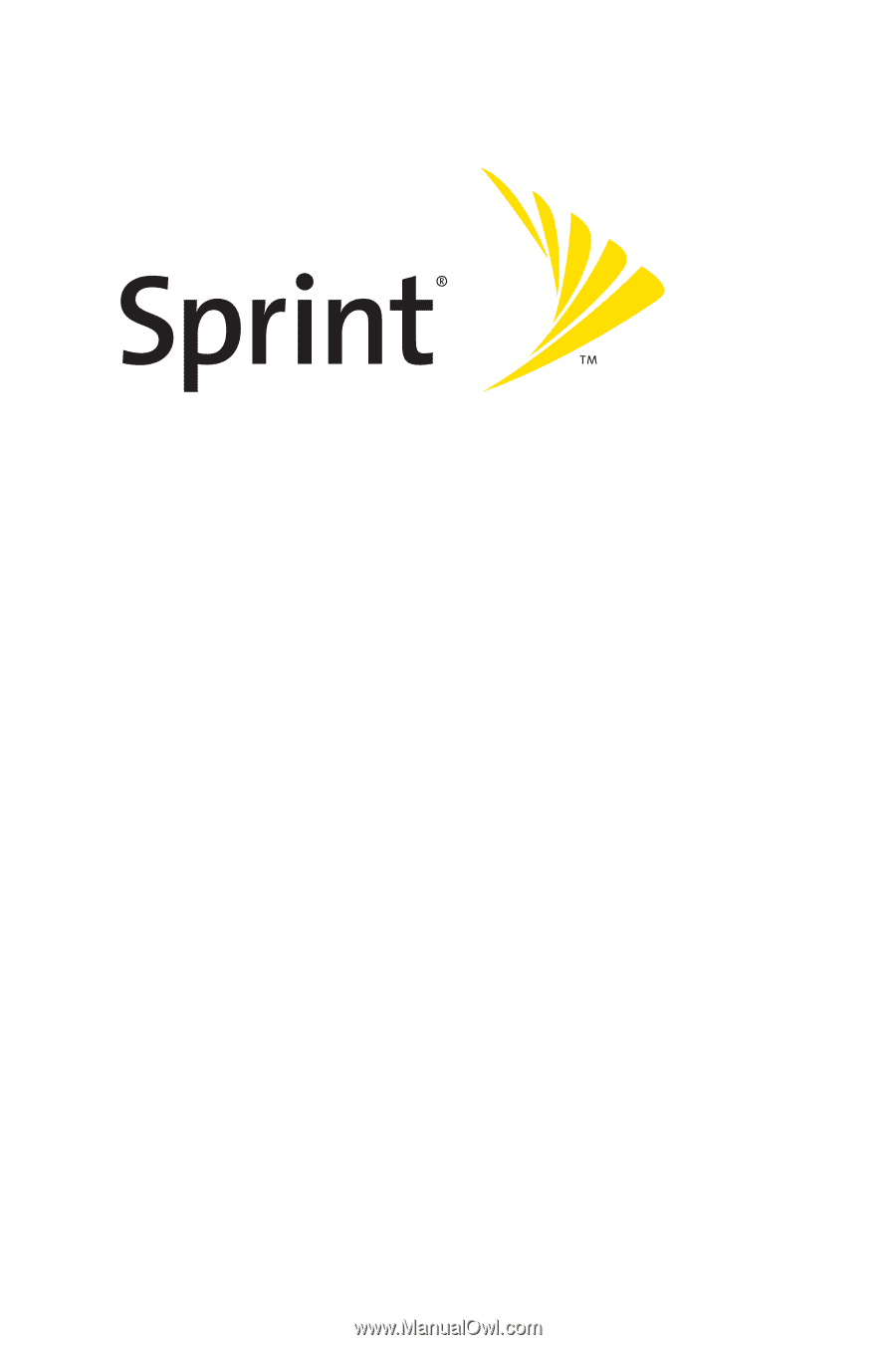
Sprint PCS
®
Service
www.sprintpcs.com
© 2005 Sprint.
All rights reserved.
No reproduction in whole or in part
without prior written approval.
Sprint, the logo design, Sprint PCS and
Sprint PCS Vision are trademarks of Sprint Communications Company L.P.
Sanyo is a registered trademark of Sanyo Electric Co.,Ltd.
Sprint PCS Vision
SM
Multimedia Phone
MM-8300 by Sanyo
®