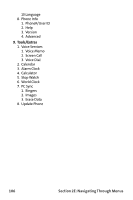Sanyo MM-8300 User Guide - Page 121
Saving a Phone Number From C
 |
View all Sanyo MM-8300 manuals
Add to My Manuals
Save this manual to your list of manuals |
Page 121 highlights
SavingaPhoneNumberFromCallHistory Your Sprint PCS Vision Phone can store up to 500 phone numbers in up to 300 Contacts entries (an entry may contain up to seven numbers). Each entry's name can contain sixteen characters. To save a phone number from Call History: 1. Press to access the main menu. 2. Select Call History. 3. Select Outgoing ( Missed ( DEF ). ), Incoming ( ABC ), or 4. Scroll to a call history entry and press Options (right softkey). 5. Highlight Save Phone# and press . 6. Select the appropriate label. 7. Enter a name and press . Once you have stored an entry in the Contacts list, you are prompted to select the following entry mode: Ⅲ New Name to enter a name directly. Ⅲ From Ph. Book to select a name from the Contacts list. 8. Press Save (left softkey). Note: You cannot save phone numbers already in your Contacts list or from calls identified as NoID or Restricted. If the selected entry has already been stored in the Contacts list, GotoPhoneBook appears during step 5 above. Call History Section 2F: Managing Call History 111