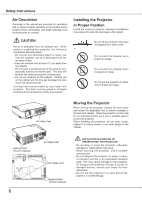Sanyo PLC-XW56 Owners Manual - Page 11
Remote Control, POWER ON/STAND-BY button
 |
UPC - 086483069246
View all Sanyo PLC-XW56 manuals
Add to My Manuals
Save this manual to your list of manuals |
Page 11 highlights
Remote Control ③② ① ⑧⑨ ⑩ Part Names and Functions ① POWER ON/STAND-BY button Turn the projector on or off. (p.18, 19) ② VIDEO button Select VIDEO input source. (p.23, 34) ③ COMPUTER button Select COMPUTER input source. (p.23, 25, 35) ④ MENU button Open or close the On-Screen Menu. (p20) ⑤ Point VOLUME + / -) buttons - Select an item or adjust the value in the OnScreen Menu. (p.20) - Pan the image in Digital zoom + mode. (p.33) - Adjust the volume level. (Point ◄► buttons) (p.23) ⑥ SELECT button - Execute the selected item. (p.20) ⑮ - Expand or compress the image in Digital zoom mode. (p.33) ⑦ D.ZOOM ▲▼ buttons Zoom in and out the images. (p.24, 33) ⑭ ⑧ FREEZE button Freeze the picture. (p.23) ⑬ ⑨ NO SHOW button Temporarily turn off the image on the screen. (p.24) ⑫ ⑩ LAMP CONTROL button Select the lamp mode. (p.24, 47) ⑪ ⑪ MUTE button Mute the sound. (p.23) ⑫ P-TIMER button Operate the P-timer function. (p.24) ⑬ IMAGE button Select the image level. (p.24, 30, 37) ⑭ AUTO PC button Automatically adjust the computer image to its optimum setting. (p.24, 27) ⑮ KEYSTONE button Correct the keystone distortion. (p.22, 41) Note: To ensure safe operation, please observe the following precautions: - Do not bend, drop or expose the remote control to moisture or heat. - For cleaning, use soft dry cloth. Do not apply benzene, thinner, splay or any chemical material. 11